Radio Tuner
|
|
The Radio Tuner feature, shown in Figure 15-7, brings Internet radio to Media Player. With a good Internet connection, you can listen to radio stations all over the world that stream data over the Internet.
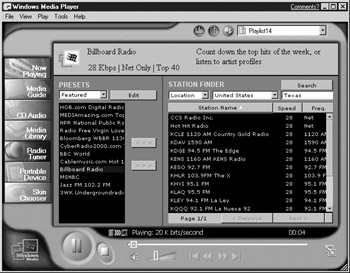
Figure 15-7: Use Radio Tuner to listen to Internet radio stations
As you can see in Figure 15-7, the Radio Tuner has two basic portions of the interface: Presets and Station Finder. The following two sections show you how to use each.
| Note | As I mentioned, the Radio Tuner feature uses streaming media. If you’re using a dial-up connection, you may find that radio listening is somewhat choppy and unpredictable. This problem is caused by a slow modem connection, and there isn’t much you can do about it. Like many Internet features today, Internet radio simply works better with a broadband connection. |
Using Presets
In the Presets section of the interface, you see a drop-down menu where you can select a Preset option. Windows Media Player gives you a list of a few popular Internet radio sites from which you can choose. If you want to reach one of these, just double-click the name in the list to connect to the site. You can create your own preset radio stations by changing the drop-down window to My Presets. You can create your own preset stations much like a playlist so you can easily access radio stations that you like. Use the Edit, Add, and Remove buttons to manage your Presets list. As you can see, you can’t add any stations to the Presets list until you have located one using the Station Finder pane, which is explained in the next section.
Using Station Finder
You locate Internet radio stations using the Station Finder pane. To find a station, you can use the Search drop-down menu to find a particular station, or you can find a station by category (such as rock, jazz, and so on). When you find a station you want, just double-click it in the list to connect to and listen to the station. If you click the station, click the Add button in the Presets list to add the station to your presets, as shown in Figure 15-8.
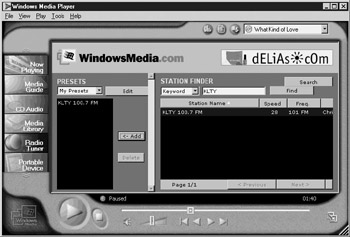
Figure 15-8: You can play radio stations you like and add them to your Presets list
|
|
EAN: N/A
Pages: 164