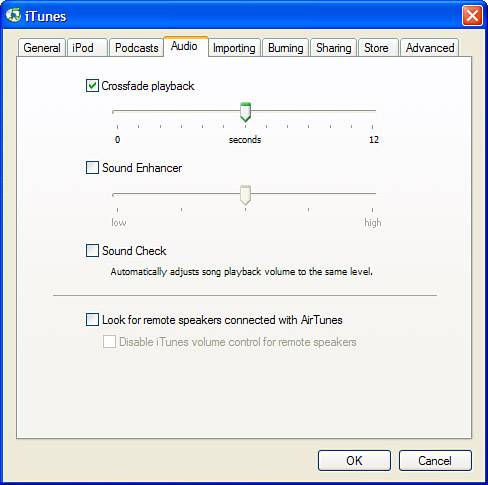| You can use iTunes Audio preferences to control how your music plays. For example, you can get rid of the gap of silence between songs or make songs play back at a consistent volume level. You can take advantage of these features by using the Audio pane of the iTunes Preferences dialog box. On this pane, you can configure the following preferences for your music (see Figure 15.17): Crossfade playback This effect causes one song to fade out and the next one to fade in smoothly, eliminating the gaps of silence between songs. To activate it, check the Crossfade playback check box and use the slider to see the amount of fade time. If you move the slider to the left, songs will fade out more quickly. If you set it to 0, there is no fading and as soon as one song ends, the next one starts. If you move the slider to the right, the fades will last longer. Click OK and the effect will take effect. tip  | If you toggle the window to its reduced size and then make it even smaller with the resize handle, the window will contain only the playback controls. |
note  | This Crossfade setting does not impact audio CDs. Because there is a physical gap between tracks on the CD, iTunes can't do anything about it. This setting applies to other sources, such as your Library and playlists. (So why cover it in the CD chapter you ask? Because this seemed like the place to cover the other effects, so I added this one here, too.) |
Sound Enhancer This effect is iTunes' attempt to "add depth and enliven" the quality of your music. The actual result of this effect is a bit difficult to describe, so the best thing to do is try it for yourself. Check the Sound Enhance check box and use the slider to set the relative amount of enhancement. Click OK and then listen to some music. It if sounds better to you, increase the amount of the effect. If not, decrease it or turn it off. note  | The other controls on the Audio pane relate to broadcasting your iTunes music using an AirPort Express Base Station. You'll learn about this later, too. |
Sound Check This effect sets the relative volume level of all songs to be the same. It is useful if you have changed the relative volume level of songs (perhaps you cranked up your favorite classical tunes) and want to have all your music play at the same volume level. To implement this effect, check its check box and click OK. (You'll learn how to change the relative volume level of songs later in this part of the book.)
Figure 15.17. Control how your music sounds with the Audio preferences. 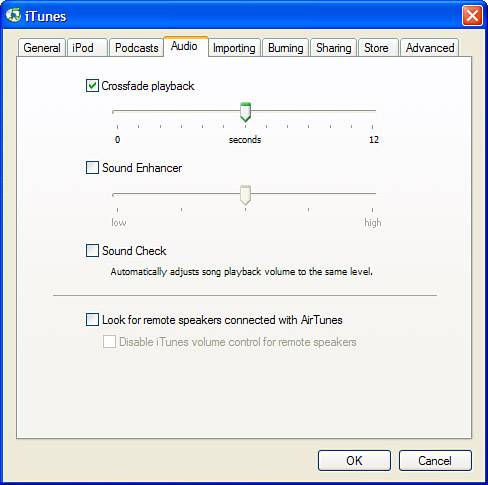
The Absolute Minimum By learning how to use iTunes to play audio CDs and Internet radio, you've picked up a lot more knowledge than you might realize. That's because you use the same steps and controls to listen to other music sources, such as your Library, playlists, and so on. In the next couple of chapters, you'll learn about these other sources; once you do, you'll be able to use the techniques you picked up in this chapter to work with them. For now, keep the following tidbits in mind: Many of the controls in the iTunes window work just like similar controls on a CD player. The iTunes Information window doesn't look like a lot, but you'll learn to really love it when you are building your Library in the next chapter. If a song's check box is checked, it will play. If it's not checked, the song won't play. You determine the songs you want to hear and the order in which you want to hear them for all your sources by the order in which they appear in the Content pane (except for the Radio source, which you have to take as it comes). Each time you insert a CD, iTunes remembers the settings you used last time and uses those settings again. Just wait until you get to playlists you can take this concept to the extreme! You can repeat or randomize the music in any source, such as a CD or playlist. Don't forget about the iTunes System Tray (Windows) or Dock (Mac) menu. This is a great way to keep iTunes music going while not consuming any of your valuable desktop real estate. On the Mac, you can also use the iTunes widget to control iTunes without consuming lots of screen real estate. You can change the width of columns within the iTunes window, and you can also resize the iTunes window to make it the size you want. As you work through later chapters, you'll also learn how to customize the information you see inside the window as well. Listening to the Radio source provides access to lots of music available on the Internet. You can use iTunes Audio preferences to control the gap between songs, to equalize the relative volume of songs, and to enhance the sound you hear. As you view the screenshots throughout this book, you'll see examples of some of my favorite music. If you like it too, drop me an email (bradmacosx@mac.com) to let me know.
|
|