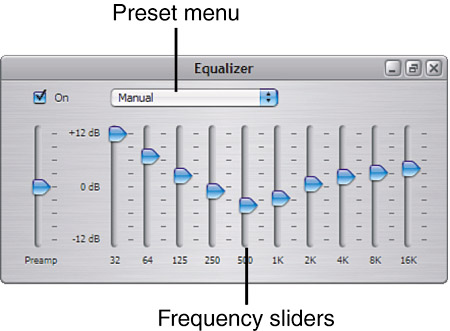Touring the iTunes Equalizer
| Like a hardware graphic equalizer, the iTunes Equalizer enables you to change the relative volume levels of various frequencies of the sounds of which music is made (see Figure 19.1). Figure 19.1. The Equalizer puts you in charge of how your music sounds.
To open the Equalizer, click the Equalizer button on the right side of the bottom of the iTunes window (it contains three blue sliders). On Macintoshes, you can also open the Equalizer by selecting Window, Equalizer or by pressing At the top of the window, you will see the On check box. When this is checked, the Equalizer is active and will affect how your music sounds. If the check box is not checked, the Equalizer settings don't impact the way your music sounds. note
Along the left side of the window is the Preamp slider. The Preamp setting changes the relative volumes of all the frequencies at the same time. For example, if a song is recorded at a low volume level, you can drag the Preamp slider up to make its relative volume louder. Similarly, you can drag the slider down to make a song's relative volume level lower. The bulk of the window consists of a set of sliders that control the relative volume of a number of sound frequencies that are listed underneath the sliders, from 32Hz to 16KHz (kilohertz). The left end of the range represents lower or bass sound, whereas the middle is the mid-range and the right end is the higher or treble sound. The sliders all have a range from 12 to +12 decibels (dB). This is relative to 0, which means the volume level is not affected. Above the frequency sliders and to the right of the On check box is the Presets menu. Presets are collections of slider settings, and you can choose to apply them without having to adjust each slider individually. iTunes includes a number of presets, and you can create and save your own presets in the menu. note
You can use the Equalizer in a couple of ways: You can set it for all the music you are listening to at a specific time, or you can associate a specific preset with a song so those settings will be used each time that song plays. As you play with the Equalizer, realize that there are no right or wrong settings. It is entirely up to your listening pleasure. If some adjustment makes the music sound "worse" to you, go onto something else. You might find that some of the default presets don't help the way the music sounds at all. It is all relative to your speakers, the music to which you are listening, and your musical ear. |
EAN: N/A
Pages: 194