Creating a Quick List
3 4
Word enables you to create both lists on the fly and lists from text you've already entered. To create a quick list while you type, follow these steps:
- Place the insertion point where you want to add the list.
- Click the Numbering button on the Formatting toolbar if you want to create a numbered list.
OR
Click the Bullets button on the Formatting toolbar if you want to create a bulleted list.
- Type your first item and press Enter. The list item is added and the next bullet or number is added (see Figure 8-1).
- Continue entering your list as needed.
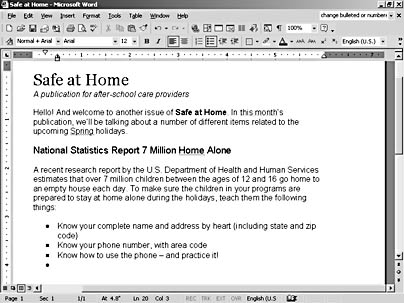
Figure 8-1. Adding a quick list uses Word's default bullet style.
This simple list uses only the Word default bullet or number style—you didn't have any say in the font, color, design, or spacing of the list. But those items are all easily changed and controlled, which you'll discover as you read through the rest of this chapter.
Tip - newfeature!
Copy a format in the Styles And Formatting task pane
You can easily copy a format you've created in Word 2002, and you don't need to create a style to do it. Just display the Styles And Formatting task pane by choosing Format, Styles And Formatting. Click the new text to which you want to apply the format you've just created. Then, in the Pick Formatting To Apply section in the task pane, scroll to the format you want to apply. Word applies the format as selected.
EAN: 2147483647
Pages: 337
- Measuring and Managing E-Business Initiatives Through the Balanced Scorecard
- A View on Knowledge Management: Utilizing a Balanced Scorecard Methodology for Analyzing Knowledge Metrics
- Technical Issues Related to IT Governance Tactics: Product Metrics, Measurements and Process Control
- The Evolution of IT Governance at NB Power
- Governance Structures for IT in the Health Care Industry