Rearranging a Master Document
|
| < Day Day Up > |
|
One of the greatest perks of working in a master document is the ease with which you can rearrange subdocuments. Start by opening your master document and reviewing the order of the subdocuments you've got listed. Click Expand Subdocuments to show all the headings and text of the subdocuments within the master. Drag the subdocument icon of the item you want to move to the new location. A heavy indicator line moves with the pointer, showing you the placement of the subdocument, as shown in Figure 20-9.
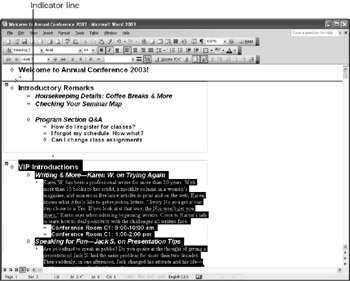
Figure 20-9: When you rearrange subdocuments, the indicator line shows you where the subdocument will be placed when you release the mouse button.
When the indicator line is positioned where you want to insert the subdocument, release the mouse button. The subdocument is then moved to that position.
| Tip | Don't accidentally bury your subdocument Be sure to place the indicator line outside another subdocument boundary before you release the mouse button. Otherwise, Word will create a "nested" subdocument, placing the subdocument you just moved inside another subdocument. If this was not your intention, drag the subdocument icon to a new location outside an existing subdocument area or press Ctrl+Z to undo your action and start again. |
| Tip | Work with multiple subdocuments You can select multiple subdocuments by pressing and holding Shift while clicking the subdocument icons. If you want to select noncontiguous subdocuments, press and hold Ctrl while selecting the subdocuments you want to move. |
|
| < Day Day Up > |
|
EAN: 2147483647
Pages: 373