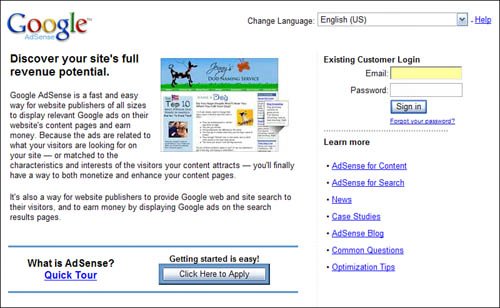Making Money from Your Blog
| Here's something cooland potentially profitableabout Blogger. Google lets you insert context-sensitive text advertisements into your blog, which (in theory) could generate a bit of income for you. Every time a visitor clicks on one of the ad links, you earn a small commission. Just how much of a commission you earn, however, is not disclosed by Googlewhich is a bit of an odd way to attract participants to their program, if you ask me. Google's AdSense division serves the Blogger ads. AdSense is one of the key revenue-generating parts of the Google empire. It's to Google's benefit for you to add ads to your blog; the fact that you participate in the revenues is the carrot to get you to sign up. Adding an AdSense Module to Your BlogIn the original version of Blogger, you could insert AdSense ads by clicking a few options on the Google Dashboard. As of this writing, that simple approach has not yet been implemented in the new Blogger. Instead, you need to insert the AdSense code to an HTML/JavaScript content module. Even though it's not as easy as the old method, it's still not that hard. To add an AdSense module to your blog, follow these steps:
This creates a page element that contains your AdSense ad module. You can now use the Add and Arrange Page Elements page to position this element on your blog page; I recommend positioning it at the bottom of the page, below the Blog Posts module, where it can stretch the full width of the pagelike the blog in Figure 42. Figure 42. AdSense ads displayed across the bottom of a blog page. Tip After you activate AdSense for your blog, you can view your ad activity in the AdSense console on the AdSense site. This console tracks all your click-through activity. You can also select the AdSense Setup and My Account tabs on the AdSense site to manage the details of your account and ads. Adding AdSense Ads to Your Site FeedWhen you add an AdSense module to your blog, the ads appear only on your blognot in the syndicated blog feed. Obviously, the more exposure for the ads, the more revenue you can generate, so it's a probably a good idea to include AdSense ads within your site feed. That isn't hard to do. First, you have to copy your AdSense code from the AdSense website. Then go to the Blogger Dashboard, click the Settings link next to your blog name, and click the Site Feed link. When the next page appears, paste the AdSense code into the Feed Item Footer box. This puts the ads at the bottom of each feed page. Click the Save Settings button when done. Note To enable ads in your site feed, you must select the Full option for the Allow Site Feed setting. |
EAN: N/A
Pages: 17
- Article 215 Feeders
- Article 354 Nonmetallic Underground Conduit with Conductors Type NUCC
- Article 410: Luminaires (Lighting Fixtures), Lampholders, and Lamps
- Example No. D3 Store Building
- Example No. D10 Feeder Ampacity Determination for Adjustable-Speed Drive Control [See 215.2, 430.24, 620.13, 620.14, 620.61, Tables 430.22(E), and 620.14]