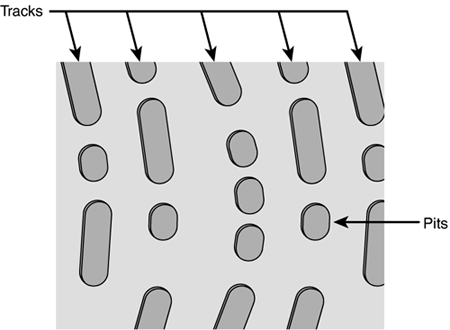Understanding Optical Storage
| CDs and DVDs are both optical storage media. That means they store data optically instead of magnetically, like hard drives do. In an optical system, data is etched into the tracks of a disc in the form of tiny pits. A laser beam is used to "read" the pits; this information, in the form of digital 1s and 0s, is then translated into digital files (for computer use), audio files (for music), or audio/video files (for movies). Figure 5.1 shows how an optical storage system works. Figure 5.1. How a laser reads data from a CD or DVD.
A big difference between a CD and a DVD is storage capacity. Because DVDs place their pits and tracks closer together, they can store much larger amounts of data than the older CD format. CDs can store from 650MB to 700MB of data, whereas DVDs can store 4.7GB or more, depending on the specific DVD format. (It's that extra storage capacity that enables an entire movie to be stored on a single DVD.) note
CD FormatsThe term CD stands for compact disc. Read-only CDs come in two flavors; straight audio CDs contain audio data and can be read by any audio CD player or computer CD drive, whereas CD-ROMs (compact disc read-only memory) contain digital computer data and can only be read by the types of CD-ROM drives you find in your friendly PC. Any CD drive you buy for your computer is capable of reading both data CD-ROMs and audio CDs. When it comes to burning your own CDs, you have two formats with which to familiarize yourself. The CD-R (compact disc recordable) format lets you record once to a CD. You can record either computer data or audio files to a CD-R disc; CD-R discs can be played in any computer CD-ROM drive, and some (but not all) recent audio CD players (home and auto CD players included) assuming, of course, you recorded audio files to the disc. note
The second burnable format is CD-RW (compact disc rewritable). CD-RW discs let you rewrite data multiple times to the same disc. There are two big drawbacks to the CD-RW format: the discs themselves are more expensive than blank CD-R discs, and the discs you burn on your system aren't always playable on other drives. "Mike Sez"
Most drives available today are classified as CD-R/RW, meaning they can handle both recording and rewriting. DVD FormatsDVD formats are a lot more confusing than CD formats. That's because major DVD manufacturers are still fighting among themselves to create the "standard" recording format. note
Regular playback-only DVDs are like playback-only CDs. There are two types video DVDs, which hold movies, and data DVD-ROMs, which hold computer data. Like the CD world, the DVD drive in a computer system can read both types of DVDs; the DVD player in a home theater system can only play video DVDs. The confusing part comes when you want to burn your own DVDs. Not only are DVD burning drives quite expensive, there's also no single format established for DVD burning. Pay careful attention here, because all of the competing formats are similar to each other especially in their naming. Don't believe me? Then check out the different formats in Table 5.1.
Notice the (slight) differences? Still confused? Me too! "Mike Sez"
Fortunately, we're seeing more and more DVD recorders that conform to more than one of these formats. So if you insist on buying a DVD burner today, look for a model that reads and writes multiple formats especially including the main "minus" and "plus" formats. Of course, you can always wait for this format war to play itself out and then purchase the winning format. Unless you have desperate need for DVD burning today, this might be the best course to take. Shopping for a CD or DVD DriveWhen you're shopping for a new CD or DVD drive, you need to pay attention to a few key specifications. I'll discuss the three major specs next. SpeedThe speed spec measures how fast the data is read to and from the drive. This specification measures how fast the drive is in relation to the speed of the very first CD drive. The first drive is classified as 1X; a drive that is 10 times as fast would be classified as 10X. If you're looking at a CD-R/RW drive, there will be three speed specs, the first one for write, the second for rewrite, and the third for read. For example, a 40X/12X/48X drive writes to CD-R media at 40X speed, rewrites to CD-RW media at 12X speed, and reads normal CDs at 48X speed. tip
If you're looking at a combo CD burner and DVD drive, you'll see a fourth speed spec tacked on to the end, like this: 40x/12x/48x/8x. This new number measures the read performance of the DVD drive. Naturally, faster is better especially when it comes to burning your own discs. For example, an 8X drive takes about 10 minutes to burn a disc; a 16X drive does the same task in less than five minutes. FormatIf you're looking at a CD or DVD burner, make sure it records and writes in the formats you want to use CD-R, CD-RW, DVD-RW, DVD+RW, and so on. InterfaceInternal CD/DVD drives, like hard drives, use a specific type of interface to communicate with your computer. As with hard drives, you can choose either an IDE or SCSI interface. IDE is more common, and easier to configure. Using SCSI will probably require that you also install a separate expansion card to provide SCSI capability. For that reason alone, stick to IDE. If you're installing an external drive, you can choose from USB or FireWire drives. FireWire is faster, although USB 2.0 comes darn close. (Avoid USB 1.1 if you can; it's considerably slower than the other two interfaces.) CD and DVD Drive ManufacturersThere are numerous manufacturers of both CD and DVD drives. These companies include the following:
|
EAN: 2147483647
Pages: 206