Configuring Multihoming
When a computer is configured with more than one IP address, it is referred to as a multihomed system. Multihoming is supported in two different ways:
-
Multiple network adapters or media types per physical network.
-
The network adapters can be for similar or dissimilar networks. For example, a host with one Ethernet and one Token Ring adapter installed, each linked to a separate network, requires IP addresses to be bound to both adapters. There are no restrictions other than hardware.
-
Multiple IP addresses per network adapter.
A computer can access multiple subnets that are logically separated, but bound to a single network adapter. Such a configuration might be used in an environment where a host requires access to different divisions of a corporation network that are separated by different subnets.
Figure 21-4 shows an example of a Windows XP Professional based computer using multihoming to connect to two subnets. These subnets can be physically separated by disparate or disconnected cabling, or logically separated through the use of multinetting.
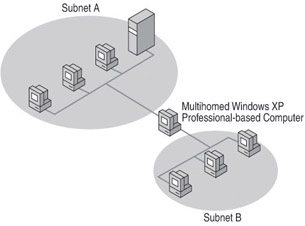
Figure 21-4: Multihomed Windows XP Professional based computer connected to two separate subnets
Configuring Multiple Network Adapters or Media Types
Windows XP Professional places no restrictions on physically multihomed computers, so you can add as many network adapters as the computer hardware can accommodate, and assign each a separate address.
As each new network adapter is installed, Windows XP Professional Plug and Play autodetects the adapter. The device driver for each adapter is installed and any internal resources are automatically configured. The network adapter is bound to the TCP/IP protocol. If the network adapter is not Plug and Play compliant, the adapter software must be installed and configured manually using the manufacturer s instructions.
For a multihomed computer that uses multiple network adapters for physical connections to the LAN, each adapter appears as a separate adapter in the Network Connections folder.
For a system configured to support multiple network or media types, there are no restrictions for this type of configuration other than hardware and media support. The TCP/IP implementation in Windows XP Professional supports the following:
-
Ethernet (Ethernet II and IEEE 802.3 SNAP encapsulation).
-
Token Ring (IEEE 802.5 encapsulation).
-
Asynchronous Transfer Mode (ATM) over IP
-
ATM Lane Emulation (LANE).
-
Fiber Distributed Data Interface (FDDI).
-
WAN, using circuit-switched media such as ISDN and dial-up, dedicated asynchronous lines, dedicated synchronous lines such as T-Carrier, and virtual-circuit wide-area media such as X.25 and Frame Relay.
By default, each new network adapter is set for automatic TCP/IP configuration.
To manually configure IP addresses on a multihomed system
-
In Control Panel (default view), click Network and Internet Connections.
-
Click Network Connections.
-
In Network Connections, right-click the local area network connection you want to modify, and then select Properties.
-
On the General tab, in the This connection uses the following items list, click Internet Protocol (TCP/IP), and then click Properties.
-
Configure TCP/IP as described in Configuring an IP Address Manually in Configuring IP Addressing and Name Resolution in this book.
-
Start at step 3 and configure the second adapter for TCP/IP.
For more information about how to configure a multihomed system using a single network adapter, see Configuring IP Addressing and Name Resolution in this book.
Multihoming Considerations
If TCP/IP is configured for multiple network adapters, or for a single network adapter with multiple IP addresses, you must consider the following issues.
NetBIOS over TCP/IP (NetBT) binds to the first IP address for each network adapter only
When a NetBIOS name registration message is sent out, only one IP address is registered per adapter. This registration occurs for the IP address that is listed first in the properties of the TCP/IP settings for the adapter.
A unique IP address and subnet mask are defined for each adapter
For each network adapter, an instance of TCP/IP is bound to the adapter. You can choose to have IP addresses automatically assigned (by DHCP or through Automatic Private IP Addressing [APIPA] or alternate configuration if a DHCP server is not present) or defined manually as static addresses.
Domain Name System (DNS) configuration settings are global, unless otherwise noted
The default settings on the DNS tab in Advanced TCP/IP Properties dialog box are used for all adapters on the computer. It is possible to change this default setting by entering the DNS suffix for a particular connection in the appropriate text box. If this is not done, for a multihomed computer, you must carefully define options for DNS that apply to all adapters using TCP/IP.
To access the Advanced TCP/IP Settings dialog box
-
In Control Panel (default view), click Network and Internet Connections.
-
Click Network Connections.
-
In Network Connections, right-click the local area connection you want to modify, and then click Properties.
-
On the General tab, in the This connection uses the following items list, click Internet Protocol (TCP/IP), and then click Properties.
-
In the Internet Protocol Properties dialog box, click Advanced.
The Advanced TCP/IP Settings dialog box appears.
Windows Internet Name Service (WINS) configuration settings are defined for each adapter
The settings on the WINS configuration tab are used only for the adapter you are configuring. For example, NetBIOS over TCP/IP (NetBT) can be enabled or disabled for each network adapter. If you select the Disable NetBIOS over TCP/IP check box for a LAN adapter, this setting is disabled only for that adapter, not for other LAN adapters on the computer.
The default gateway can be different for each adapter
While it is possible to configure a default gateway IP address for each network interface, there is only a single active default route in the IP routing table. In earlier versions of Windows, if there were multiple default routes in the IP routing table (assuming a metric of 1), then the specific default route was chosen randomly when TCP/IP was initialized. This behavior often lead to confusion and loss of connectivity. Windows XP Professional now provides the network administrator (or a user who has appropriate permissions) with two options. One enables the automatic determination of a routing metric based on the speed of the interface. The metric indicates the cost of the route. The other option is the traditional one, allowing you to enter a static interface-based metric.
Although you can have a different default gateway for each adapter, Windows XP Professional uses only one default gateway at a time. This means that only certain hosts are reachable:
-
Hosts on the local subnet.
-
Hosts that are reachable by the default gateway.
As a result, you might lose network connectivity in some cases; for example, if your computer is first connected to the corporate TCP/IP network and you make a Point-to-Point Protocol (PPP) dial-up connection to the Internet. Your computer stops using the default gateway that connects your computer to the corporate network and instead uses the default gateway that connects your computer to the Internet. Therefore, you can reach hosts on your local subnet, but you cannot reach other hosts on your network.
For information about methods to access multiple gateways, see Configuring the Local IP Routing Table earlier in this chapter.
Default gateways and disjointed networks
Disjointed networks are networks that are not connected together. A good example is an intranet that uses both private addressing and the Internet. While both are IP networks, they are not designed to be connected together. You cannot configure default gateways on multiple interfaces connected to disjointed networks. You should configure a default gateway on the interface that is attached to the network that contains the most subnets (typically the Internet). Then, you either add static routes or use a dynamic routing protocol to provide connectivity to subnets reachable on the other network (typically your intranet).