Implementing Your DHCP Solution
After you have planned your DHCP solution and made the necessary configurations, you must implement your new or updated DHCP solution in your production environment. The DHCP implementation process involves the following steps:
-
Configuring your DHCP clients.
-
Migrating existing DHCP servers, if necessary.
-
Testing your DHCP solution.
Figure 2.8 shows the process for implementing your DHCP solution.
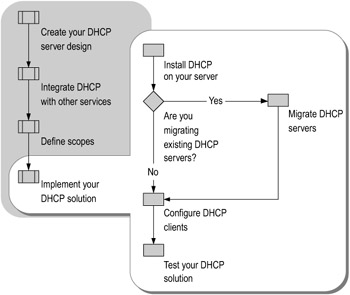
Figure 2.8: Implementing Your DHCP Solution
Installing DHCP on Your Server
Install DHCP on your server either by using Manage Your Server or by adding DHCP from Add/Remove Windows Components. If you are migrating an existing DHCP server to a new Windows Server 2003-based server, install DHCP on the Windows Server 2003-based server before continuing with your migration. For more information about installing DHCP on your server, see "DHCP server role: Configuring a DHCP server," "Installing a DHCP Server," and "Checklist: Installing a DHCP server" in Help and Support Center for Windows Server 2003.
Migrating Existing DHCP Servers
If you already have a working DHCP infrastructure on your network, you can migrate your DHCP database and server configuration from your existing servers to new Windows Server 2003-based servers. Migrating can save you time because you do not need to reconfigure the scope, lease, and option information on the new server.
Before migrating the database, create a backup of your working configuration, and test the migration procedures in a lab environment.
The following procedures migrate lease, scope, and option information, including reservations and exclusions. If you have changed any registry settings from their defaults on the existing server, you must manually make these changes on the new Windows Server 2003-based server for them to take effect.
| Caution | The registry editor bypasses standard safeguards, allowing settings that can damage your system, or even require you to reinstall Windows. If you must edit the registry, back it up first and see the Registry Reference on the Windows Server 2003 Deployment Kit companion CD or at http://www.microsoft.com/reskit. |
Exporting DHCP Settings
When migrating from an existing DHCP server running Windows NT 4.0 or Windows 2000 Server, the first step is to export the current DHCP settings. Use the following procedure to export the DHCP database from an existing Windows NT 4.0-based server or a Windows 2000-based server.
-
To export the DHCP server settings from a Windows NT 4.0-based server or Windows 2000-based server
-
Run DHCPExim.exe. This opens the DhcpExim dialog box.
To download and install DHCPExim.exe, see the Resource Kit Tools link on the Web Resources page at http://www.microsoft.com/windows/reskits/webresources.
-
In the DhcpExim dialog box, select Export configuration of the local service to a file.
-
In the DHCPEXIM Export To File dialog box, enter a file name and location to save the file, and then click OK.
The target location the file is shown in the DhcpExim Export dialog box.
-
In the DhcpExim Export dialog box, select all of the scopes on the list to migrate all settings on the server. Alternatively, you can only the specific scopes you want to export if you are not migrating the entire server. Select the Disable the selected scopes on local machine before export check box to disable the scopes on this server before exporting, and then click Export.
Tip This step might take several minutes to complete, and there is no dialog box to indicate the progress of the export. You can view the process running on the Processes tab of the Windows Task Manager.
-
Click OK when a message appears that says "The operation was completed successfully."
-
Copy the exported file to a location where you can access it from the new Windows Server 2003-based server.
-
Importing DHCP Settings
After exporting the DHCP settings and moving the exported file to a location where you can access it, you are ready to use the Netsh command-line tool to import the DHCP settings to the new DHCP server running Windows Server 2003. You might want to configure the new DHCP server to use the IP address that was formerly used on the old DHCP server. Before you do this, make sure to disconnect the old server from the network in order to avoid any IP address conflicts.
-
To import the DHCP server settings to Windows Server 2003-based DHCP server
-
Install DHCP on the Windows Server 2003-based server. DHCP must be installed before you can import the file.
-
At the command prompt, type:
netsh DHCP server import <path of export file> all
This imports the configurations of all scopes that you exported from the server running Windows NT 4.0 or Windows 2000.
-
For more information about the Netsh command-line tool, see "Netsh" in Help and Support Center for Windows Server 2003.
Configuring DHCP Clients
When configuring your DHCP clients, it is important to consider the types of computers on each subnet of the network. For example, you might configure one subnet with a shorter lease duration for portable computer users. To configure a Windows client to obtain an IP address from the DHCP server, select Obtain an IP address automatically from the Internet Protocol (TCP/IP) Properties window.
In addition to Windows-based clients, you can configure DHCP for UNIX, Linux, or Macintosh clients. Refer to the documentation for these operating systems to configure the clients for DHCP.
| Note | You can override DHCP information by configuring the individual client. Any information entered manually into a client's TCP/IP configuration overrides dynamic settings. |
Providing Support for Remote Access Clients
The remote access server can be configured to use DHCP to lease IP addresses in blocks of 10 from the DHCP server and store them in the registry. The remote access server leases additional addresses in blocks of 10 as needed.
When passing the leases on to remote access clients, the remote access server discards the options configured for the scope. However, remote access clients receive WINS or DNS entries from the remote access server. This information is not taken from the DHCP options of the lease that the remote access client is using; it is taken directly from the settings of the remote access server.
You can use a DHCP relay agent to provide DHCP scope options to remote access clients. In this situation, the remote access client continues to receive an IP address from the remote access server, but uses DHCPInform packets to obtain WINS addresses, DNS addresses, domain names, or other DHCP options.
| Note | DNS and WINS addresses obtained from DHCPInform packets override DNS and WINS addresses obtained from the remote access server. |
For more information about using DHCP for remote access clients, see "Using Routing and Remote Access servers with DHCP" in Help and Support Center for Windows Server 2003 and article Q216805, "RAS Server Behavior When Configured to Use DHCP to Assign IP Addresses," in the Microsoft Knowledge Base. For more information about configuring a DHCP relay agent to provide DHCP options to remote access clients, see article Q232703, "How to Use DHCP to Provide RAS Clients with DHCP Options," in the Microsoft Knowledge Base. To find these articles, see the Microsoft Knowledge Base link on the Web Resources page at www.microsoft.com/windows/reskits/webresources.
Configuring Support for BOOTP Clients
Windows Server 2003 provides support for dynamic BOOTP, which allows you to provide BOOTP support without making a reservation for each BOOTP client.
You can use DHCP to configure and support BOOTP clients. BOOTP clients can be configured to receive boot file information, or IP address information. You can also use DHCP to configure options for your BOOTP clients.
Configuring DHCP to Provide Boot File Information
To configure the DHCP service to provide boot file information to BOOTP clients, create BOOTP entries for each client-specific platform in the BOOTP table on the DHCP server.
Information stored in the BOOTP table is returned to any BOOTP clients on the network that broadcast a BOOTP request message. If the BOOTP table includes at least one BOOTP entry, the DHCP service replies to BOOTP client requests. If no BOOTP entries are configured, the BOOTP client gets a lease, but no options or other information are passed to the BOOTP client.
The reply message returned by the DHCP service indicates the name of a Trivial File Transfer Protocol (TFTP) server on the network and the location of the boot file. The client then contacts the TFTP server to retrieve the boot image file.
BOOTP clients download the image file from a TFTP server. Because Windows Server 2003 does not provide a full TFTP file service, you might need to use a third-party TFTP server to support BOOTP clients that must start from an image file (usually diskless workstations).
Configuring DHCP to Provide IP Address Information
Windows Server 2003 allows you to designate a pool of addresses from which IP addresses for BOOTP clients are dynamically assigned, similar to the way that a scope is used for DHCP clients. After verifying that a specified lease time has elapsed and that the BOOTP client IP address is not still in use, the DHCP service can reclaim addresses used in the dynamic BOOTP address pool.
To include BOOTP client support in your DHCP scope design, designate the DHCP scope as a BOOTP address pool or as both a DHCP and BOOTP address pool on the Advanced tab of the Scope Properties window in the DHCP snap-in. For more information about configuring a BOOTP address pool, see "Add Dynamic BOOTP Client Support to a Scope" in Help and Support Center for Windows Server 2003.
Configuring Options for BOOTP Clients
To retrieve all options, the client must specify option 55 (the Options Request List parameter) in the BOOTP request. Windows Server 2003 DHCP servers return as many options to BOOTP clients as can fit in a single datagram response. Because BOOTP only allocates 300 bytes for options, any options that exceed the 300 bytes are not sent. Therefore, when configuring options on a server that will service BOOTP clients, be aware of the size limitations for BOOTP response packets.
For more information about BOOTP options, see the Networking Guide of the Windows Server 2003 Resource Kit (or see the Networking Guide on the Web at http://www.microsoft.com/reskit).
| Important | DHCP options can apply to both DHCP and BOOTP clients. Therefore, you must configure your scopes to ensure that DHCP options are applied correctly. |
Testing Your DHCP Solution
The ideal environment for validating a deployment plan is a test laboratory that is constructed to simulate your production environment. If you do not have a DHCP infrastructure in place, create a new DHCP infrastructure in the pilot lab. If you already have a DHCP infrastructure in place, recreate your existing infrastructure in the pilot lab and then test your migration and your updated solution.
Use the following guidelines when testing your DHCP solution in the pilot lab:
-
Ensure that your test servers come from the same vendor and are configured in the same way as the servers that exist in your production environment. Represent all client computers that use DHCP in your organization in your pilot lab.
-
Duplicate the network configuration of your organization in the pilot lab. If the network uses both Ethernet and Token Ring, you need to include both configurations in the test lab. If possible, set up a separate Windows Server 2003 domain for the lab so that you can monitor the performance of the domain controllers without interference from other network activity. If you are planning to deploy DHCP on a WAN, include routers in your lab design and use a link simulator to simulate network latency.
-
Deploy a typical set of applications that run together in your production environment on the test server. This allows you to identify any interoperability issues that might arise when users run different applications simultaneously.
-
Test your DHCP solution in burst traffic conditions. Make sure that all services on your servers continue to be available during burst traffic conditions, such as following a large-scale power outage, when many clients might restart simultaneously.
For more information about testing your design, see "Designing a Test Environment" in Planning, Testing, and Piloting Deployment Projects of this kit.
Testing your DHCP solution in a pilot lab allows you to identify problems with your infrastructure, system configuration, or software. After you have tested your configuration thoroughly in a pilot lab, you can roll out your DHCP solution in your production environment.
EAN: N/A
Pages: 146