Using the Save as a Copy Feature
| The Save as a Copy checkbox in the Save As dialog box is intended to keep you from losing data, but it's a common source of confusion. And sometimes the Save as a Copy comes on all by itself, which adds to the confusion. The key to avoiding confusion is to understand its reason for being. The Save as a Copy checkbox is there because of the conflicting requirements of master and media-specific documents that I've been talking about. For example, suppose you're preparing an image that needs to be delivered as a JPEG document. While building the document, you save the image in Photoshop format so that you can take full advantage of features like layers, vector type and shapes, and alpha channels. When it's time to hand off the final JPEG, you choose File > Save As and choose JPEG from the Format pop-up menu (Figure 15.1). When you do this, all of the Save option checkboxes become dimmed, and the Save as a Copy checkbox becomes dimmed and enabled. The reason Photoshop does this is to prevent you from replacing the current, full-featured Photoshop document with a JPEG document that can't store all of the Photoshop features you used. In the past, it was too easy to save over your full-featured document with a version that was no more than a flattened document containing only pixels, removing the flexibility of the master document. Whenever you choose a Save As format that can't store all of the features listed in the Save options of the Save As dialog box, Photoshop requires that you save as a copy. Figure 15.1. In the Save As dialog box, saving a layered, annotated Photoshop document in JPEG format causes Save As a Copy to become enabled and dimmed.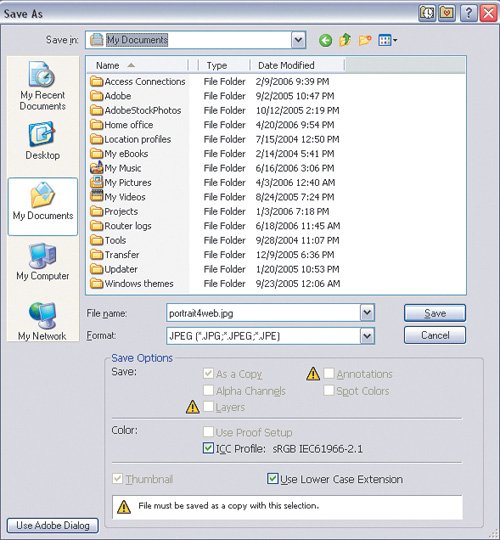 Save as a Copy also becomes enabled if you save in Photoshop or TIFF format but disable any of the Save checkboxes, because once again, you're about to create a document with fewer editing capabilities than your master document. An important effect of the Save as a Copy feature is that the document you save is not the document that remains open. If you want to work on a document that was saved using Save as a Copy, you must open it separately. The document that's open after you Save as a Copy is the master document you originally opened, and any changes you make to it don't appear in the Save as a Copy version. That's because the Save as a Copy version is like a spinoff of the master document, which makes perfect sense if you were using Save As to create a simplified, media-specific version of the master document. |
EAN: 2147483647
Pages: 161