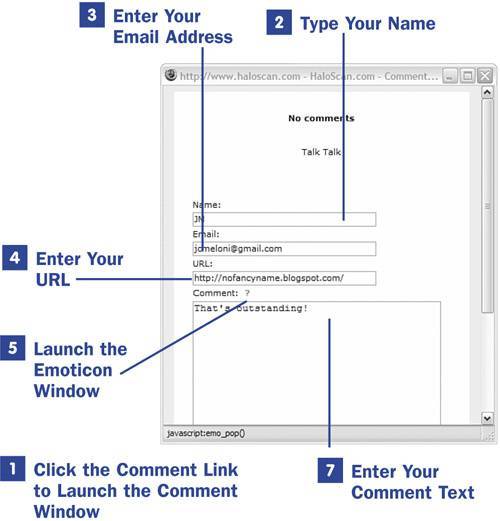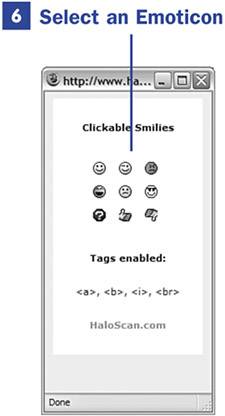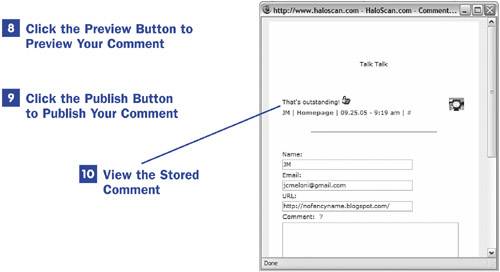39. Using the Haloscan Commenting System  38 Implementing the Haloscan Commenting and Trackback System 38 Implementing the Haloscan Commenting and Trackback System
 41 Moderating Haloscan Comments and Trackback 41 Moderating Haloscan Comments and Trackback
When the Haloscan commenting system is installed on your blogor other blogs you readthe interface for leaving comments is much different from the default Blogger commenting system. The primary difference is that the acts of leaving a comment and reading already-saved comments occur in a single pop-up window. No matter whether you are reading a blog post on the main page, an archive page, or an individual post page, the comment link responds the same to being clicked: It launches a pop-up window. The following steps describe the action of leaving a comment on a Haloscan-enabled blogyours or anyone else's: 1. | Click the Comment Link to Launch the Comment Window
Most users place the link to Haloscan comments in the footer area of a post. The default name of this link is Comment (n) where n is the number of comments already saved. Click this link to launch the comment window, through which you can read stored comments or leave a comment of your own.
 NOTE NOTE
For comment links on your own blog, you may customize the string used to make the link. Log in to Haloscan, and then click the Settings link in the left-side navigation. Scroll to the Comment Link Text section of the form; from there, you can change the strings used in the comment links. | 2. | Type Your Name
This field is optional, but if left blank it will display Anonymous when published. You can use any stringit doesn't have to be your name. You could use initials, an abbreviation, or whatever you want.
| 3. | Enter Your Email Address
This field is optional and may be left blank. If completed, the value will be available to blog owners as part of their Haloscan comment administration area. Additionally, some Haloscan templates will display the value of this field as part of the comments, some do not, and some do so only if the person viewing them is the logged-in owner of the blog on which the comment has been left.
39. Using the Haloscan Commenting System 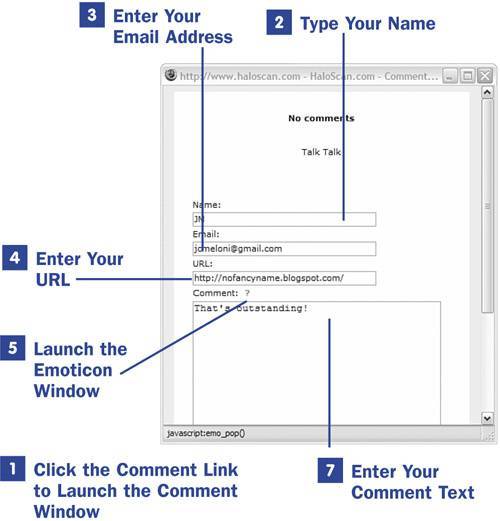 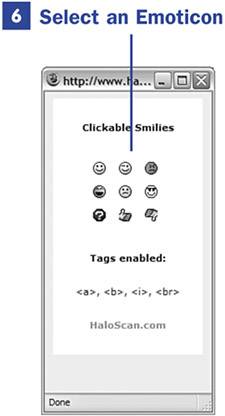
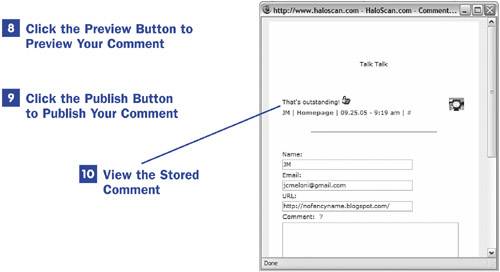
| 4. | Enter Your URL
This field is optional and may be left blank. But remember that leaving a URL is one way to gain new readers. Not only will the blog owner be able to follow your link and learn about you and your blog, but other comment authors or users who read the comments will be able to find you as well.
| 5. | Launch the Emoticon Window
Haloscan converts some typed emoticons into graphical emoticonsthe :) and :( emoticons are examples. Clicking the small question-mark icon launches the emoticon window in which you can view and select additional emoticons for use in your post.
| 6. | Select an Emoticon
Click an emoticon in the emoticon window and the code will be placed in the Comment field of the comment window below it. Close the emoticon window when you have finished selecting emotions.
| 7. | Enter Your Comment Text
Type your comment in this field. You may use HTML markup in your comment, such as the <b></b> tag pair for bold text, the <i></i> tag pair for italicized text, and the <a></a> tag pair to create hyperlinks. Simply click the Return button to produce line breaks; they will be properly converted by the system.
If you use HTML tags, be sure to preview your comment as shown in step 8 so that you catch and correct any issues with the HTML you used.
| 8. | Click the Preview Button to Preview Your Comment
After typing your comment in the textarea and using any HTML tags you choose, click the Preview button to display your comment as it would appear in the Haloscan comment window.
| 9. | Click the Publish Button to Publish Your Comment
The act of clicking the Publish button stores the comment in the Haloscan system and reloads the comment window. Your comment should appear in the correct chronological order, with the most recent post at the end of the list.
| 10. | View the Stored Comment
The stored comment includes the text of the comment, the string entered in the Name fields, a premade link to the email address using the word Email as the link string (if present in the template), a premade link to the user's URL using the word Homepage as the link string, and the date and time that the comment was saved.
|
 NOTE NOTE
If you are a Haloscan user who is logged in to Haloscan (that is, you have a valid login cookie) when viewing your own blog, you will see additional elements in each comment entry. For instance, logged-in users with basic Haloscan accounts will see a link to edit the comment, which will take them to the Haloscan comment management form. Logged-in users with premium accounts will see the edit link as well as icons to delete one or more comments.
|


 NOTE
NOTE