34. Using Blogger's Commenting System  9 Configuring Blogger's Comments Settings 9 Configuring Blogger's Comments Settings
37 Moderating Comments with Blogger
34. Using Blogger's Commenting System 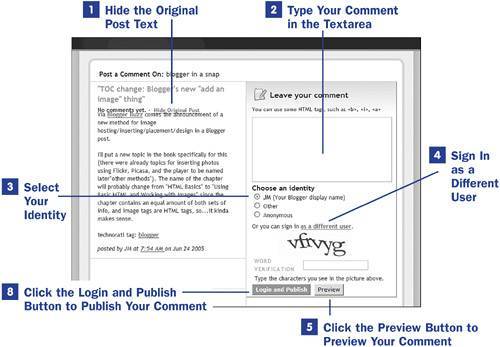 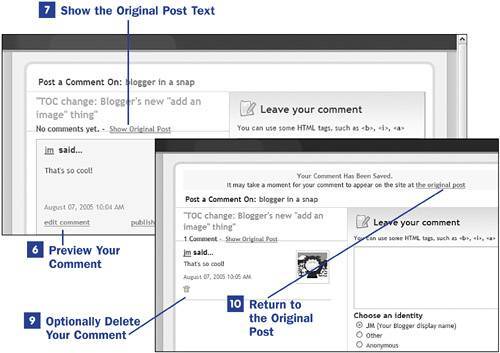
Although 9 Configuring Blogger's Comments Settings shows you how to enable the standard Blogger commenting feature within your blog, this topic shows how to use this feature to leave comments on other blogs and respond to comments on your own blog. In the following example, the comment-related settings include showing Blogger comments, allowing anyone to comment, not showing the comments in a pop-up window, and enabling profile images. If comments are shown in a pop-up window, the majority of the functionality is the sameit's just in a small pop-up window instead of a full browser window. To leave a comment on a blog with Blogger-based comments enabled, click the Comments link presented for a particular post. The appearance and placement of this link can be different for every user because those options are fully modifiable through the use of Blogger template tags and style sheet entries. However, the comments link typically appears in the footer area of each post. 1. | Hide the Original Post Text
By default, the Blogger comments page displays the text of the original post in the left column, above any comments that have been posted. Click the Hide Original Post link to remove this text from view.
 NOTE NOTE
When comments are displayed in a pop-up window, the functionality does not include links to show or hide the original post text because the full post is in the parent browser window below the pop-up. | 2. | Type Your Comment in the Textarea
Type the text of your comment in the textarea in the right column of the page. You can use HTML markup in your comment, such as the <b></b> tag pair for bold text, the <i></i> tag pair for italicized text, and the <a></a> tag pair to create hyperlinks. If you use HTML tags, be sure to preview your comment as shown in steps 5 and 6 so that you catch and correct any issues with the HTML you use.
 NOTE NOTE
When comments are displayed in a pop-up window, the textarea for leaving a comment is displayed at the bottom of the window below the comments that are already stored. | 3. | Select Your Identity
If your Blogger cookie is still intact from logging in to the Blogger management interface, the Blogger commenting system will preselect your display name as the identity associated with your comment. You can deselect this default action and leave a comment either anonymously or as an Other user. If you select the Other radio button, two additional fields will appear in the form: Name and Your Web Page.
 NOTE NOTE
When the Comments settings for a blog are configured so that only registered Blogger users or members of the blog may comment, the Anonymous and Other radio buttons will not be displayed. All users who want to leave comments will be required to log in to Blogger if they have not already. | 4. | Sign In as a Different User
You can sign in with a different user account than the one Blogger has currently associated with you via your login cookie. Following the link will lead you to the Blogger login form; after you've logged in, you are returned to the commenting interface with your new identity intact.
 NOTE NOTE
If the blog administrator has configured the blog to require word verification for all comments, you will see a graphical representation of a jumble of characters, followed by a text field. When you are ready to submit your comment, enter the characters you see in the graphic in the Word Verification field. Click the Login and Publish or the Preview button, as applicable. If you fail the word verification test, your comment will be saved in the textarea and you will be given another chance to pass the test, with a different image.  NOTE NOTE
To learn how and why to enable word verification in your own blog, see 9 Configuring Blogger's Comments Settings. | 5. | Click the Preview Button to Preview Your Comment
After typing your comment in the textarea and using any HTML tags you choose, click the Preview button to display your comment as it would appear in the comment list.
| 6. | Preview Your Comment
Your previewed comment will appear on a colored background to set it apart from the comments that are already stored for the particular post. Other than this colored background, the only difference between the previewed comment and the stored version of the comment is the appearance of two links at the bottom of the comment.
If you are pleased with the appearance of your comment, click the Publish This Comment link. This action publishes your comment and reloads the page. If you would like to make changes to your comment, click the Edit Comment link. The preview will disappear and you can edit the existing text in the textarea.
| 7. | Show the Original Post Text
If you clicked the Hide Original Post link, click the Show Original Post link to display the text of the original post in the left column, above any comments that have been left.
| 8. | Click the Login and Publish Button to Publish Your Comment
The act of clicking the Login and Publish button publishes the comment and reloads the page. Do not be confused by the login portion of the button: You're not actually logging in to anythingespecially if you are already logged in to Blogger and are posting under your default identity.
| 9. | Optionally Delete Your Comment
A trashcan icon will appear next to any comment you leave on any Blogger blog, as well as next to any comment left by any user on a blog you administer. Clicking this icon removes the comment from the system, which you can learn more about in 37 Moderating Comments with Blogger.
| 10. | Return to the Original Post
After publishing your comment, follow this link to return to the original post. If you invoked the commenting mechanism from the main page or an archive page, following this link does not return you to that page. Instead, the link returns you to the individual post page.
|
 NOTE NOTE
When comments are displayed in a pop-up window, you will see a link to close the window. By default, the link returns you to the original post below it.
|
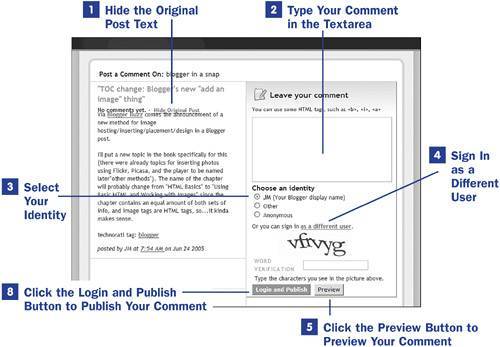
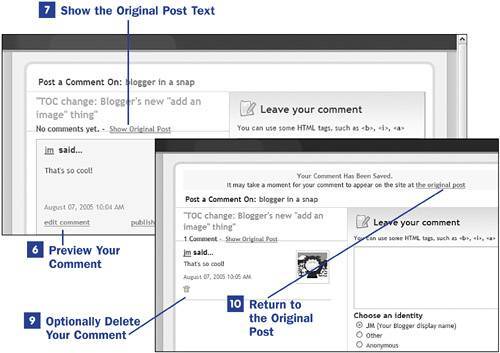

 NOTE
NOTE