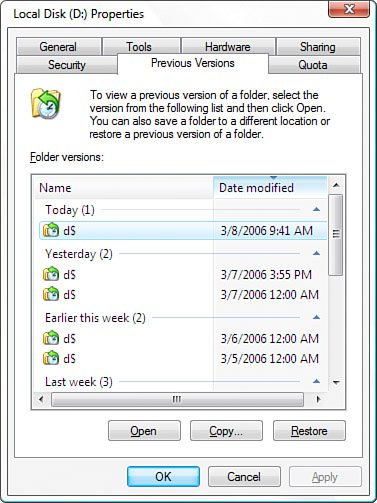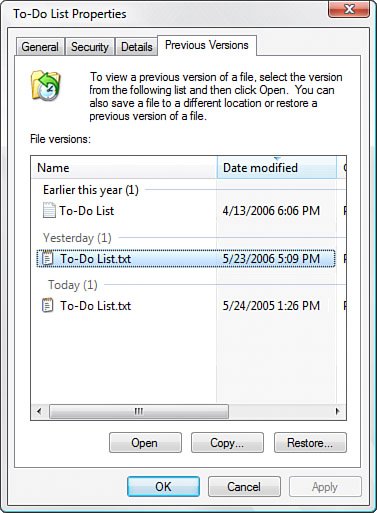Shadow Copies and Transactional NTFS
| High-end databases have long supported the idea of the transaction, a collection of data modificationsinserts, deletions, updates, and so ontreated as a unit, meaning that either all of the modifications occur or none of them does. For example, consider a finance database system that needs to perform a single chore: transfer a specified amount of money from one account to another. This involves two discrete steps (I'm simplifying here): debit one account by the specified amount and credit the other account for the same amount. If the database system did not treat these two steps as a single transaction, you could run into problems. For example, if the system successfully debited the first account but for some reason was unable to credit the second account, the system would be left in an unbalanced state. By treating the two steps as a single transaction, the system does not commit any changes unless both steps occur successfully. If the credit to the second account fails, the transaction is rolled back to the beginning, meaning that the debit to the first account is reversed and the system reverts to a stable state. What does all this have to do with the Vista file system? It's actually directly related because Vista implements an interesting new technology called Transactional NTFS, or TxF, for short. TxF applies the same transactional database ideas to the file system. Put simply, with TxF, if some mishap occurs to your datait could be a system crash, a program crash, an overwrite of an important file, or even just imprudent edits to a fileVista enables you to roll back the file to a previous version. It's kind of like System Restore, except that it works not for the entire system, but for individual files, folders, and volumes. Windows Vista's capability to restore previous versions of files and folders comes from two new processes:
Together these processes enable Vista to store previous versions of files and folders, where a previous version is defined as a version of the object that changed after a shadow copy was created. For example, suppose you reboot your system three mornings in a row, and you make changes to a particular file each day. This means that you'll end up with three previous versions of the file: today's, yesterday's, and the day before yesterday's. Reverting to a Previous Version of a Volume, Folder, or FileWindows Vista offers three different scenarios for using previous versions:
To revert to a previous version, open the property sheet for the object you want to work with and then display the Previous Versions tab. Figure 4.16 shows the Previous Versions tab for a volume, while Figure 4.17 shows the Previous Versions tab for a file. Figure 4.16. The Previous Versions tab for a volume.
Figure 4.17. The Previous Versions tab for a file.
Clicking a version activates the following three command buttons:
|
EAN: 2147483647
Pages: 122