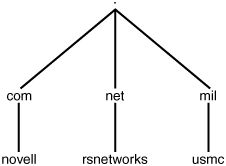DNS Hierarchy
| After you understand how the DNS is used for communication, you should also understand how it's entered as a URL into a computer web browser such as Konqueror. Figure 27.3 shows a standard web browser with a URL inserted. Figure 27.3. Finding help online.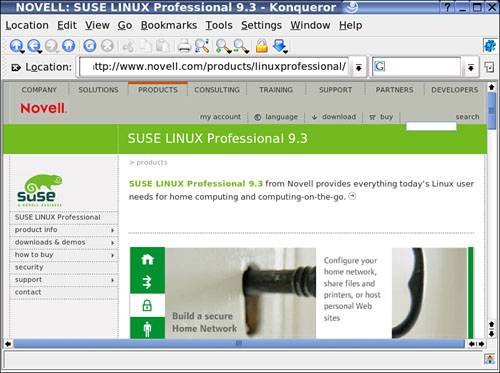 To understand the DNS, you have to understand what it is you are looking for when you enter a URL such as the one shown here. For instance, the URL for Novell's home page for SUSE Linux is found in the location field as the following: http://www.novell.com/products/linuxprofessional/ Because URLs and web browsing are not this chapter's focus, let's just quickly review them so we can get into DNS in more detail. First is the protocol that you will be using, which is HTTP (Hypertext Transfer Protocol). HTTP is nothing more than a protocol that is used to transmit files over the World Wide Web (WWW) using port 80. The entry www.novell.com is a fully qualified domain name, or FQDN. An FQDN consists of a host, a domain name, and a top-level domain (TLD). These are all shown in the URL www.novell.com. In this example, www is the host (this entry is not always required), novell is the second-level domain, and the .com is the TLD. Although it's not seen, a period also follows .com, which would make the FQDN appear as www.novell.com. The trailing period shows the root. You do not have to add this period, but it's okay if you do. Most people don't even know that it exists. Some browsers append the entry, some ignore it; either way, it works. TLDs are explained as follows. In Figure 27.4, you can see a few TLDs with second-level domains following. Figure 27.4. Viewing a sample DNS hierarchy. For this example, take a look at the following three URLS:
You may see after you enter some of the URLs (www.usmc.mil, for example) that although it works, it is replaced by a different URL in the Location field of your web browser. In this example, www.usmc.mil has been redirected to a new, longer URL. Both URLs lead to the home page, or index page, of the website; the URL is being redirected by the web server's internal configuration. In these examples, the highest level of the DNS hierarchy is Root. A single period (.) represents the Root domain, as shown in the illustration. You can also see that the TLD is .com, .net, and .mil. In the early 1980s, about a half-dozen main TLDs were designated for use. Domain names may be registered in three of the most commonly used TLDs, which are .com, .net, and .org. There are many others, but most serve limited purposes. Table 27.1 lists some of the most common TLDs.
Note The original seven TLD were .com, .edu, .gov, .int, .mil, .net, and .org. In 2001 and 2002, the other entries were introduced. In addition to these, countries have always had TLDs available for their use as well .au for Australia, and so on. In recent years, a few countries have opted to make their domains available for use by anyone these include .tv for Tuvalu, .ws for Western Samoa, and .cc for the Cocos Islands. Note that these are just guidelines; you can purchase and use just about any URL as long as it is available. You may find, just by the fact that the domain name is not available for sale, that many of your good ideas for names are already taken. Note You can find more information on TLDs at the following URL: http://www.icann.org/tlds/. Now you should feel very comfortable with the DNS hierarchy when you see a URL such as www.novell.com. DNS maps friendly names to IP addresses. It is similar to a phone book, pairing hostnames and IP addresses much in the same way as people's names are paired with their telephone numbers. The internal structure of that phone book is the DNS hierarchy. Now that you understand how DNS is structured, let's dive into the internals of it. ZonesThe DNS database contains zones. These are called zone files, which contain resource records (explained in the next section). A DNS zone file is also a database. There are two standard zone types: forward lookup zones and reverse lookup zones. A forward lookup zone allows for a resource name to IP address resolution for example, looking up the IP address of www.novell.com. A reverse lookup zone, if you haven't already guessed, does the opposite, which is allowing for IP address to resource name resolution for example, determining a hostname from only the IP address. Both zones need to be built, created, and managed by a system administrator. The reverse lookup zone is contained in a domain known as in-addr.arpa. RecordsWhen you're building a DNS infrastructure, after you have the TLD, the second-level domain, and a zone database created on the DNS server, it's important to then add records to it. Records are nothing more than files that hold data that the DNS server queries. Each domain that is created always contains resource records containing information about the DNS infrastructure you are managing, especially by default. Some records are made by default when you install DNS for the first time. There are many types of DNS database records. The most common database record is the A (Address) record, which maps a hostname and an IP address. This is the primary method of DNS resolution. A records are responsible for most of the DNS communication and resolution in use with DNS. The DNS forward lookup zones are populated with a variety of resource records. The most common resource records are listed in Table 27.2.
Now that you understand the fundamentals of DNS and how it works for you as a client, let's look at how to configure it on SUSE Linux. |
EAN: 2147483647
Pages: 332