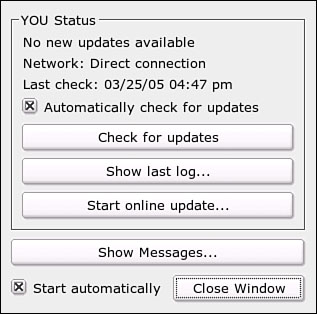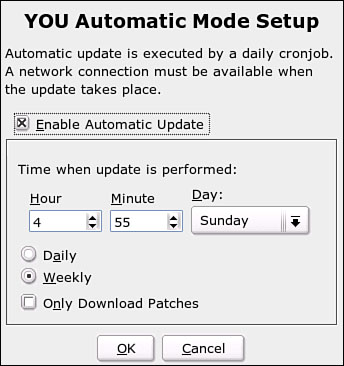Updating Your System with YaST Online Update (YOU)
| An Internet connection is all you need to keep your SUSE Linux system current. This section tells you about using YOU and its companion application, SUSEwatcher, to maintain your system in tip-top shape. Every package posted to a YOU server has been tested by SUSE staff to ensure that it works correctly with your system. Running YOUFor the most control over the update process, run YOU manually. You can choose which server to access, which applications to update (or not), and get more information on the patch applied to the application. It takes a little time, but it is not especially complex. Open YaST and click Online Update. Figure 21.7 will appear. Figure 21.7. Select a nearby update server for fast service.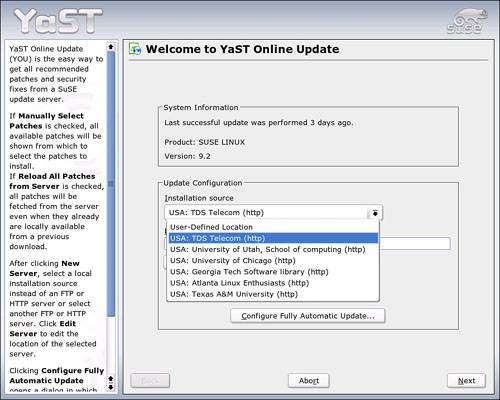 For a long time, SUSE maintained just a few online update servers, in Germany and in a few other European locations. YOU always checked for a new list of servers whenever it opened, but the list changed rarely. In early 2004, many more update servers came online, and YOU delivered a geographic list to users. Select one of the choices from the drop-down menu. You have the option to define a location from the menu, add a new server, or edit the current server address from buttons on this screen. You should rarely, if ever, have to do that. Click Next to check for updates. YaST will compare its list of currently installed packages to the packages in the Update directory. If there are updates available, you'll see a screen similar to Figure 21.8. At the top of the screen is the list of available updates. Security updates are marked in red. If you had the Select Packages Manually box checked on the Server page, you may see some packages that aren't relevant to your system, but you can install them nonetheless by checking the appropriate box. Figure 21.8. The YOU Update screen lists security updates (marked in red) with detailed descriptions of the problem the fix solves.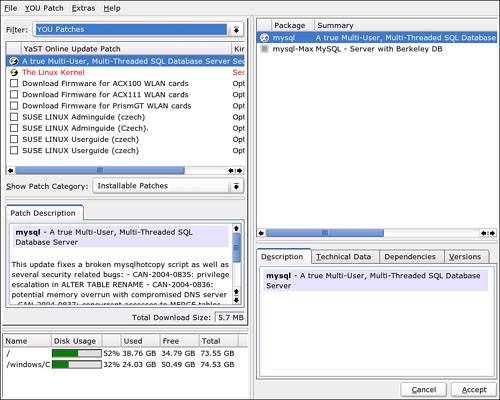 You can see a detailed description of each patch in the left middle pane. In the case of security patches, this describes the problem solved by the patch. For more mundane updates (bug fixes, new releases, and other patches unrelated to system security), the level of detail in the descriptions runs the gamut. Click Accept to download and install the updated packages. YOU will download and install the selected packages, giving you an onscreen progress report (see Figure 21.9). When the download is complete, check the Remove Source Packages After Update box to conserve space on your hard drive, and then click Finish to run SUSEConfig and return to the YaST Control Center. Figure 21.9. The progress bar keeps you informed on the download and installation process.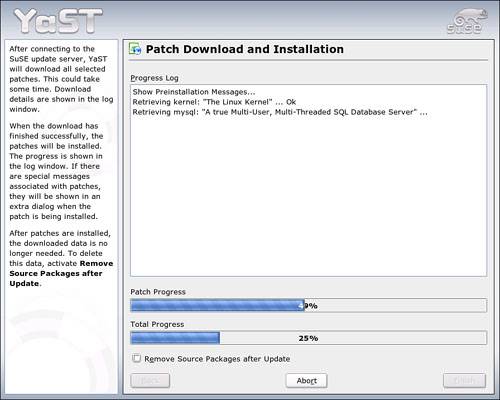 As with installing packages, you can also update your SUSE Linux system from the command line. This is done using the online_update command. This utility utilizes the following options:
That's all there is to it. With the exception of kernel updates, you should never have to reboot the system to complete an update. Using SUSEwatcher to Monitor YOU ServersSince version 8.2, the SUSEwatcher utility monitors your designated YOU server for updates and notifies you when there's something new. Included in the KDE-SUSE package, SUSEwatcher (and its companion, the Plugger hardware detection utility) sits in the KDE and GNOME panels. Most of the time, you'll just see the green smiling face of the SUSE Linux mascot, Geeko, indicating you are current. But occasionally, the icon will turn an eye-catching red with an exclamation point. This tells you that new security updates are available. More rarely, the icon will turn yellow, indicating that a nonsecurity update has been posted. Click the SUSEwatcher icon to display the dialog box shown in Figure 21.10. This dialog box is the only settings interface for SUSEwatcher. Figure 21.10. SUSEwatcher checks the YOU server for updated software. Click Start Online Update to run YOU. To run YOU, click Start Online Update. YOU will ask for the SuperUser password and then run normally. Unless you have a real aversion to taskbar icons, you should have SUSEwatcher set to start automatically. If you have a broadband or LAN connection to the Internet, you should have SUSEwatcher automatically check for updates. It will then check the server once every 24 hours. If you have a modem connection, you have two options: If you want to have the servers checked automatically, you need to have your modem set in YaST to Dial on Demand. See "Configuring Your Dial-Up Internet Connection" in Chapter 12, "Connecting to the Internet," to learn how. If you want to run SUSEwatcher yourself, click the icon regularly and choose Check for Updates from the dialog box. Tip Can't find the SUSEwatcher icon? From the KDE menu (or the main menu in GNOME), go to System, Desktop Applet to start SUSEwatcher. Automating YOU UpdatesMaybe you don't want to know exactly what package is getting updated at any given time. Maybe you don't want to take a few minutes every so often to keep your system secure and updated. You don't have to sacrifice security for a little laziness. YaST can do this for you. When you open YOU, click Configure Fully Automatic Update. Figure 21.11 appears. Figure 21.11. Configure YOU to run daily or weekly and you never have to worry about keeping your system current and secure. Check the Enable Automatic Update box and the default times appear. If you are more concerned with pulling down security updates, choose to update daily. If you connect to the Internet with a modem, be sure to select a time when you are always online, or configure your modem to Dial on Demand. Click OK to confirm. You can still run YOU manually if, for example, SUSEwatcher identifies a new update. |
EAN: 2147483647
Pages: 332
- MPLS VPN Basic Configuration
- Configuring L2TPv3 Dynamic Tunnels
- Case Study 2: Implementing Multi-VRF CE, VRF Selection Using Source IP Address, VRF Selection Using Policy-Based Routing, NAT and HSRP Support in MPLS VPN, and Multicast VPN Support over Multi-VRF CE
- Case Study 3: Implementing Layer 2 VPNs over Inter-AS Topologies Using Layer 2 VPN Pseudo-Wire Switching
- Case Study 10: BGP Site of Origin