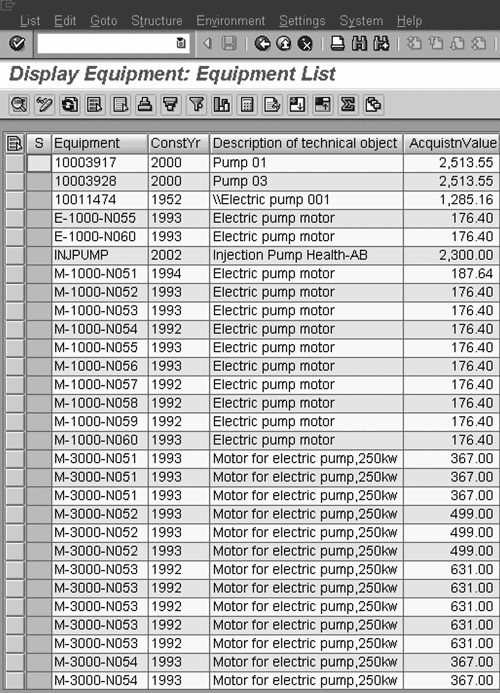Lesson14.Sorting, Filtering, and Summing Up Line-item Reports
Lesson 14. Sorting, Filtering, and Summing Up Line-item ReportsThis is the first of two lessons on customizing the layouts and contents of line-item reports. It deals with the procedures for sorting, filtering, and summing up their data. Line-item reports are the typical format for the output of list-display transactions, which generate lists of related objects (see the Coda at the end of this book) as well as the hit lists of code searches (see Lesson 10). They are also found on the initial and output screens of some create, display, and change transactions, including many purchasing and human resources transactions. Each row in a line-item report displays the data about a single object, such as a vehicle, material, or business expenditure. The data are arrayed in columns, which are capped by headers that identify the data, and the rows are usually organized vertically by default according to the contents of the first column. For example, we demonstrate some of the procedures in this lesson on the output of the IH08 list-display transaction. This output consists of a line-item report on mechanical equipment that is operated and maintained by physical plants in a company. When we run this transaction for plants in our company, the default output contains four columns of data (Figure 14.1):
Figure 14.1. The default version of the output of the IH08 transaction is a line-item report with four columns of data. Each line displays the data on one piece of equipment.
However, you can change the default layout and content of a line-item report directly on its output screen in several ways. For example, we customized our sample report in these ways, which are shown in Figure 14.2.
Figure 14.2. Our version of the output of the IH08 transaction, after we customized the line-item report with filters, sorts, and sums.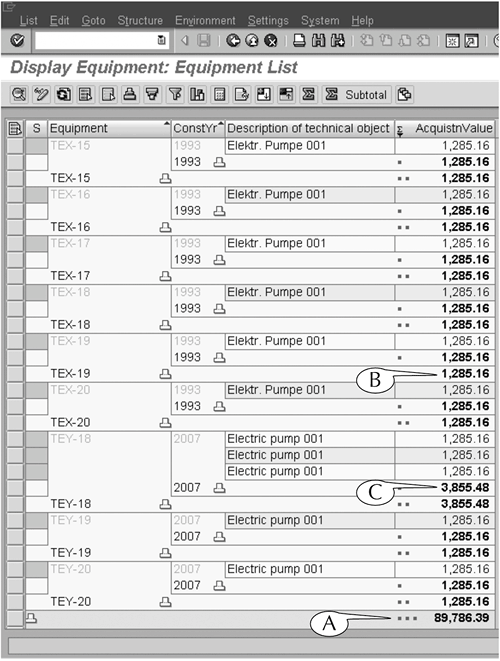 We demonstrate in this lesson the procedures for customizing line-item reports in these ways, using examples from several initial screens, output screens and the hit lists of search screens. |
EAN: 2147483647
Pages: 132