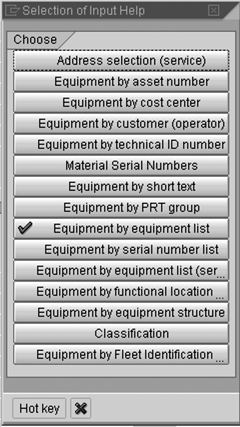List-Display Search Screens
| When you click some tabs on a multiple-tab search screen, this screen is erased and replaced by a full-sized screen with many entry fields for your search criteria. This screen is actually identical to the initial screens of list-display transactions (which we discuss at the end of this book), but it can be used for searches in the exact same manner as the smaller subscreens of a multiple-tab search screen. For example, the multiple-tab search screen for equipment codes contains a tab called Equipment by equipment list. When you click it, this search screen is replaced by the Display Equipment: Equipment Selection screen, a much larger search screen with many data entry fields (Figure 10.15). Despite its size, however, you can use this list-display search screen as you would any subscreen of the multiple-tab search screen: Enter one or more search criteria in the available fields, and then click the Execute button (A) to execute the search and display a hit list. Figure 10.15. A full-sized list-display search screen.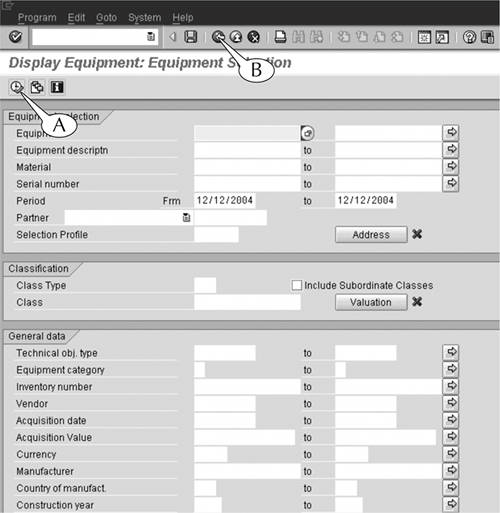 Suppose you call up this list-display search screen and then decide to use another subscreen of the multiple-tab search screen. How do you get back to that search screen? Simple: Click the Back button (B) in the standard toolbar of the list-display search screen to call up the Selection of Input Help popup screen (Figure 10.16). This screen contains a list of the other available subscreens of that multiple-tab search screen. Double-click the desired one, and it appears. Figure 10.16. A menu of subscreens for the multiple-tab search screen for equipment codes.
|
EAN: 2147483647
Pages: 132