Section 1.13. Using the Eclipse Maven Plug-in
1.13. Using the Eclipse Maven Plug-inYes, there is a quality Maven plug-in you can use in Eclipse. It supports a number of interesting features, such as the ability to edit project.xml files, support for Maven customization, and a Maven repository browser, among other features. 1.13.1. How do I do that?Mevenide (http://mevenide.codehaus.org/mevenide-ui-eclipse/update/index.html) is an Eclipse plug-in which allows you to use Maven from within Eclipse. You can download it from an Eclipse Update site by following these directions:
The first thing you'll notice is that Mevenide has marked every project.xml file with a green icon. To open project.xml in the Project Object Model Editor, right-click any project.xml file and select Open With... Figure 1-3. Overview panel of Mevenide's Project Object Model Editor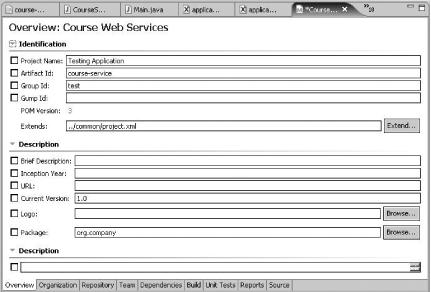 Mevenide provides a series of tabs which let you edit different sections of a project.xml file in Eclipse. As you learn more about the syntax of the project.xml file, know that the Mevenide Project Object Model Editor provides a GUI interface to maintaining this XML file. If you still wish to edit the XML directly, you can choose the rightmost Source tab. In addition to a POM editor, Mevenide also provides you with a way to execute Maven goals as an Eclipse external tool. To execute a Maven goal in Eclipse, select Run Another interesting feature of Mevenide is the Repository Browser. This tool allows you to examine the contents of a number of different remote repositories. To open the Repository Browser, select Window Figure 1-4. Mevenide Repository Browser view Mevenide also provides a repository search function if you want to search the repository for a particular artifact. This can come in handy because searching http://www.ibiblio.org/maven for a particular dependency can be annoying. Check out Mevenide; it will save you time. 1.13.2. What about......NetBeans and JBuilder? Support for both of these IDEs is present in the current release of Mevenide. For more details see http://mevenide.codehaus.org/. ...what about IntelliJ? The IDEA plug-in maintains some goals which you can use in the same way you use the Eclipse goals. For more information, see the IDEA plug-in online documentation at http://maven.apache.org/reference/plugins/idea/goals.html. |
EAN: 2147483647
Pages: 125
 Software Updates
Software Updates