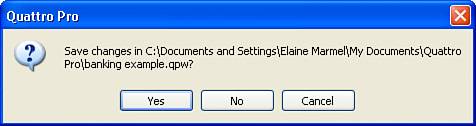Closing a Notebook
| You close a notebook when you no longer want to work on it. You may not have done all the work you want to do on the notebook, but, for the time being, you don't want to work on it any longer. When you close a notebook, Quattro Pro removes the notebook from your screen. The file remains on your hard disk, but you need to open it to work on it. In Chapter 3, "Navigating in a Notebook," you learned how to save a notebook. But, you may not always want to save a notebook, and there are some really good reasons not to save a notebook. For example, suppose that you create and save a notebook and then decide to make some changes. As you make the changes, you realize that the changes are totally messing up everything you had set up correctly and saved. In this situation, you don't want to save the notebook with the changes you tried to make. Instead, you want the notebook to remain the way it was when you last saved it, without saving any of the subsequent changes. You can get rid of the changes you made that messed things up if you close the notebook without saving it and then reopen it.
To close a notebook, open the File menu and click Close. If you made any changes to the notebook that you have not saved, Quattro Pro prompts you to save the notebook by displaying the dialog box shown in Figure 7.1. Figure 7.1. This dialog box appears when you try to close a notebook that you have changed. Click No, and Quattro Pro will close the notebook without saving any changes you made since the last time you saved the notebook. |
EAN: 2147483647
Pages: 128