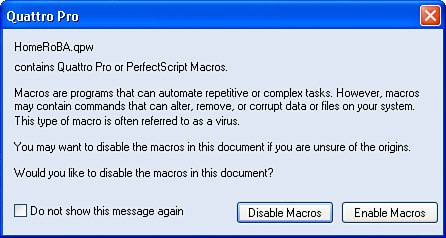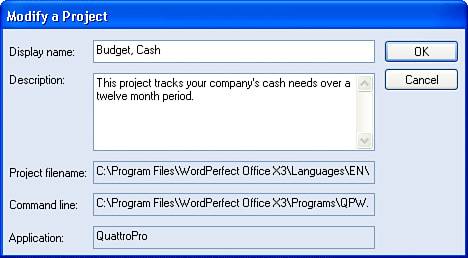Creating a New Notebook
| You can create a new notebook from scratch or use one of the templates supplied with Quattro Pro. Templates are preformatted notebooks that help you accomplish common tasks. Without a TemplateWhen you first open Quattro Pro, you see a new notebook named Notebk1.QPW that is not based on any special template (see Figure 7.2). But you don't need to close Quattro Pro and then reopen it just to start a new notebook. You can click the New button, and Quattro Pro will display another blank notebook named Notebk2.QPW. Figure 7.2. When you start Quattro Pro, you see a blank notebook that is not based on a project template.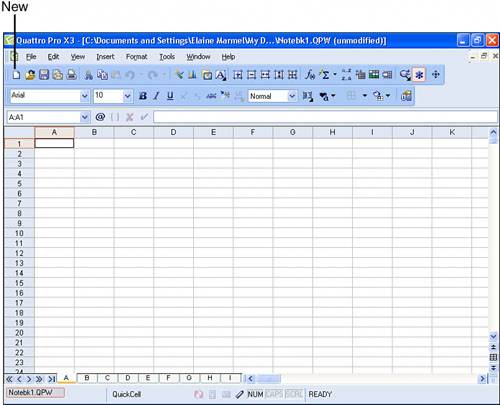 The names that Quattro Pro assigns by default to each new notebook you create are intended to be temporary names. If you decide to save your work, don't use the default name; instead, supply a name for the notebook that means something to you. Tip
With a TemplateYou can create notebooks in Quattro Pro that are based on predefined project templates that ship with Quattro Pro. Each of the predefined project templates is set up to help you perform calculations associated with common tasks, such as setting up a budget for retirement or analyzing whether to buy or rent a home. The predefined project templates all contain macros, which are small programs built into the notebook. When you create a notebook based on a template, you see a warning like the one shown in Figure 7.3. When you don't know who created a macro, it is a good idea to disable it because macros can contain viruses. However, the macros in the project templates that ship with Quattro Pro come from a source you can trust, so you do not need to disable them. Figure 7.3. Because the macros in these project templates ship with Quattro Pro, you can safely enable them. To use any of the project templates that ship with Quattro Pro, open the File menu and click New from Project. Quattro Pro displays the dialog box shown in Figure 7.4. Figure 7.4. Identify what a project template does by viewing its properties.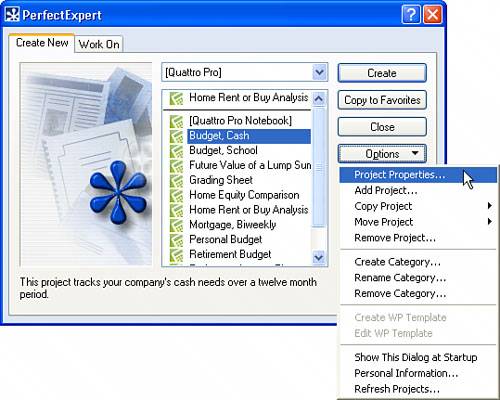 To determine what any of these templates does, you have two choices. You can open a notebook based on a selected template or you can highlight the project template and then click the Options button to display a menu; from the menu, click Project Properties. Quattro Pro displays the Modify a Project dialog box (see Figure 7.5), which contains a description of the project template's purpose. Figure 7.5. When you display a project template's properties, you see a description of the template's function. When you click a template and then click Create, Quattro Pro displays the warning message about macros. After you dismiss the message, Quattro Pro creates a new notebook. In Figure 7.6, I created a new notebook based on the Home Rent or Buy Analysis project template; notice the notebook name is Notebk2.QPW. Figure 7.6. A sample notebook created using a project template. By default, no numbers appear in the notebook, but you can click the Insert Sample Data button in the Perfect Expert Tutor Window, and Quattro Pro will fill in sample values so that you can get an idea of the kind of information the notebook provides. Using the sample template I selected, you can compare the total annual cost of renting to the total annual cost of buying a home to determine which road is most economical for you. Tip
To use the notebook, fill in your own information; if appropriate, you can save the notebook. Notice the spreadsheet tabs at the bottom of the screen; you can get information about the developer who created the project template if you click the About Developer tab. On the Macros tab, you can see the macros the developer used in the template. Although macros are beyond the scope of this book, when you get ready to tackle macros, review the ones in the project templates; they can teach you a lot about how to create a macro. |
EAN: 2147483647
Pages: 128