Moving Information
| It happensyou enter information into the spreadsheet and then discover that you really don't want it where you put it. Instead, you want it 5 columns to the right, or 10 rows down, or 5 columns to the right and 10 rows down. No, you don't retype all the information; you move it. To move information, select the information and click the Cut button on the Notebook toolbar. The information disappears from the spreadsheet (see Figure 4.4). Figure 4.4. Select the information that you want to move and click the Cut tool.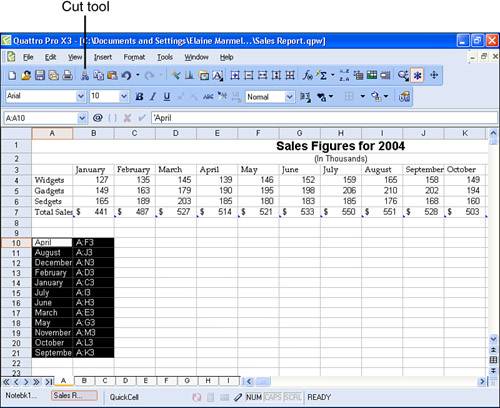 Then, move the cell selector to the cell that will act as the upper-left corner of the range you are moving and click the Paste tool on the Notebook toolbar. The information reappears in the new location (see Figure 4.5). Figure 4.5. Select the upper-left corner of the new location and click the Paste tool.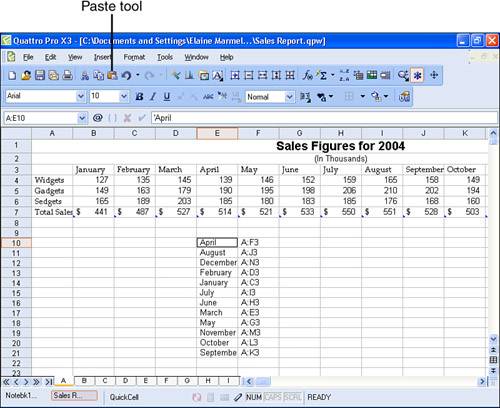 If you prefer and you don't have a long distance to move, you can drag the information from one location to another. Select the range you want to move and then slide the mouse pointer over any edge of the selected range until the pointer changes to a four-headed arrow (see Figure 4.6). Once you see this pointer, you can drag the range to a new location. Figure 4.6. When you see a four-headed arrow, you can drag a range to a new location.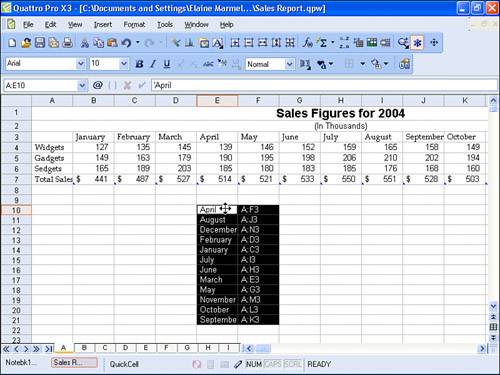 As you drag, the mouse pointer shape changes to a pointer with a square box attached, and Quattro Pro displays a yellow outline that represents the potential new location of the range (see Figure 4.7). When you release the mouse button, the yellow outline disappears and the selected information moves from its original location to the last location indicated by the yellow outline. Figure 4.7. As you drag information to a new location, you see a yellow outline representing the potential location.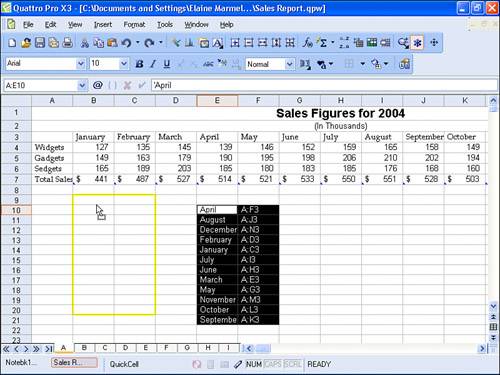 |
EAN: 2147483647
Pages: 128