Understanding Spreadsheets and Notebooks
| Before we dive further into using Quattro Pro, you'll find it most useful to be able to identify the parts of a spreadsheet and understand the basic language people use when working in electronic spreadsheets. Reviewing the Construction of a SpreadsheetA spreadsheet, in the traditional sense, is a piece of paper laid out in rows and columns; many people think of ledger sheets when they hear the term "spreadsheet." Typically, the first column on the left and the top row of a spreadsheet contain labels that identify the types of information in the spreadsheet, and information such as numbers appears at the intersection of rows and columns on the rest of the page. Quattro Pro is an electronic spreadsheet. As you can see in Figure 1.7, Quattro Pro uses numbers for row labels and letters for column labels. Most people use Row 1 or column A for labels that describe the information in each spreadsheet they create. Each spreadsheet contains 1,000,000 rows and 256 columns. Column names run through the alphabet; the column after column Z is column AA, followed by column AB, column AC, and so on. The last column is column IV, so, you have lots of space in which to store information. Figure 1.7. Identifying the Parts of the Quattro Pro window.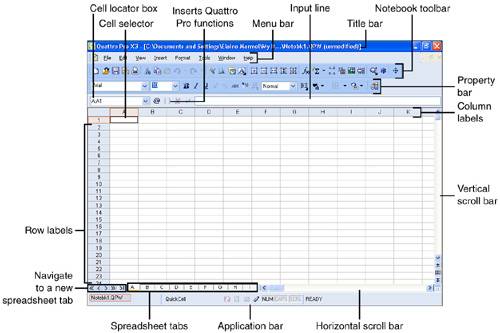 The unit that appears at the intersection of a row and column is called a cell, and when the border of a particular cell appears a little darker than the rest of the cell borders, that darker-bordered cell is selected; we also say that the cell selector is resting in that cell. To move to different cells, you use the arrow keys on your keyboard to move the cell selector. Each cell has a specific address, made up of its column letter and row number. In Figure 1.7, the cell selector is resting in cell A1. Cell addresses are an important concept because they help you identify where a particular piece of information is stored.
Although spreadsheet is the generic term used to describe paper collections of data laid out in rows and columns, spreadsheet software programs introduce their own terminology to describe the electronic version of a spreadsheet. Lotus 1-2-3 calls them "worksheets," Excel calls them "sheets," and Quattro Pro calls them "spreadsheets." From this point forward, I'll use Quattro Pro terminology. All three programs enable you to store multiple spreadsheets in a single fileand, as you'd expect, each program uses its own terminology when referring to a file containing a collection of spreadsheets: Excel and Lotus 1-2-3 call the file a "workbook," and Quattro Pro calls it a "notebook." A Quattro Pro notebook contains 18,000 spreadsheets on which you can store information and, if you want, perform calculations using data stored on different spreadsheets. Each spreadsheet has a letter for a name, and the spreadsheet names begin with A and end with ZZZ. At the bottom of the Quattro Pro window, you see tabs that represent each spreadsheet, and you can simply click a spreadsheet letter to display the data on that spreadsheet. Understanding Spreadsheets and MathMost commonly, people use spreadsheets to perform calculations. And much of the power of an electronic spreadsheet lies in its ability to perform calculations. In Quattro Pro, you can type a formula, such as 2+3, into any cell, and Quattro Pro will display the results of the formula in the cell where you typed it. However, if you look at the Input Line (see Figure 1.8), you'll see that Quattro Pro actually stores the formula while displaying its result in the cell. Figure 1.8. Although Quattro Pro displays the results of a formula in spreadsheet cells, you can see the formula stored in a cell by selecting the cell and looking at the Input Line.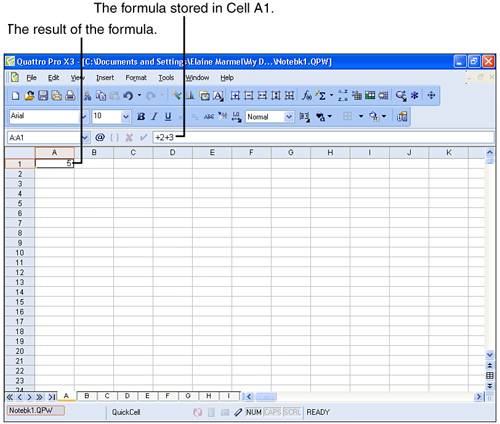 An even more powerful feature is Quattro Pro's ability to perform calculations using cell addresses. Suppose that cell A1 contains the value 4 and cell A2 contains the value 5. In cell A3, you can store a formula that adds the contents of cell A1 and cell A2; the result, 9, will appear in cell A3 (see Figure 1.9). Figure 1.9. Quattro Pro can perform calculations using cell addresses instead of numbers.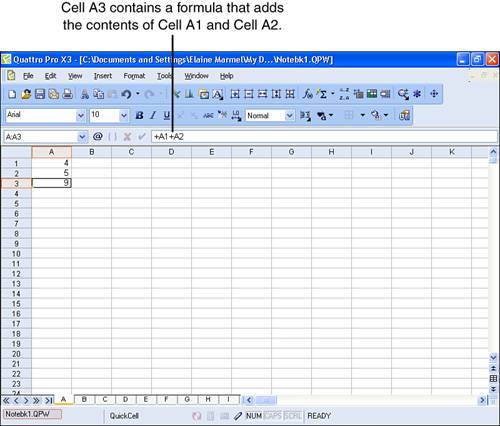 The beauty of this capability to perform calculations using cell addresses lies in the fact that you can change one of the values in cell A1 or cell A2, and Quattro Pro will recalculate. If you change the value of A1 to 6, Quattro Pro will automatically update cell A3 to display 11, the result of adding 6+5, the values stored in cells A1 and A2 respectively. In the math examples I've presented, I've used addition, but Quattro Pro behaves the same way if you use subtraction, multiplication, or division. In Chapter 10, "Working with Calculations," you can read more about the details of calculating in spreadsheets. For now, be aware that you precede a formula with a plus sign (+) so that Quattro Pro knows that you're entering a formula, and you use the symbols shown in Table 1.1 to represent their associated operations.
Tip
Also be aware that Quattro Pro contains some built-in calculationsQuattro Pro calls them functionsfor calculations you perform commonly, such as summing a column of numbers. You'll also read more about these functions in Chapter 10. Using Spreadsheets to Create ChartsAlthough the saying may be a little tired, it is still true: a picture is worth a thousand words. And, the saying is particularly true when you can use a picture to demonstrate numbers. Suppose that you have a year's worth of sales figures for three different products your company produces, and you want to compare the sales of the products. If you try to make the comparison using a spreadsheet like the one shown in Figure 1.10, your eyes will probably cross. On the other hand, if you chart those same numbers, you gain instant insight. And, Quattro Pro can easily and quickly chart those numbers (see Figure 1.11). Figure 1.10. Trying to make detailed, month-by-month comparisons between three sales divisions over a year's time can be difficult using raw numbers.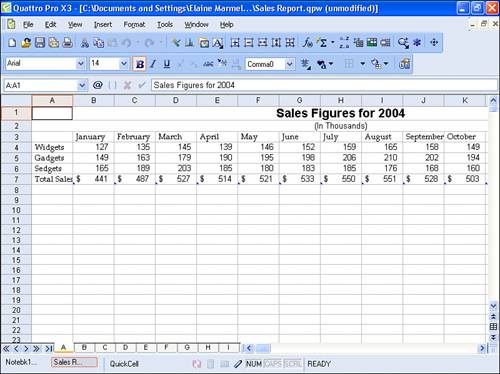 Figure 1.11. Using a chart to display the data makes the comparison easy to see.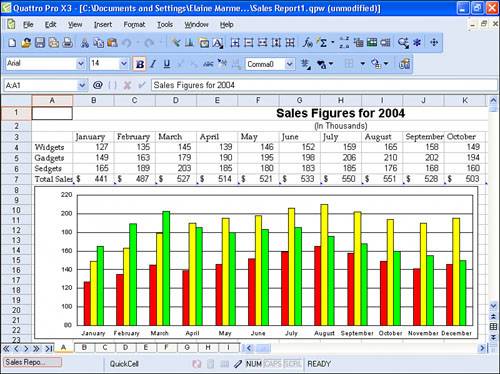 And, charts are interactive like formulas. If you change a number in the data that you used to create the chart, Quattro Pro automatically updates the chart to reflect the change. See Chapter 11, "Graphing Data," for information on creating charts in Quattro Pro. |
EAN: 2147483647
Pages: 128

