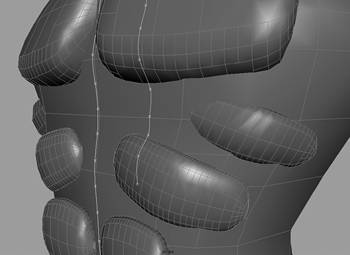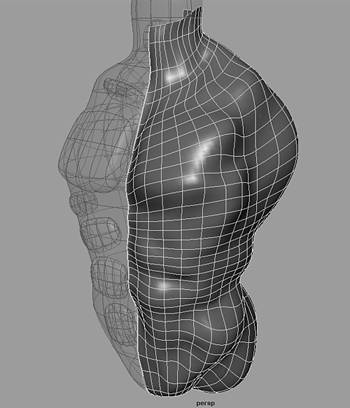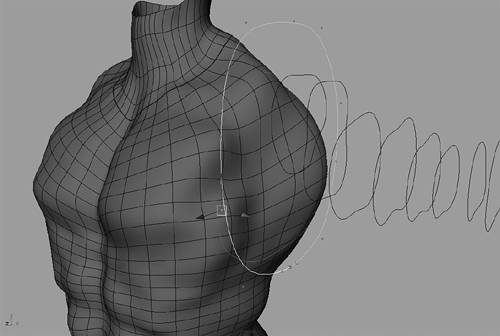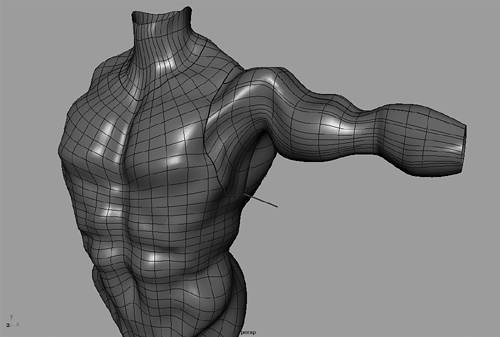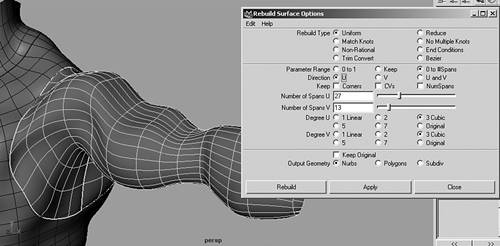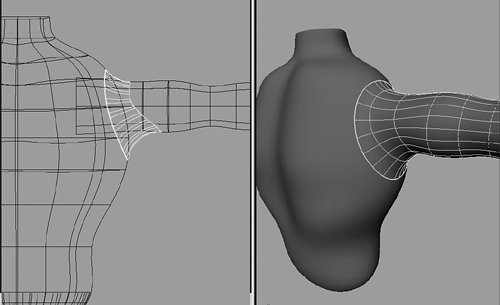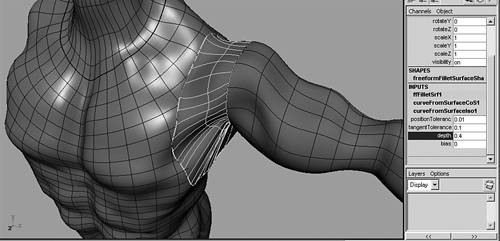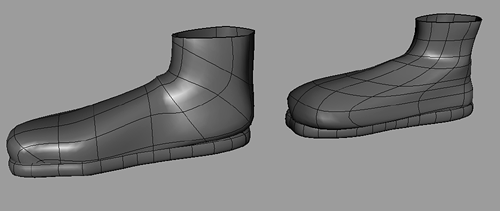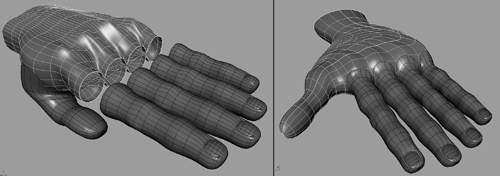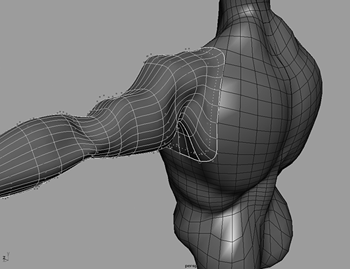Modeling a NURBS Torso and Limbs
| In this section, you will learn techniques for creating your character's body parts. A special emphasis will be placed on orienting the isoparm structure on each NURBS surface so it will bend correctly during animation. Techniques will also be shown for creating tangency between NURBS surfaces with very different surface orientations. This will make it possible to make surfaces that cannot be attached still appear as continuous organic surfaces. Roughing Out a NURBS TorsoAs you are modeling the various body parts for your character, keep in mind that where you place the edges or poles of each body part determines the isoparm orientation and determines how well your character will deform when animated with skeletons. No matter how good your character model looks when static, it will only bend correctly if you place isoparms in the correct places at all the joints. When creating your character's body parts, avoid stretching isoparms in unnatural ways across areas that will bend. Because NURBS surfaces are rectangular shapes, for instance, it is impossible to make a NURBS torso with branching limbs from a single NURBS patch. You therefore must position several separate NURBS surfaces together to create a torso with limbs. Now it's time to examine the two main ways you can create a simple NURBS torso from spherical or cylindrical patches, and thereby ensure the surfaces bend correctly during animation. Keep in mind that the torso must bend mainly at the waist, and the arms must bend at the shoulders and elbows. You can create a single-patch torso from a spherical shape, with both poles either placed vertically or horizontally (see Figure 2.30). The vertical torso has an open pole at the top to form a neck and a pinched pole at the bottom. The isoparms on this torso go straight across the stomach area and will deform the waist correctly during animation. It would be a bad idea, however, to expand the upper part of the torso to create arms. This would stretch the isoparms in an unnatural manner across the arm joints and would not bend well at the shoulders or elbows. On a horizontal torso, the two open poles are placed at each wrist, and the isoparm structure lends itself to bending at the elbows and shoulders. However, you would have a problem bending the waist if you were to try to stretch the middle isoparms vertically. In both of these cases, it is better to create new surfaces with the correct isoparm and edge placement for animating the joints. On the vertical torso, you would loft cylindrical arms from each side of the surface, and on the horizontal torso, you would loft a cylindrical neck and waist from the top and bottom. You must use tangency techniques to make the separate lofted surfaces appear continuous with the main torso cylinder. Because you cannot actually attach an open NURBS edge to the middle of a NURBS cylinder, it is impossible to attach the torso to the limbs using this method. 2.30. You can place the poles for a single-surface torso vertically (left character model by Adam Smith) or horizon tally (right character model by Eliezer Zayas). This requires lofting branches from closed NURBS surfaces to avoid stretching or distorting the isoparm structure on the joints.
Although you can create most of your NURBS body parts in the same way you created the head, by refining a NURBS primitive sphere or cylinder, you can use other methods. One technique is to rough out the shape of the body part with several NURBS primitives, such as a NURBS sphere, and use the roughed out shape as a live surface guide for drawing curves. You then loft the curves to create the final NURBS body part. When roughing out the shape, transform the spheres in any way you like, without worrying about isoparm structure or whether they intersect with each other. Think of the NURBS spheres like pieces of clay used to build up the correct proportions of each body part. To create a muscular vertical NURBS torso, for example, you can create one large sphere for the basic shape, and then add smaller spheres for the chest muscles, ribs, clavicle bones, and stomach muscles (see Figure 2.31). 2.31. You can rough out the shape of your torso by placing spheres to represent muscles and protruding bones.
Because you can't make multiple NURBS surfaces a live surface, and because you cannot attach NURBS spheres in any way but at the open poles, you must make them into a single polygon object to use them as a live surface guide. Do this by converting them to polygons using the quad and standard settings, combine them, and then delete history. As a guide object for drawing curves, it doesn't matter whether there are internal polygon faces on the torso model. Make the surface live by selecting it and choosing Modify, Make Live. The live polygon should change to a green wireframe object, which then enables you to draw EP curves that snap directly onto the live torso surface. To create a vertical NURBS torso, draw the curves vertically from top to bottom, making sure to place points wherever there is a change in surface direction, such as a bump or crease, on the polygon object (see Figure 2.32). To see the polygon torso guide better, you can duplicate it before making it live so that you also have a nonlive shaded polygon. 2.32. Convert the spheres to a single polygon object and use it as a live guide for drawing EP curves that you can then loft to create your vertical NURBS torso.
After drawing creation curves for one half of your torso, Shift-select and loft them to see the result (see Figure 2.33). Because of the history connection, you can continue to adjust the points on the creation curves to make the isoparms align across the surface better. When you are adjusting the EPs on the curves, make sure you move them by selecting the center of the move component icon, which forces the EPs to continue sticking to the live polygon torso. Moving points by selecting the arrows on the move component icon causes the EPs to move off the live object. As mentioned earlier in this section, try to avoid creating horizontal isoparms that are stretched too much vertically on the torso. To ensure a good surface structure, it is best to loft curves that have the same number of points. Otherwise, you will get unpredictable results with more isoparms than are needed. The best way to avoid this is to duplicate the same curve to create all the torso curves, and move points on each curve to snap them to the surface. Lofting duplicated curves creates a predictable surface where numbered CVs on each curve line up perfectly with the same-numbered CVs on other curves. This creates a better surface, but is more time-consuming to create. You can continue to refine your torso surface by moving components on the curves, or by deleting history and manipulating the surface in the same way you refined your head. After finishing one side of the torso, duplicate, mirror, and attach it in the same way as done in the previous section for your main head surface. 2.33. Loft the curves snapped to the live polygon guide to create half your vertical torso.
This is just on example of how to use a live object for creating your character's body parts. The advantage of this method is that you can quickly rough out the correct proportions for each body part using simple spheres, without worrying about isoparm structure and extraneous surface details. You also can use this method to create the main sections of your arms and legs. For instance, place spheres for an arm, convert them to a single live polygon object, draw EP curves that go from the shoulder to the wrist, and loft the curves to create the arm. In the next section, you learn several ways to make the cylindrical arm surface appear connected to the vertical NURBS torso. Keep in mind, however, that there is no way to actually attach and make one object out of the arm and torso while still remaining NURBS surfaces. Because a NURBS surface must always remain a rec tangle, it can be attached only to similar surfaces that will expand a particular edge of that rectangle. Therefore, branches off a main trunk, which would create a nonrectangular shape if attached, will always be separate surfaces. Lofting Limbs from a Torso SurfaceThere are other ways to create curves on a NURBS surface for the purpose of lofting a new branch off the surface. To create an arm branching off your vertical torso, for instance, one way is to project a circle onto the torso and loft from the curve projected on the surface across several arm curves. With your torso and arm already created, you first copy out the curves on the arm going from the shoulder to the wrist. Make sure there is a gap between the first shoulder curve and the torso surface. Also, make sure that the closed seam for the torso is placed directly on the center of your character's backbone and not on the sides where you are going to be projecting the curve. The reason for doing this is that projecting a curve on to a seam splits the curve on surface into multiple curves, which makes it impossible to loft with the arm curves. Then duplicate the curve that is closest to the torso and move it slightly to make it easier to select. The duplicated curve will be projected onto the surface, rather than projecting the arm curve directly, which will then be lofted to create the arm skin. This step is necessary because you want to be able to transform the projected curve to adjust the curve on surface through a history connection. Also, it is best to project a duplicated curve instead of creating a new curve, because it is important that all the curves that will be lofted have the same beginning, end, and direction. To project the curve, select the duplicated curve, Shift-select the torso, and choose Edit NURBS, Project Curve on Surface 2.34. Manipulate points on the curve you projected to update the curve on the torso surface.
Moving points on the projected curve enables you to create tangency where the arm branches off the torso. This is best done on the shoulder by creating a large curve on surface, so that the seam for the arm is more on the chest than directly on the shoulder joint (see Figure 2.35). Whenever creating a NURBS character, be aware that seams between surfaces should be placed slightly off the main joints of your character. Placing seams directly on joints makes it difficult for you to keep tangency between the surfaces when they are deformed during animation. When the curve on surface is in the best place for creating tangency between the arm and torso, you should delete the projected curve. Then make any necessary adjustments on the components of the other curves and delete history on the arm surface. Hide all the creation curves in the hypergraph view. Then, on the arm surface, add a couple of isoparms in the shoulder area between the edge isoparm sitting on the torso and the first arm isoparm. This enables you to shape the arm surface for maximum continuity with the torso. Continuity is achieved by manipulating the second and third rows of CVs so they line up with the slope of the torso where the arm edge sits on it. 2.35. Avoid placing the seam between the arm and torso directly on the shoulder joint.
Notice that lofting from a curve on surface produces extra isoparms in the direction going from shoulder to wrist on the arm surface. This occurs due to the tolerance setting when projecting the curve on surface. A low tolerance creates more points on the surface curve than the other arm curves. This makes the surface curve better fit the shape of the torso surface. However, when you loft between curves that have differing numbers of points, it produces a surface that has extra, unneeded isoparms. This will especially be a problem if multiple isoparms are placed very close to each other, because it can cause creasing on the surface when it deforms. As mentioned before, you can select and delete the extra isoparms manually, or rebuild the surface with the Uniform option to space the isoparms more evenly. Your goal is to create a clean surface that keeps all the necessary details you originally modeled for the arm, while also remaining tangent with the torso surface. This can sometimes require multiple rebuilds, or rebuilding duplicated curves to reloft the surface. 2.36. When lofting from a projected curve, it is necessary to rebuild the surface to remove unnecessary isoparms that will make the surface difficult to animate.
You can create a curve on a surface in one other way: by intersecting two surfaces. For instance, you can create a curve on one side of the lower part of a vertical torso by creating a NURBS sphere, and then transform it so that it intersects with the torso in the hip area. Then select the torso, Shift-select the sphere, and choose Edit NURBS, Intersect Surfaces Using Fillets to Connect Limbs to the TorsoAnother way to create a surface between an open NURBS edge and a curve on surface is to use a fillet. This can be used to create a smooth connection between branches and a main surface, such as for limbs branching off a torso. A fillet is an interactive surface that has a history connection to the two edges or isoparms it is connecting. Adjusting either surface that the fillet is connected to updates the fillet to a new shape, which preserves the connection. Although this is useful when modeling, it can cause unpredictable deformations when animating, so it is recommended that you later convert all fillets to regular surfaces by deleting their history. After doing so, you should clean up each fillet surface and attach it to the appropriate limb, if possible, to reduce the number of seams in the model. You can create three kinds of fillets in Maya: circular, freeform, and blend fillets. A circular fillet is best done for a simple character, where the surfaces involved have a uniform isoparm structure. The circular method on very complex surfaces can have unpredictable results. If you have a simple vertical torso, for instance, and a cylindrical arm, you can create a circular fillet by intersecting the two. The two surfaces must intersect, so extend the shoulder part of the arm into the torso by translating the end points in component mode (see Figure 2.37). Once the surfaces are intersecting, Shift-select both, and choose Edit NURBS, Surface Fillet, Circular Fillet 2.37. A circular fillet can be used to connect a limb to a simple torso by intersecting the two (left). After creating the fillet connection, duplicate the surface curves and loft the arm as a single regular surface (right).
After making the circular fillet, you can select it and adjust its primary and secondary radius channels in the Inputs section of the channel bar. Adjust the values between .5 and 1.5 to create a smaller or larger fillet. When finished, delete history on the fillet and add several isoparms on the surface between the arm and torso surfaces. Select an isoparm on the arm surface that is past the edge of the fillet, detach the arm into two pieces, and delete the piece that intersects the torso. Then duplicate out the surface curves in the same direction on the fillet and arm surface, and then delete both surfaces. Make sure the fillet curves are not too stretched as they transition to the arm curves. Finally, Shift-select all the curves from the surface curve to the wrist and loft them. This creates a single-surface arm that has tangency with the torso surface. Another fillet you can use that is better for complex surfaces is a free form fillet. This is particularly good for creating a fillet from the edge of an arm surface to a curve on your torso surface. Choose Edit NURBS, Surface Fillet, Freeform Fillet 2.38. A freeform fillet is a good choice when you want to create a more realistic character. The fillet will create a transitional isoparm that you can adjust using the Bias and Depth channels.
The last way to create a fillet is by choosing Edit NURBS, Surface Fillet, Fillet Blend Tool Approaches to Modeling NURBS Legs, Feet, and HandsWhen creating the torso and arms, the most important thing to consider when creating NURBS body parts is edge placement and isoparm orientation. Because a single NURBS surface is always going to be a variation of a rectangle or cylinder, you must first decide where the open edges or poles are going to be, and then make sure the isoparms are oriented correctly for deformations at the joints. On the foot of your character, for instance, if you create a simple NURBS shoe, the isoparms should be oriented to bend well at the ball of the foot. This is normally done by placing the pole for the shoe at the end of the toe, rather than on the middle of the foot bottom. Placing the pole at the bottom of the foot can facilitate a nice-looking static model, but the isoparms are stretched in a way that they won't bend very cleanly at the ball of the foot (see Figure 2.39). Placing the pole at the end of the toe, however, requires that the bottom of the shoe be a separate piece of geometry. To make sure the two pieces bend the same during animation, the isoparms on both pieces should line up at the joints. 2.39. It is important to orient your NURBS models so that the isoparms are optimized for animation, such as placing the pole of a simple NURBS shoe at the end of the toe (left), rather than on the bottom of the foot (right). Notice the isoparms cleanly cross the joint at the ball of the foot on the first model and are stretched on the second model.
You can model your character's legs in three basic ways (see Figure 2.40). The first is the same method shown in the previous sections for attaching arms to the torso and involves creating curves on the lower part of your character's torso to loft the two legs. Another method involves making the hips and both legs a single horseshoe-shaped NURBS surface. In this method, the legs and pelvis are lofted as one long cylinder that has its open poles at the end of each leg. The closed seam on the cylinder should run across the inner side of the legs. This method works best if your character is wearing a belt to cover the top of the horseshoe shape. The third method involves creating two separate open surfaces for each side of the hips and leg. The leg part appears to be a closed cylinder because the open seam is pulled together on itself, while the top of the cylinder opens up to create the pelvis area. The advantage of this method is that you can line up the isoparms in two directions in the pelvis area. This enables you to create tangency with both the legs and the bottom of the torso, which should be an open cylinder. To create tangency, the torso cylinder must have the same number of isoparms as both leg surfaces added together. 2.40. Legs can be done in a variety of ways, such as lofting off curves on the torso surface (character model by Paul Browder), creating a continuous horseshoe shape across both legs (character model by Michael DelGiudice), and by lofting an open curve that separates at the top (character model by Samson Tsehaye).
There are also a couple of ways to orient NURBS surfaces to create basic NURBS hands for your character (see Figure 2.41). One involves creating the open poles of a palm cylinder at the wrist and knuckles. The wrist pole can be attached to or created from the open pole of an arm cylinder. The CVs on the open edge are pulled together at several places on the knuckles and palm to create the appearance of four separate openings, even though there is only one opening at the pole. The open edges of each of the four finger cylinders are then lined up with the four hand openings. The thumb must be a separate surface, and is best lofted off of a curve created on the hand surface. This method of creating a NURBS hand produces slight gaps between the fingers that would be noticeable only at specific close-up camera angles. Another way to create a simple NURBS hand involves placing the end pole of the hand at the tip of the thumb, while the other open pole is lined up or attached to the wrist. The closed seam for the hand should run across the outer edge of the thumb, so it doesn't get in the way of projecting curves for the fingers. Then project four circles onto the front of the hand surface over the knuckle area and loft with your finger curves. When creating the fingers, keep in mind that the fingernails are best made from separate NURBS surfaces. 2.41. A couple of ways to create NURBS hands involve placing the end pole of the hand at the knuckles (left) or at the end of the thumb (right). Fingers are either lined up with the open pole or lofted from curves on the hand surface.
When creating your character's body parts, remember to avoid overlapping geometry. If you are making clothes, for instance, try to create as little overlap between the skin and garments as possible. This means that an arm should only go into a sleeve a short distance, and there should be no geometry under the majority of your character's clothes. Overlapping geometry, such as skin under clothes, can cause the geometry to intersect when the surfaces are deformed during animation. Intersection problems will always occur if the internal and external geometry do not have the same exact isoparm structure, because the isoparm placement and orientation always determines how a surface bends when deformed. If two overlapping surfaces do not have the same isoparm structure, they will not bend the same, no matter how well you try to deform them with skeletons. If you must have overlapping geometry, try to make the isoparm structures of both surfaces as similar as possible, preferably by duplicating one of the surfaces to create the other. Also, it may help to create a little space between the two surfaces, so that the problem is minimized.
|
EAN: 2147483647
Pages: 75