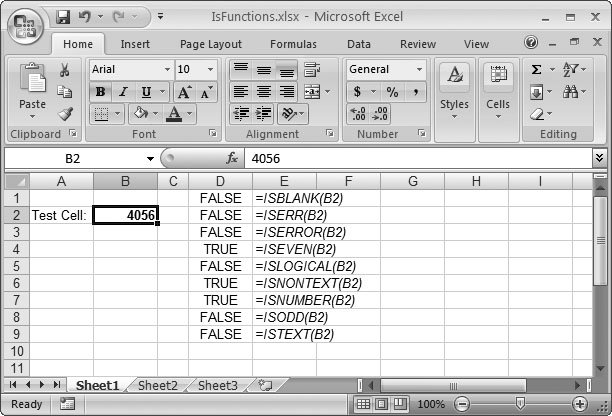Section 12.3. Information Functions
12.3. Information Functions Excel features yet another group of functions closely related to the lookup and reference functions. Called information functions , they let you retrieve information about the type of content found in any particular cell you want to examine. You can find the full list of information functions in the Information group (choose Formulas 12.3.1. The "IS" Functions: Checking the Value Inside a CellThe most important information functions are those that start with the word IS. These functions let you test whether a cell's blank, has numeric content, and so on. The IS functions are Boolean functions, which means they give you a result of either TRUE or FALSE. On their own, the IS functions aren't too impressive. However, you can combine them with other conditional functions to make simple decisions. (The IF( ) function tests a condition, and then inserts one of two values based on whether the condition's true or false. For a refresher on the IF( ) function, see Section 8.1.6.) You could use the IF( ) function in combination with the ISNUMBER( ) function to avoid performing a calculation if a cell doesn't contain numeric content. Here's the formula you'd use: =IF(ISNUMBER(A1), 10/A1, NA()) In this example, if the ISNUMBER( ) test returns TRUE (that is, if A1 contains a number), then Excel uses the first argument. That means the program performs the calculation 10/A1 , and displays the result in the cell. If cell A1 doesn't contain numeric content, the ISNUMBER( ) function returns FALSE, and Excel uses the second argument. In this case, Excel executes the NA( ) function, which displays the error code #N/A. Figure 12-11 shows several IS functions at work. Here's another example that displays an error message when an error exists in a cell: =IF(ISERROR(D10), "The calculation could not be completed due to an error.", "") You could insert this formula in cell E10, so it appears right next to the cell that may or may not have an error (cell D10). If an error doesn't exist, E10 stays blank. If an error does occur, then E10 offers a little bit of extra information. Excel 2007 adds a handy shortcut for error checking with a new function named IFERROR( ). IFERROR( ) checks the indicated cell for an error, and then displays one of two values depending on the result. The previous example, which uses both IF( ) and ISERROR( ), can be written in a slightly more compact way using IFERROR( ), like so: =IFERROR(D10, "The calculation could not be completed due to an error.", "")
IFERROR( ) may not save much typing, but it does make for more readable formulas. Table 12-2 lists the IS functions. Usually, you'll use the IS functions with a literal value or a cell reference, although you can also use a range. When you use a range, the value is true only if the condition is satisfied in all the cells in the range. That means that =ISBLANK(A1:A10) returns TRUE only if all 10 cells in the range are empty. Table 12-2. The IS Functions
12.3.2. TYPE( ) and ERROR.TYPE( ): Finding a Value's Data Type or Error TypeBoth the TYPE( ) and ERROR.TYPE( ) functions examine a cell and return a number that describes its content. You can use these functions to build conditional formulas (Section 8.1.6). The TYPE( ) function returns a number that represents the type of data in a cell. Possible numbers include:
The ERROR.TYPE( ) returns a number that represents the type of error that's occurred in a cell. If the cell doesn't contain an error, the ERROR.TYPE( ) function returns #N/A. Possible numbers include:
To learn how you to use these kinds of functions to build conditional logic, see Chapter 13. 12.3.3. INFO( ) and CELL( ): Gathering Info About Your Computer and Your Worksheet's CellsINFO( ) and CELL( ) are two of the strangest information functions out there. While they're useful for stumping co-workers with Excel trivia, they don't solve many practical problems. The INFO( ) function provides information related to the computer and operating system that's running Excel. To kick it into gear, you specify a single text argument, which tells Excel what information to retrieve. If you specify "numfile," Excel returns the number of all the worksheets in all the workbook files that are currently open : =INFO("numfile") Note: As you can see here, you need to enclose the argument value in quotation marks. Table 12-3 lists all the possible arguments you can use with the INFO( ) function. Possible, of course, doesn't mean any of these make it into heavy rotation. Table 12-3. Argument Values for the INFO( ) Function
The CELL( ) function performs a similar trick, except that it returns information about a cell. It requires two arguments: a string indicating the type of information you want, and a reference pointing to the cell you want to examine. Here's an example that retrieves the number format of the cell A2: =CELL("format", A2) If you omit the cell reference, the CELL( ) function operates on the cell where the formula exists. The CELL( ) function is useful primarily for maintaining compatibility with other software. People occasionally use it in add-ins or macros that automate tasks in a worksheet, although most of its features are duplicated by other, more straightforward information and reference functions like ROW( ), COLUMN(), INDIRECT( ), and ADDRESS( ). One interesting piece of information that you can retrieve from CELL( ), but not from these other functions, is the file name (including the full file path) of the current spreadsheet: =CELL("filename") For a full list of values you can use with the CELL( ) function, refer to the Excel help referenceor just start typing. As soon as you add the CELL( ) function to a formula and press the opening parenthesis, Excel pops up a list of possible values that you can choose from. Tip: The CELL( ) and INFO( ) functions don't refresh automatically. If you need to recalculate these formulas, then press F9 to update the worksheet. |
 Function Library
Function Library