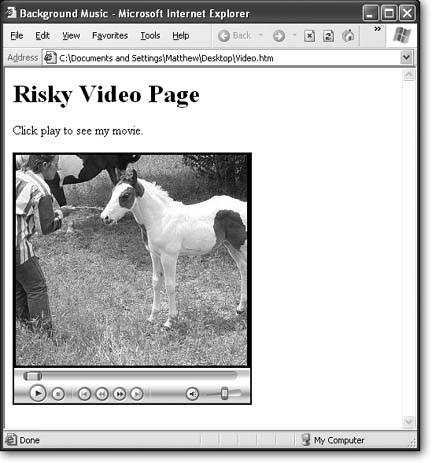Section 16.3. Video Clips
16.3. Video ClipsVideo clips haven't quite taken off, but with the recent wave of digital cameras that shoot movies, video cell phones, and other video gadgets, interest is growing. Family members , tourists, and adventurers all regularly keep in touch by posting video clips, and the blogging community (see Chapter 17) is getting excited, too. Bloggers are in the midst of coining a new word for Web sites that feature regular video postings. (Current candidates include "videoblogs," "vidblogs," "vogs," and "vlogs;" check out http://videoblogging-universe.com for some neat samples.) Surprisingly, you can pop a video into your Web page using the exact same techniques you used with digital audio. That means you can link to a video so that it opens up in another browser window: Click to download or open my home movie <a href="ouch.mpg">Ouch, That Hurts</a>. Or, you can use the <embed> tag to place a video window right inside your Web page. <embed src="ouch.mpg" autoplay="false"> If you use the <embed> tag, make sure you turn off the autoplay behavior. Otherwise, surfers with feeble dial-up connections will see their Web pages slow to a crawl while your video downloads. The video window shows up wherever you place the <embed> tag (see Figure 16-5).
If this seems too easy to be true, that's because it is. There are two stumbling blocks that you'll encounter when using video in a Web page. The first challenge is getting the video in the first place. Not just any video will workyou need a highly compressed format that won't choke your visitors ' browsers. The second problem is the fact that it takes a while to download a video file. When you use the <embed> tag, your video won't start playing until it's completely downloaded. Internet techies found a way around this unbearable wait, by inventing streaming video (see Section 16.3.2). Their solution works great, but it requires special software on the Web server, which most budget Web hosting companies won't provide. Note: Modern media players can perform streaming on the Web browser's computer with certain file types. For example, both QuickTime Player (with .MOV files) and Windows Media Player (with .ASF files) can start playing audio before it's completely downloaded. This technique is called a progressive download , and it doesn't require special Web server software. 16.3.1. Creating Your Own MoviesPutting personal video on a Web site is a task meant for ambitious multimedia mavens. The key stumbling block is the sheer size of your files when you start dealing with digital video. For example, consider a popular MiniDV camcorder, which stores an hour of video on a single tape. You can download that video to your computerbut only if you have a spare 13 gigabytes handy! The ugly truth is that every second of raw, high-quality video chews through a sizeable 3.5 megabytes of space. Not only is that enough to take a bite out of any Web master's Web space and bandwidth allocation, it's too big for even the speediest surfers to download. What can you do to make a respectable Web video? You can always use someone else's Web-ready video (or just pay a video editing company lots of money to trim yours down to Web proportions ). Assuming that's not what you want, you have two choices.
Note: For full details on how to operate Windows Movie Maker, check out Windows XP Home Edition: The Missing Manual . If you're using iMovie, take a look at iMovie HD & iDVD: The Missing Manual . You'll also find some great articles on Web video preparation at www.internetvideomag.com. Here are the basic steps you need to follow to get your video ready for the Web:
Tip: Need more space for your video files? Even Web- sized videos can consume more Web server space and bandwidth than you have. Consider using a free video hosting service, which lets you put your videos on another server. The disadvantage is that if that Web server is slow or buggy , your videos won't work as well. There's a good list of options at www.internetvideomag.com/ProductReviews/Services/FreeVideoHosting102.htm. 16.3.2. Streaming MediaStreaming video is designed to take the pain out of video playback on the Web. The key idea is that instead of sending a video file in one large piece, the Web server sends small chunks to the browser as they're needed. Modern computers, which are quite adept at doing two things at once, simultaneously play the current chunk while requesting the next one. The only drawback is that streaming video can sometimes bog down a bit ( especially if the viewer's got a pokey Internet connection); in that case, the video will pause briefly until the next chunk downloads. On the whole, streaming video is much more satisfying than downloading the whole enchilada first. Some Web mavens also like streaming video because it makes it more difficult (although not impossible ) for the viewer to save a copy of the video on their own computer. In order to use streaming video, the browser and the Web server need to enter into a more detailed conversation than usual. Rather than the standard "Give me this file" instruction, a browser needs to ask, "Can you give me a piece of that data?" and, when appropriate, "I'm ready for some more." This requires special software on the Web server. You can ask your Web hosting company if they provide this feature. If they don't (or you're unwilling to pay the extra price), you do have another option. Recently, free streaming servers have started to crop up on the Web. They let you store your video on their Web servers. And because they have the streaming software, you can stream the video through your Web pages. Right now these services are still pretty unreliable, but check out www.pixparty.com if you're interested in giving it a whirl. |
EAN: N/A
Pages: 135