Lesson 2: Installing Hardware Manually
Occasionally, Windows 2000 Professional fails to automatically detect a hardware device. When this occurs, you must manually install the hardware device. You might also have to manually install a hardware device if the device requires a specific hardware resource. You manually install these devices to ensure that they have the necessary resources.
To manually install hardware, you must do the following:
- Determine which hardware resource the hardware device requires.
- Determine the available hardware resources.
- Change hardware resource assignments.
After this lesson, you will be able to
- Install hardware manually
- Determine hardware resource need and availability
- Reassign hardware resources
Estimated lesson time: 10 minutes
Determining Which Hardware Resources Are Required
When installing new hardware, you need to know which available resources in Windows 2000 Professional the hardware can use. You can refer to the product documentation to determine what resources a hardware device requires. Table 2.2 describes the resources that hardware devices use to communicate with an operating system.
Table 2.2 Hardware Device Resources
| Resource | Description |
|---|---|
| Interrupts | Hardware devices use interrupts to send messages. The microprocessor knows this as an interrupt request (IRQ). The microprocessor uses this information to determine which device needs its attention and the type of attention that it needs. Windows 2000 Professional provides 16 IRQs, numbered 0 to 15, which are assigned to devices; for example, Windows 2000 Professional assigns IRQ 1 to the keyboard. |
| Input/output (I/O) ports | I/O ports are a section of memory that a hardware device uses tocommunicate with the operating system. When a microprocessor receives an IRQ, the operating system checks the I/O port address to retrieve additional information about what the hardware device wants it to do. An I/O port is represented as a hexadecimal number. |
| Direct memory access (DMA) channels | DMA channels allow a hardware device, such as a floppy disk drive, to access memory directly, without interrupting the microprocessor. DMA channels speed up access to memory. Windows 2000 Professional has eight DMA channels, numbered 0 to 7. |
| Memory | Many hardware devices, such as a network adapter card (NAC), use onboard memory or reserve system memory. This reserved memory is unavailable for use by other devices or Windows 2000 Professional. |
Determining Available Hardware Resources
After you determine which resources a hardware device requires, you can look for an available resource. Device Manager provides a list of all hardware resources and their availability, as shown in Figure 2.3.
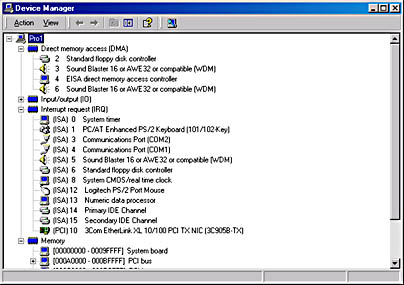
Figure 2.3 The Device Manager window showing resources listed by connection
Follow these steps to view the hardware resources lists:
- From the System Properties dialog box, click the Hardware tab, and then click Device Manager.
- On the View menu, click Resources By Connection.
Device Manager displays the resources that are currently in use (for example, IRQs).
- To view a list of resources for another type of hardware resource, on the View menu, click the type of hardware resource that you want to see.
Once you know which hardware resources are available, you can install the hardware manually with the Add/Remove Hardware wizard.
NOTE
If you select a hardware resource during manual installation, you might need to configure the hardware device so that it can use the resource. For example, for a network adapter to use IRQ 5, you might have to set a jumper on the adapter and configure Windows 2000 Professional so that it recognizes that the adapter now uses IRQ 5.
Changing Hardware Resource Assignments
You might need to change hardware resource assignments. For example, a hardware device might require a specific resource presently in use by another device. You might also encounter a conflict that is the result of two hardware devices requesting the same hardware resource.
To change a resource setting, use the Resources tab in the device's Properties dialog box.
Follow these steps to access the Resources tab:
- From the Hardware tab of the System Properties dialog box, click Device Manager.
- Expand the device list, right-click the specific device, and then click Properties.
- In the Properties dialog box for the device, click the Resources tab.
TIP
When you change a hardware resource, print the content of Device Manager. This will provide you with a record of the hardware configuration. If you encounter problems, you can use the printout to verify the hardware resource assignments.
From this point on, follow the same procedures that you used to choose a hardware resource during a manual installation.
NOTE
Changing the resource assignments for non-Plug and Play devices in Device Manager doesn't change the resources used by that device. You use Device Manager only to set device configuration for the operating system. To change the resources used by a non-Plug and Play device, consult the device documentation to see whether switches or jumpers must be configured on the device.
Lesson Summary
In this lesson, you learned about installing hardware manually. If Windows 2000 Professional fails to automatically detect a hardware device, or if a hardware device requires a specific hardware resource, you might have to manually install these devices. When you manually install hardware, you must determine any resources required by that hardware device. Hardware resources include interrupts, I/O ports, and memory. Refer to the product documentation to determine what resources a device requires. You also must determine which of the appropriate hardware resources are available on Windows 2000 Professional. The Device Manager snap-in provides a list of all hardware resources and their availability on Windows 2000 Professional.
You also learned that you might need to change hardware resource assignments. For example, a hardware device might require a specific resource presently in use by another device. You saw that to change a hardware resource, you also use Device Manager.
EAN: N/A
Pages: 244