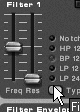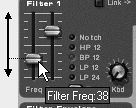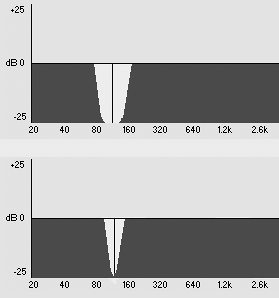Using Filters
| Filters adjust the frequency spectrum in the sound coming out of the SubTractor's tone generators, and can amplify harmonics as well. How do they work? As the name suggests, filters stop some sounds from being produced while letting others play. The SubTractor's Filter panel has two tone controls: the Freq (frequency) fader and the Res (resonance) fader (Figure 5.24). Figure 5.24. The Filter controls
The frequency fader controls the frequency at which harmonic content is cut off. This is sometimes called the cutoff frequency; it can be raised so it doesn't filter out an audible sound, or lowered so it only allows extremely low frequencies through. By default, anything below the Freq fader position passes through the filter, and anything above the Freq fader position gets cut off. This kind of filter is called a low-pass filter, because low frequencies pass through it and high frequencies are filtered out. Resonance is the part of the filter that amplifies sound. The Res fader follows the Freq fader and boosts sound at the cutoff frequencyemphasizing harmonics, or resonating. The Res fader has a range from 0 (no boost) to 127 (maximum). At maximum setting, the Res fader will boost certain harmonics so that additional tones get created. The SubTractor has two low-pass modes that cut off frequencies at different speeds. LP 12 mode fades frequencies gradually (12 dB per octave) and LP 24 fades them more sharply (24 dB per octave). How sharply frequencies cut off has a big effect on how the filters sound when they are resonating. For example, the LP 24 mode has a much more focused, sharp, pronounced resonance than the LP 12. You'll easily be able to hear this for yourself. The SubTractor also has other types of filters: high-pass, band-pass, and notch. Filters are more useful when used on tones with a lot of frequency content, such as sawtooth and square waves, and other bright sounds. Filters will have little if any effect on sine and triangle waveforms, which have almost no brightness at all. Now let's hear what the filters sound like! To adjust the low-pass filter
Now let's try some other filter types. A band-pass (BP) filter allows only a band of frequencies through, creating a thin spike of sound. With this filter, increasing the Res fader boosts the spike, creating sharp harmonics. To adjust the band-pass filter
The opposite of the band-pass filter is the notch filter: It drops out a band around the Freq fader, passing everything else through. (Notch has very little audible effect unless it's used in combination with Filter 2.) With Notch, the Res fader narrows the band as it increases, lessening the effect (Figure 5.30). This can be difficult to hear and is most effective when the Freq fader is moving or when Filter 2 is enhancing the effect. Figure 5.30. Here's how resonance works on a Notch filter.
To use the notch filter
|


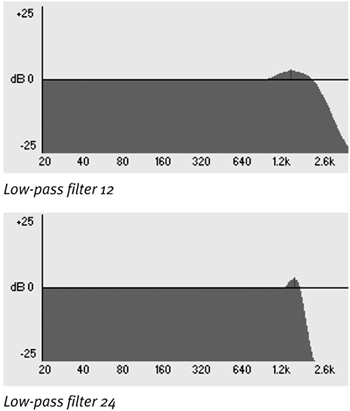
 Tips
Tips