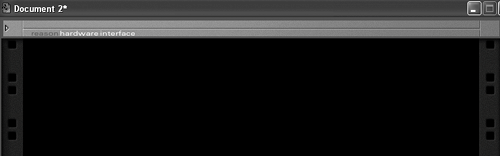The Reason 14:2 Mixer
| Now you'll learn how to build up a Rack, and how to set it up so you can start writing. You'll need to add a Mixer before doing anything else. The first time you create a Mixer, Reason will automatically connect it to your Reason hardware interface. Once this is done, the Mixer will function as a control center for most of the instruments you'll create in the examples of this book. The Mixer has the capability to independently lower and raise the volumes of all the instruments connected to it, and has tone controls for each channel that will help you further balance these instruments as your song develops and your studio grows. To create a Mixer
As you begin adding instruments to your project, you'll want to make more window space in your Rack so you can see what you're doing. All of Reason's instruments and virtual hardware devices can "fold" into a minimized view. To fold and unfold your devices
For the time being, leave the hardware interface in a maximized (unfolded) view.
|
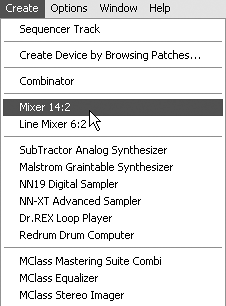

 Tip
Tip