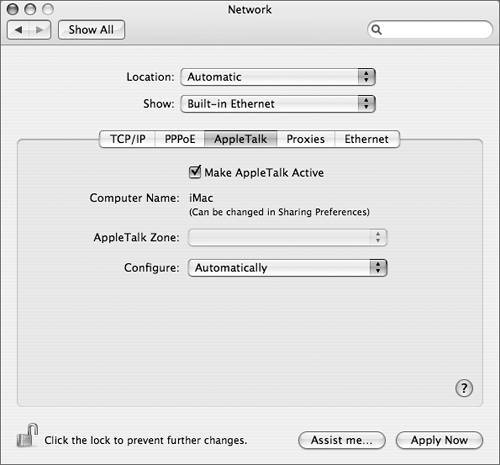Using AppleTalk
| The default network protocol in Mac OS X is TCP/IP. AppleTalk is disabled by default, but may be enabled to support AppleTalk printers on an AppleTalk network. While AppleTalk was used extensively in Mac OS 9 and earlier, TCP/IP is preferred in Mac OS X because it is nonproprietary and works well with other platforms. However, TCP/IP and AppleTalk are not exclusive and can be active at the same time. NOTE AppleTalk can be enabled on only one port at a time. If you enable AppleTalk on a second port, AppleTalk will be automatically disabled on the first port.
You can configure the AppleTalk protocol for an Ethernet or AirPort network port in the AppleTalk pane. The AppleTalk computer name is listed and you can select the AppleTalk zone if one is available. You can also configure the AppleTalk node ID and network ID manually, using the Configure pop-up menu. You can also enable AppleTalk by browsing for an AppleTalk printer in Printer Setup Utility. NOTE If AppleTalk is enabled on AirPort instead of Built-in Ethernet, you won't be able to locate any AppleTalk printers on the Ethernet network. If you are having problems locating a network printer, check to see if AppleTalk is enabled on the highest-priority network port. You can also use the AppleTalk pane in Network Utility to test AppleTalk connectivity. NOTE While Mac OS X 10.4 supports AppleTalk for discovering Apple Filing Protocol (AFP) servers, TCP/IP must be enabled for the connection to occur. Mounting AFP servers over AppleTalk is no longer supported. If you discover an AFP server via AppleTalk and double-click it, Mac OS X will automatically make the connection via TCP/IP. AFP servers are discussed in Lesson 9, "Accessing Network Services." |
EAN: 2147483647
Pages: 233