The Construction of the 3D Campus Scene
|
| < Day Day Up > |
|
Virtual reality technology is used widely in video games, multimedia tutorials, and simulations. We aim to develop a 3D campus via the VR technology. The 3D campus will include five scenes, as discussed in the following:
-
Open Plaza: The open plaza is a wide open area where students first enter the virtual university. This area allows students to walk through different facilities and scenes. The preliminary scene will include trees, chairs, stages, trails, and four entrances to other scenes in the 3D virtual campus.
-
Library: The library allows students to talk to an online librarian and ask questions such as how to search for references and how to check out reserved books and notes from an instructor. Preliminary scenes will include a check-out counter, bookshelf, desk for online searching, etc.
-
Faculty Office: The faculty office allows instructors to hold office hours. The preliminary office will include tables, chairs, and a shared white board for online discussion among students and the instructor who use the office.
-
Discussion Room: A discussion room can be reserved by a group of students who can share in a preliminary design of tables, chairs, and a shared white board.
-
Classroom: A classroom is reserved by an instructor through the help of the system administrator. The classroom should include tables, chairs, and a shared PowerPoint presentation board for online teaching.
The above five scenes will follow a generic design. The layout of a Web browser should include the following areas for dynamic construction of different scenes, tools, and controls:
-
A 3D scene: As illustrated in Figure 2, the 3D scene area is used to present one of the five scenes discussed.
-
An action control panel: We have a number of control buttons (discussed in the specification language) that enable specific interaction and movements of students. For instance, exchange homework answer, wave hand, sit down, get chalk, etc.
-
A shared chat room: A chat room area is divided into three parts for the needs of communication:
-
A comment window allows a participant to type in comments ready for publishing.
-
A chat window shows the communication log.
-
A communication list shows the names of persons who are online.
-
-
A panel for on-demand communication tools: In addition to the chat room tool, communication tools such as a videoconference tool and shared white board tools will be provided. It is the decision of a participant to allow zero to many communication tools to be incorporated in the panel area, with a restriction guarded by a campus patrol agent (to be discussed). Each tool in this panel is resizable, even to a full-size screen. Additional control boxes may be added. For instance, a video control box should allow wide zoom in and zoom out, and direction control (i.e., turn left or right).
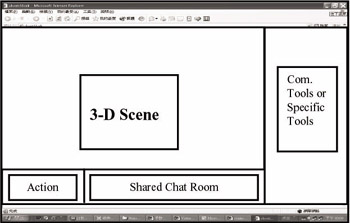
Figure 2: A generic layout design of user interface -
Application-specific tools: Application-specific tools include an office hour appointment tool, a reference search tool, and a FAQ answering system. These tools are developed by other subprojects. But, the generic interface should allow the user to compose these tools upon demand.
In the following, we illustrate our preliminary design of the five scenes in our 3D virtual campus.
The Open Plaza
The open plaza is the first entrance shown when a student logs in to the virtual university system. In Figure 3, we constructed a 3D scene that is similar to a wide open area at Tamkang University. From this area, there are four connections to the other scenes in the virtual university. Students can use the standard chat room or any communication tools in the communication tool panel to share their discussions. A few action control buttons, such as wave hand, initiate private talk, exchange file, and others will be provided.

Figure 3: Preliminary design of the open plaza
The Library
In Figure 4, the virtual library has a counter for checking in and checking out references. Theoretically, there is a limitation to the number of copies of a reference. But, in the virtual library, the check-in/check-out procedure is used to maintain the student learning profiles. There is no limitation to how many copies of a reference the students can check out. In addition to communication tools that students can use arbitrarily, the virtual library scene has reference search tools. The reference search tool will be developed by other projects. The search tool can be inlayed in the panel of specific tools (the same area as communication tools). Alternatively, the search tool can be enlarged to cover the whole screen. A few action control buttons, such as request for help, initiate communication tool, check out reference, check in reference, browse bookshelf, online search, and others will be provided.

Figure 4: Preliminary design of the library
The Faculty Office
The faculty office is designed for an instructor to hold his or her office hour. In the virtual campus, there is no limitation to the number of virtual offices.
However, each office looks almost the same, except for the different kinds of tools an instructor or students want to use. In Figure 5, in addition to ordinary communication tools, a FAQ auto-reply tool and an appointment tool will be used. The FAQ tool is developed by another subproject. The FAQ tool can be included in this interface or can cover the entire window. The appointment tool comes with a standard calendar, which has a few red marks to show the office hours of an instructor, as well as a waiting list. It is possible for students to cancel an appointment. As such, the appointment scheduler will send e-mails to other students, to suggest new appointments and to update the schedule. On the instructor side, after a discussion with a student, a question–answer set can be added to the FAQ database, upon the decision of the instructor. In the 3D scene, we aim to develop an inlayed video tool so that the instructor can share a video clip with the student. In the past, we developed a lecture-on-demand tool, which is based on video technology, to enable an instructor to record PowerPoint presentations and videos. We will integrate the lecture-on-demand tool in this project.
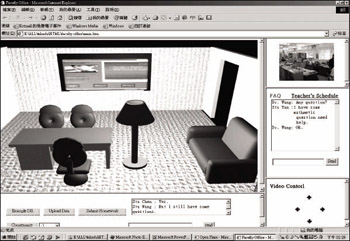
Figure 5: Preliminary design of the faculty office
The Discussion Room
The discussion room (see Figure 6) has a similar layout as other scenes. However, there is a wide-open shared white board. We aim to have this inlayed white board in the 3D scene to enable a realistic virtual campus. Students can read the discussion from different angles. The discussion can be drawn by student or instructor, with a floor control (see details in the proposal of Year2). The technique difficulty is in its real-time broadcasting of screen output to each student station, as well as on its real-time rendering of animation in a 3D scene. We will rely on an off-the-shelf technology to design this shared white board. Similar to the faculty office, there is no limitation on how many discussion rooms there are on the virtual campus. However, a meeting scheduler will be implemented to coordinate student discussions. Action controls in the discussion room can include gain floor control, release floor control, request for floor control, initiate private contact, request to join the discussion, request to leave the discussion, initiate a communication tool (e.g., videoconference), and others.
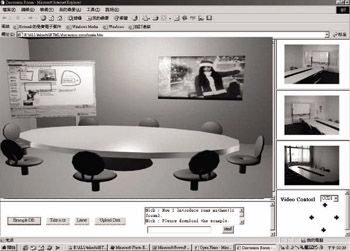
Figure 6: Preliminary design of the discussion room
The Classroom
The classroom (Figure 7) is the most important and most frequently used scene on the virtual campus. A classroom scheduler will be incorporated with the curriculum of the virtual university. Students will receive notification for attending a class at a predecided time. In addition to communication tools that can be embedded in the panel, the 3D scene has a blackboard that can be used to display a PowerPoint presentation. Using a similar technology as that used in the faculty office and the discussion room, real-time video clips and a shared white board can be inlayed into the virtual classroom. Action control buttons in the classroom may include ask a question, response to a question, sit down, get up, and other controls.
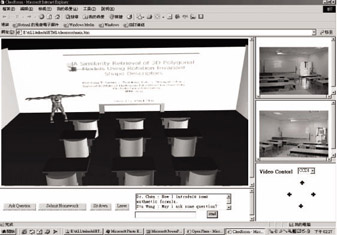
Figure 7: Preliminary design of the classroom
The goal of the shared Web system is to support interactions among clients over the existent WWW environment. By the seamless integration of the network- based VR system into the WWW architecture, the shared Web system provides a boundless way to retrieve information in the Web environment, while the users are interacting with each other. Because of the distinct characteristics of the HTTP protocol, the existent WWW server uses the request-and-response technique for its clients to retrieve information. That is, the link between the server and the client is established only when a client issues a request to the server. In addition, this link is broken and forgotten immediately by the server after the requested information is sent to that client. Hence, there are intrinsic problems that must be solved to support the multiuser interaction over the WWW environment. They include Client-Information Recording, Server-to-Client Callback, Excessive Network Loading, and Virtual World Entrance. We will solve these problems while we develop the shared Web system.
The infrastructure of the shared Web system has two types of nodes: the server site and the browser site. The browser site is composed of four modules: Multiple Participants Interface, 3D Render Engine, Chat Phase, and WWW Homepage Viewer. The server site is built on top of the existent WWW server with two modules: a CGI program and the shared Web server. The server and the browser communicate using the shared Web communication protocol (SWCP). We will implement the system on a Windows-based machine, with a possible extension to an open source environment.
|
| < Day Day Up > |
|
EAN: 2147483647
Pages: 121
- Challenging the Unpredictable: Changeable Order Management Systems
- The Second Wave ERP Market: An Australian Viewpoint
- Healthcare Information: From Administrative to Practice Databases
- Relevance and Micro-Relevance for the Professional as Determinants of IT-Diffusion and IT-Use in Healthcare
- Development of Interactive Web Sites to Enhance Police/Community Relations