Hack 70. Trick Out Your Ride
|
Customize your vehicle with a new skin. Using this hack, you can create your own vehicle skins. In this example, you will turn the Warthog yellow so that it looks a bit more like the "civ-hog" on the Headlong billboard advertisement that appears in that map. Start the Ch2r [Hack #51] application and open the shared.map file. The Shared map contains the textures for the Warthog (see Figure 8-6). Note that since the Warthog skin is inside a shared file, any changes that you make to the Warthog will appear in all maps. Browse through the tag tree until you locate objects\vehicles\warthog\bitmaps. The main texture for the Warthog is warthog_standard.bitm (see Figure 8-7). Once you have found the right texture, double-click it to open it. Next, switch to the Old Bitmap Editor this will show you the preview of the texture (see Figure 8-8). At this point, you need to use the Extract button to save the texture onto your hard drive (see Figure 8-9). Once you have the .DDS file saved on your computer, you can use whichever graphics editor you prefer to modify the file. In this example, you're just going to spray some yellow color over the side of the Warthog. For example, you could use GIMP (http://www.gimp.org) or Adobe Photoshop. Figure 8-6. Opening the Shared map in Ch2r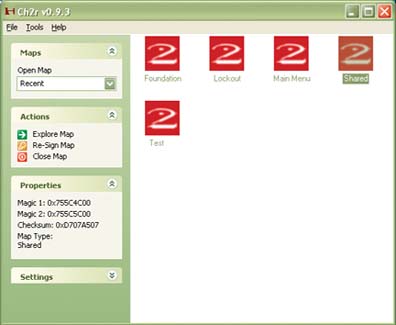 Figure 8-7. Finding the Warthog textures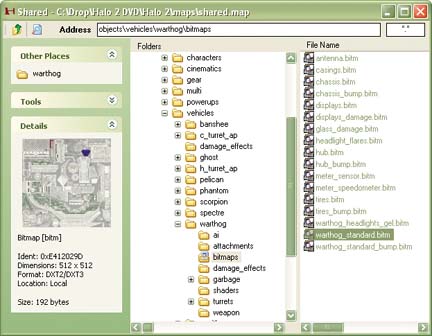 Figure 8-8. The Old Bitmap Editor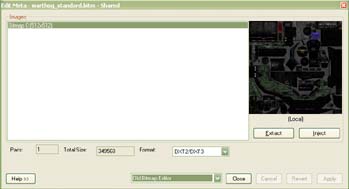 Figure 8-9. Exporting the main Warthog texture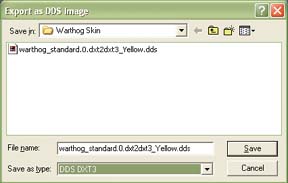
After making your changes, you might want to correct the file properties with the DXTBmp application (for more information, refer to http://fly.to/mwgfx/). This can help you get the file into the correct format for injection back into the game (see Figure 8-10).
Once you have the file in the correct format, use the Inject option to replace the original texture with your modified version (see Figure 8-12). Figure 8-10. Fixing the properties of the .DDS file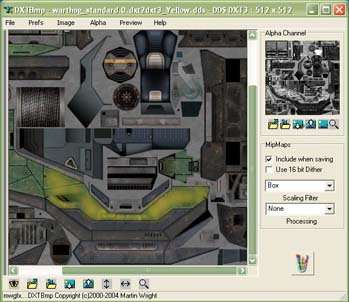 Figure 8-11. Altering file properties with DXTBmp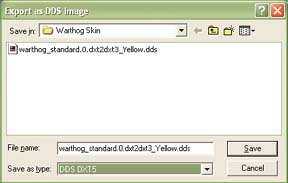 Sign the map [Hack #53] and FTP it back to your Xbox [Hack #54].
Figure 8-12. Notification that the import was successful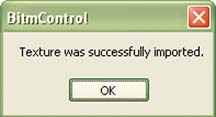 Figure 8-13. Clearing the cache of the Xbox Once you have the mod running, you can enjoy your custom paint job (see Figure 8-14). Figure 8-14. The yellow Warthog |
EAN: 2147483647
Pages: 166
