Windows Regional Settings
Windows comes with predefined regional settings for most of the countries in the world. Regional settings affect the format of numbers, currency, dates, and times. For example, if you choose the regional settings for Germany, Windows knows to display numbers with dots between the thousands and a comma as the decimal point, to use Deutsch marks as the currency, and to display dates with the day preceding the month.
| Note | To reset your keyboard for other languages, see "Changing Language Properties" earlier in this chapter. |
To see or change your regional settings, look in the Regional And Language Options dialog box, shown in Figure 13-5. To display this box, open the Regional And Language Options icon from the Clock, Language, And Region category of the Control Panel.
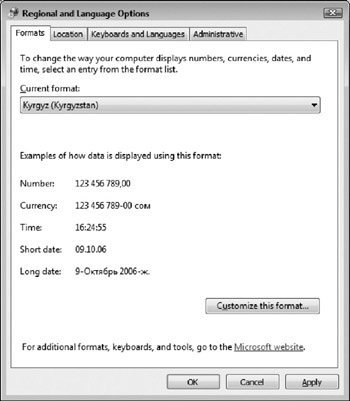
Figure 13-5: The Regional And Language Options dialog box displaying the regional settings for Kyrgyzstan.
Telling Windows Where You Live
Windows has predefined sets of regional settings, so you needn't select numeric, currency, date, and time formats separately. Choose the language you speak and the country where you live from the drop-down list in the Current Format list on the Formats tab of the Regional And Language Options dialog box. The list is arranged alphabetically by language, with the country in parentheses. There are, for example, 16 English entries, including English (Belize) and English (South Africa).
Setting Number, Currency, Time, and Date Formats
After you tell Windows which language you speak and where you live, it displays sample numbers, currency symbols, times, and dates on the Formats tab of the Regional And Language Options dialog box. You will probably be happy with the way these samples are formatted. If not, you can change any of these items individually by clicking the Customize This Format button. When the Customize Regional Options dialog box appears (see Figure 13-6), click the Numbers, Currency, Time, or Date tab to see the corresponding settings. You can customize settings that appear in white. Those that are in gray have set formats from which you can choose. To change any of these settings, make another selection from the corresponding drop-down list and click the Apply or OK button.
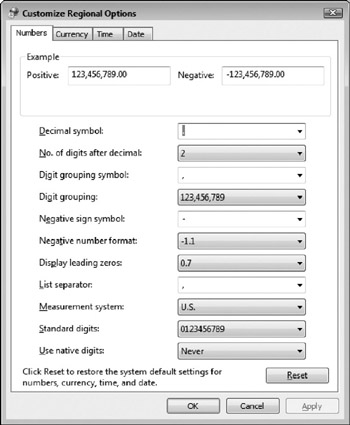
Figure 13-6: The Customize Regional Options dialog box.
Numbers
The following table shows the settings on the Numbers tab of the Customize Regional Options dialog box that tell Windows how you write numbers.
| Setting | Description |
|---|---|
| Decimal symbol | Which character appears as the decimal point, separating the whole from the fractional portion of numbers. (In the U.S., this is a period.) |
| No. of digits after decimal | How many digits usually appear to the right of the decimal symbol. (The default U.S. option is two.) |
| Digit grouping symbol | Which character appears to group digits into groups in large numbers. (In the U.S., this is a comma.) |
| Digit grouping | The pattern for grouping digits in large numbers. (In the U.S., digits are grouped in threes.) |
| Negative sign symbol | Which character indicates negative numbers. (In the U.S., this is the minus sign, ˆ’ .) |
| Negative number format | Where the negative sign symbol appears. (In the U.S., it appears to the left of the number.) |
| Display leading zeroes | For numbers between ˆ’ 1 and 1, whether to display a zero before the decimal symbol. (In the U.S., a zero is displayed; for example, 0.4.) |
| List separator | Which character to use to separate items in lists, for entering lists in Windows text boxes. (The Windows default for the U.S. is a comma.) |
| Measurement system | Whether you use the U.S. or metric system of measurements. |
| Standard digits | Shows the numbers you use. |
| Use native digits | Lets you choose whether native digits are used for the language you chose. |
Currency
The following settings on the Currency tab of the Customize Regional Options dialog box control how Windows displays currency (money).
| Setting | Description |
|---|---|
| Currency symbol | Symbol that indicates which currency is in use for amounts of money. (In the U.S., this is $.) |
| Positive currency format | How Windows formats positive amounts of money. (In the U.S., the currency symbol appears to the left of the amount with no space between the $ and the leftmost digit.) |
| Negative currency format | How Windows formats negative amounts of money. (In the U.S., negative amounts of money are enclosed in parentheses.) |
| Decimal symbol | Which character appears as the decimal point in amounts of money, separating the whole from the fractional portion of numbers. (In the U.S., this is a period.) |
| No. of digits after decimal | How many digits appear to the right of the decimal symbol in amounts of money. (In the U.S., this is two, so dollars and cents are displayed.) |
| Digit grouping symbol | Which character appears to group digits into groups in large amounts of money. (In the U.S., this is a comma.) |
| Digit grouping | The pattern for grouping digits in large sums of money. (In the U.S., digits are grouped in threes.) |
Time Formats
This table shows your options for displaying the time (the settings are on the Time tab of the Customize Regional Options dialog box).
| Setting | Description |
|---|---|
| Time format | Format for displaying times. In the sample, h represents the hour , hh the hour with leading zeros, H the hour using the 24-hour clock, HH the hour using the 24-hour clock and leading zeros, mm the minutes, ss the seconds, and tt the AM/PM symbol. (In the U.S., the format is h:mm:ss tt , for example, 2:45:03 PM) |
| A.M. symbol | Which characters or symbols indicate times before noon. (In the U.S., the default is AM.) |
| P.M. symbol | Which characters or symbols indicate times after noon. (In the U.S., the default is PM.) |
Date Formats
The following table shows your options for displaying the date (the settings are on the Date tab of the Customize Regional Options dialog box).
| Short date format | Short format for displaying dates. In the sample, M represents the month number with no leading zeros, MM the month number with leading zeros displayed, MMM the three-letter abbreviation for the month name , cf the day with no leading zeros, cfcf the day with leading zeros displayed, yy the two-digit year, and yyyy the four-digit year. (In the U.S., this is M/d/yyyy , for example, 12/25/2000.) |
| Long date format | Long format for displaying dates. In the sample, cfcfcfcf represents the name of the day of the week, MMMM the name of the month, cfcf the day number, and yyyy the four-digit year. |
| When a two digit year is entered, interpret as a year between xxxx and xxxx | How two-digit years are converted to four-digit years (usually 1930 to 2029). Changing the end year also changes the beginning year. |
EAN: 2147483647
Pages: 296
- ERP Systems Impact on Organizations
- Challenging the Unpredictable: Changeable Order Management Systems
- Enterprise Application Integration: New Solutions for a Solved Problem or a Challenging Research Field?
- Data Mining for Business Process Reengineering
- A Hybrid Clustering Technique to Improve Patient Data Quality