Using Images to Label Links
| In this age of graphical interfaces, people are used to clicking on images and icons to make things happen. Adding an image to a link creates a navigational button that the visitor can click to access the referenced URL. (For more information about images, see Chapter 5, Images.) Figure 6.22. I've removed the border from all the image links. To use images to label links:
Figure 6.23. The images act just like clickable text. The alt text can indicate where the link is leading.
|
EAN: 2147483647
Pages: 340
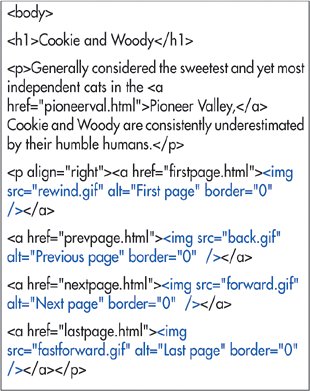
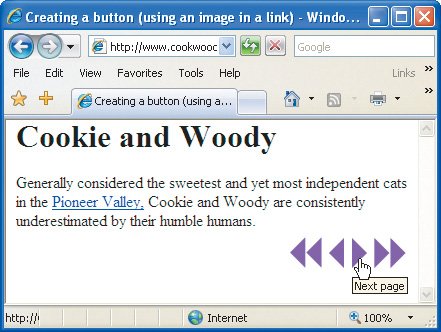
 Tips
Tips