Linking Thumbnails to Images
| A very similar technique to using images to label links is to use thumbnails, or miniature versions of your images and then link them to larger ones. You can load a lot of small pictures quickly and let your visitor choose which ones they'd like to see full size. Figure 6.24. Remember to use the full-size image in the link and the thumbnail in the image definition. To link a thumbnail to a larger image:
Figure 6.26. If the visitor clicks the icon, the full-size image opens in a new window.
|
EAN: 2147483647
Pages: 340
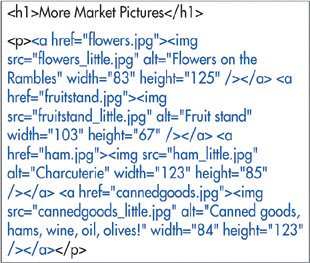
 Tips
Tips