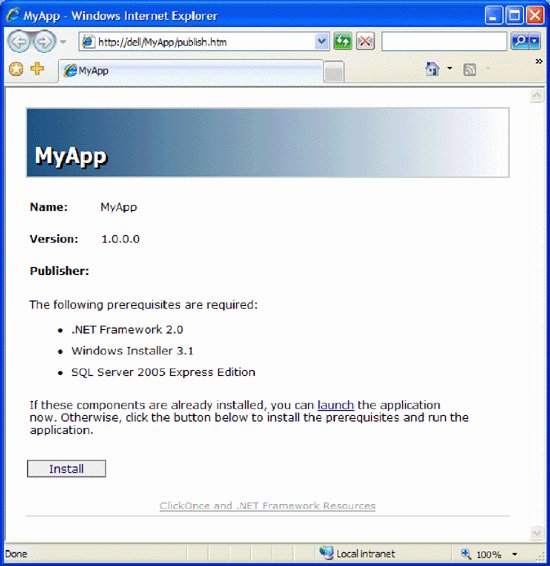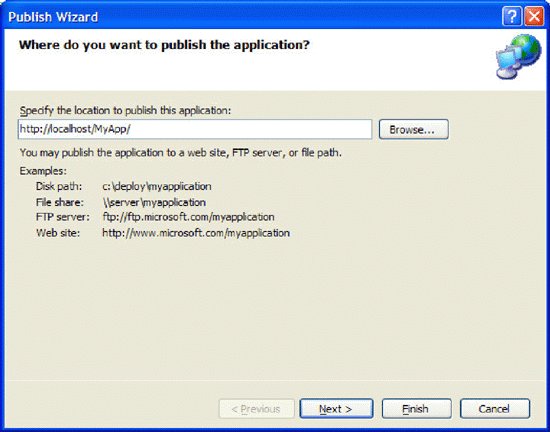| Once you've built an application in Visual Studio 2005 and you're ready to use ClickOnce to deliver it to your users, the first step is to go to Build -> Publish MyApp. (Note that I'm referencing the application MyApp, which I created for the Appendix. If you're deploying your own app, use its name.) Let's walk through the remaining three steps: The Publish Wizard will appear (see Figure 1-1). By default, your application will publish to the local web server (IIS) using the path as shown in the textbox. However, you can also publish your application using a disk path, a file share, FTP, or an external web server. For our example, use the default path (http://localhost/MyApp) to publish the application using the local web server and click Next. Figure 1-1. Using the Publish Wizard to deploy an application using ClickOnce 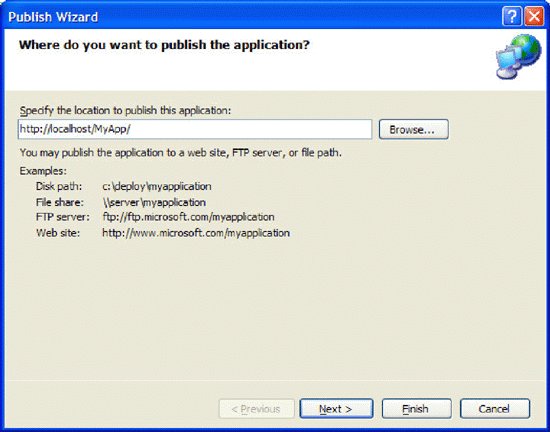 Next, you need to indicate whether the application is available both online and offline (default), or available only online. Use the default value and click Next. Next, click Finish to complete the wizard and start the publishing process. When you've completed publishing, a web page (publish.htm) containing a link to install the application displays (see Figure 1-2).
Figure 1-2. The publish.htm page contains instructions to install your application 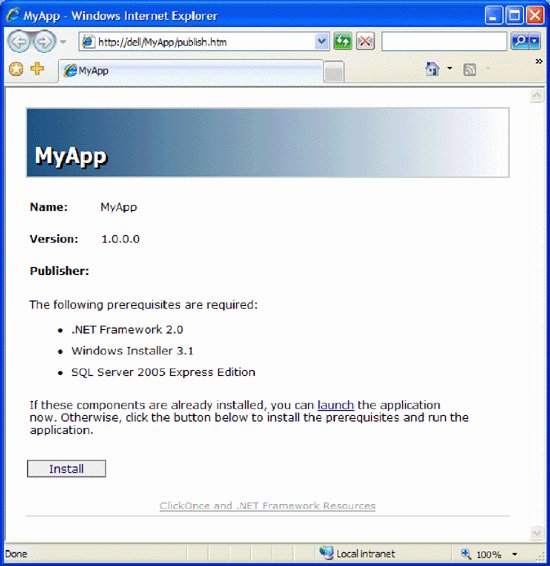
The publish.htm page lists the following information: Name, version, and publisher information. Prerequisites required for your application (this is automatically generated based on the application you are deploying).
The URL http://server_name/MyApp/publish.htm is the location of the application. Users who wish to install this application through ClickOnce simply need to go to this URL using their web browsers. To install the application, click the Install button. You will be presented with: The File Download: Security Warning prompt. Click Run to download the application. The Internet Explorer: Security Warning prompt. Click Run to proceed with the installation. The Application Install: Security Warning prompt. Click Install to install the application.
|