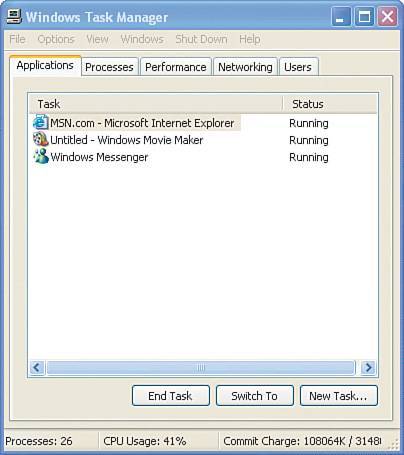Optimizing Network Performance
| Network performance is a tricky thing to quantify because it's subjective. In some cases, people complain about the response time of the network when the traffic is at levels that are actually considered acceptable response times. Perception is often based on a user's view of reality at the moment. If you have an important presentation due in an hour, the network is liable to seem slower to you than it is if you have two weeks to finish your presentation. There are ways to objectively measure the performance of your network and make changes accordingly. The Windows Task Manager shows performance numbers for your system overall and for your network in particular. To reach the Task Manager, you can either right-click an empty area of the taskbar and then click Task Manager or you can press Ctrl+Shift+Esc. Figure 7.6 shows an example of the Task Manager. Figure 7.6. The Task Manager. You can select the Task Manager's Performance and Networking tabs to see the load on your computer:
|
EAN: 2147483647
Pages: 82