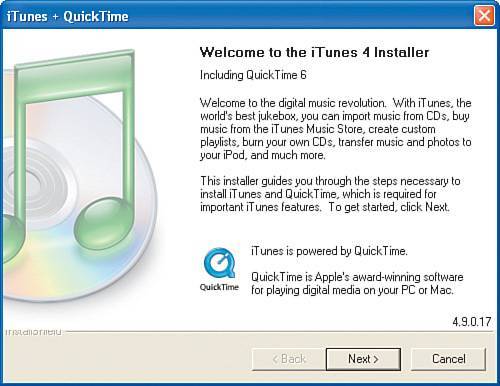Installing iTunes
| The example in this chapter involves using the iTunes software, which is available from www.itunes.com iTunes gives you the capability to not only create a virtual jukebox but also purchase your favorite music online, create customized playlists, and even burn your own music CDs to enjoy in your car or stereo. You can even use iTunes to transfer your music collection to your portable music player, such as an iPod device or other MP3 player. When I was a kid, I wrote a notebook to inventory my growing music collection, and I included notes about which were my favorite tracks. With iTunes, you can catalog all this information electronically so that you'll know at a glance which songs you consider to be better than others. To begin, we will look at how to obtain and install the latest version of the iTunes software for your network. You can get a copy of the iTunes software from the iTunes website at www.itunes.com. Follow the instructions on the site to download a copy of the software to your local computer. Then follow these steps to install iTunes:
Note Clicking Next on the Find Music Files page causes iTunes to search your hard disk for any music files and add them to the iTunes library. You can choose to do this later if you would rather manually add music to your iTunes library. Keep in mind that the library is just that: the repository of all music contained on the computer. Just as you might have sorted your physical music collection, you will have the ability to sort your virtual music collection. You should be aware that if you have music in the Windows Media Player Windows Media Audio (WMA) format, iTunes will make a copy of the file and import it using your preferences, which will likely be the AAC file format. This has the potential to use a large amount of disk space on your computer. Protected WMA files cannot be added to iTunes. |
EAN: 2147483647
Pages: 82
- Chapter II Information Search on the Internet: A Causal Model
- Chapter III Two Models of Online Patronage: Why Do Consumers Shop on the Internet?
- Chapter IV How Consumers Think About Interactive Aspects of Web Advertising
- Chapter VI Web Site Quality and Usability in E-Commerce
- Chapter VIII Personalization Systems and Their Deployment as Web Site Interface Design Decisions