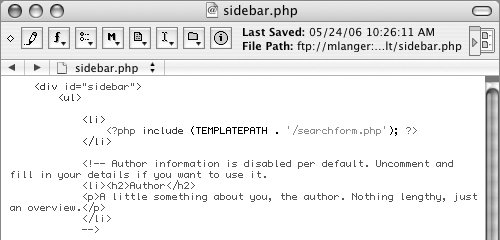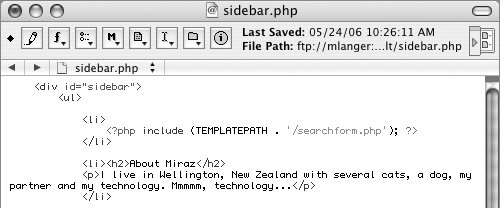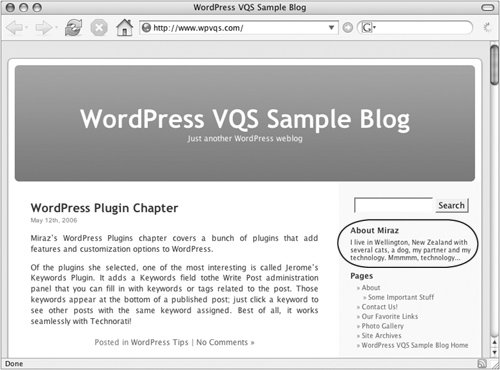Author Profile
| Many bloggers forget that the rest of the world doesn't know who they are. They write about their work, leisure, opinions, friends, and family, but don't provide their name, leaving visitors to hunt through the blog for clues. By default, a WordPress installation does not display any information about the blog's owner or author. But space is reserved in the Default theme's sidebar, ready for you to activate it. Here's how. To add an author profile to the sidebar
Tips
|
EAN: 2147483647
Pages: 142
- Chapter I e-Search: A Conceptual Framework of Online Consumer Behavior
- Chapter X Converting Browsers to Buyers: Key Considerations in Designing Business-to-Consumer Web Sites
- Chapter XII Web Design and E-Commerce
- Chapter XIV Product Catalog and Shopping Cart Effective Design
- Chapter XVIII Web Systems Design, Litigation, and Online Consumer Behavior