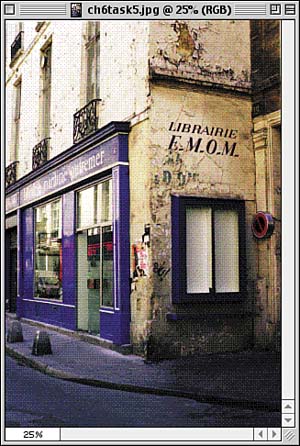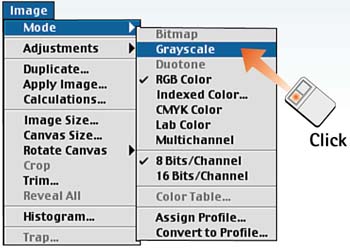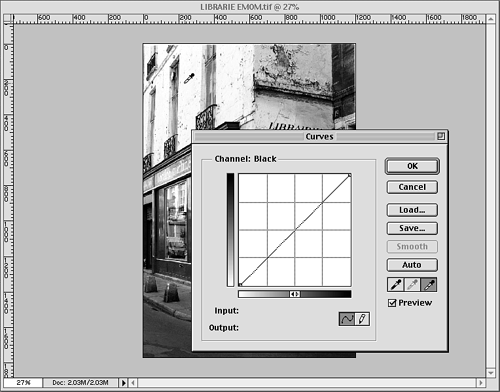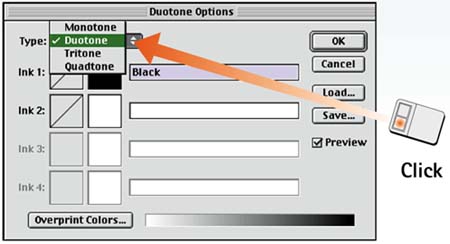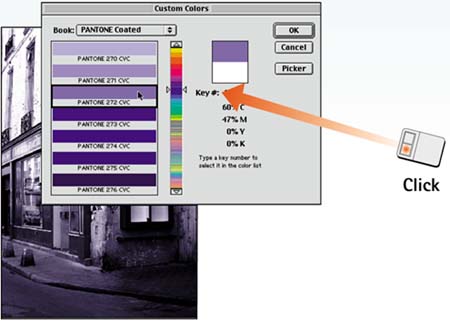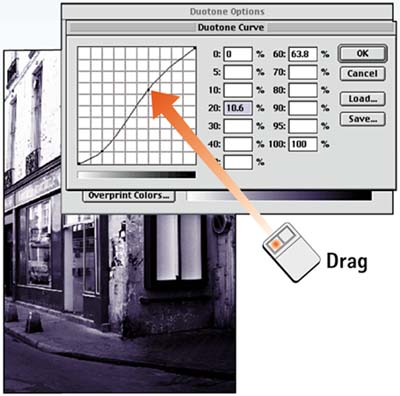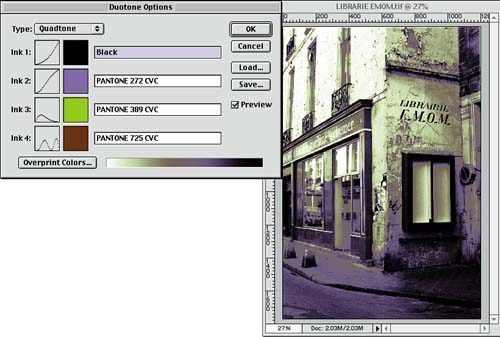| Where a duotone adds one color to the black plate, a tritone adds two colors to the black plate, and a quadtone adds three colors to the black plate (for totals of three and four colors, respectively). Work closely with your printer to create a plan for setting percentages and proofing the image before printing. This task shows you how to apply the settings and set up the file for the printer; your printer should help you define the settings. Open the File Choose File, Open and launch the image file you want to modify. If you worked with an image in Task 5 to create a duotone for the Web, note that you should use the original image for this task, not the already converted image. 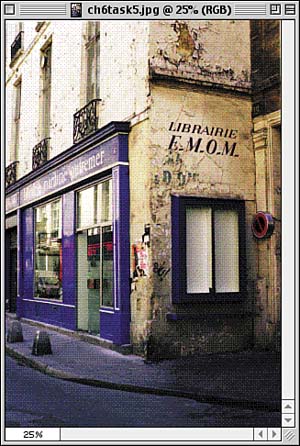
Convert to Grayscale If you started with a color image, choose Image, Mode, Grayscale to convert the color model from its original color set to a true grayscale image. 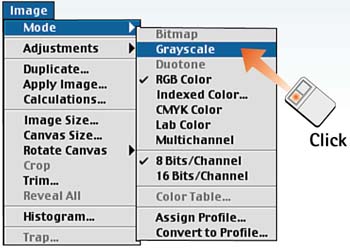
Optimize the Tonal Range Set the white and black points as explained in Part 5, Task 2, "How to Optimize the Tonal Range": Select Image, Adjust, Curves and select the black or white eyedropper from the Curves dialog box to set the black or white point and optimize the tonal range. Click OK to close the dialog box. Now you have an optimized black-and-white monotone image with which to work. 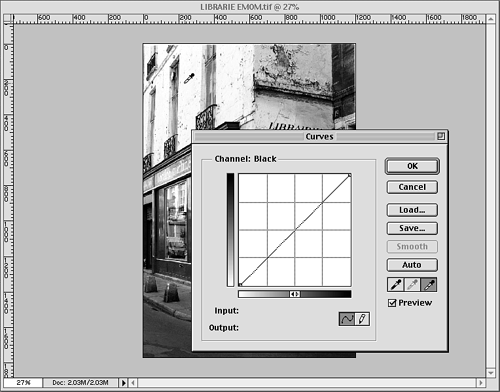
Open the Duotones Dialog Box Choose Image, Mode, Duotone to open the Duotone Options dialog box. This dialog box does not open unless you are using a grayscale image. Click the Type pop-up menu and select Duotone. 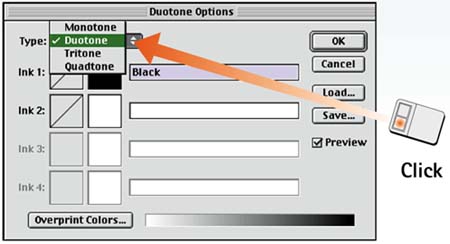
Apply the Color Click the color swatch below the black color swatch to launch the Custom Colors dialog box, which defaults to the Pantone Coated standard. (You can select a different color set from the list if you want.) Scroll through the colors and click a swatch to see it applied to your image. After you find the color you want, click OK to return to the Duotone Options dialog box. (You can also select a color other than black. To do this, click the black color swatch and choose a color.) 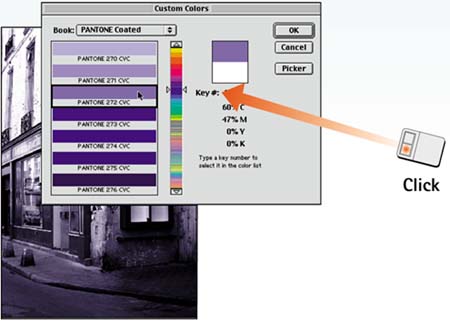
Set the Tonal Curve The tonal curve determines which areas in the image are affected by the second color. Click the Curve button next to the Ink 2 label to launch the Duotone Curve dialog box. Click the diagonal line in the curve grid and drag it up or down to add or subtract the color in that area. The image updates as you do this, so trust your eyes more than the numbers unless you are following required specs from your printer. Remember that you can also change the curve for the black plate, represented by the Ink 1 label. 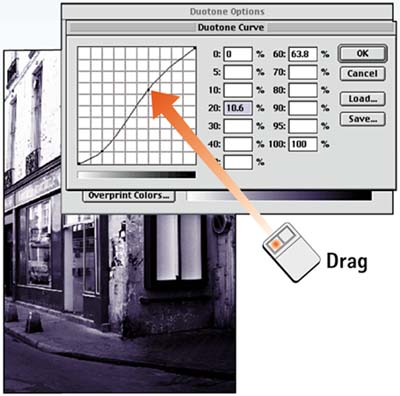
Add Additional Colors If you select Tritone or Quadtone from the Type box in the Duotone Options dialog box in Step 4, Photoshop creates one or two additional ink sets. Select colors and set the curves as described in Steps 5 and 6 for each of the ink sets. Click OK to apply the effect. 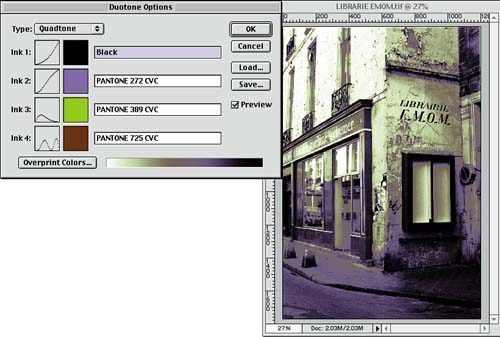
|