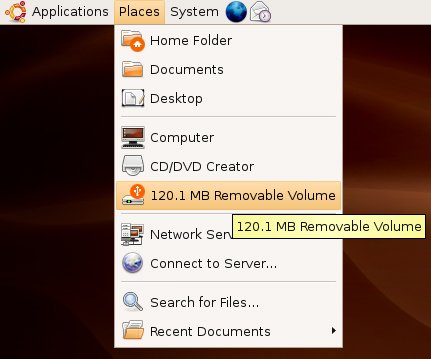Plug and Play
| For the most part, adding a device to your Ubuntu Linux system is simply a matter of plugging it in. If the device doesn't just appear and you don't want to configure it manually, a reboot forces hardware detection, and the device should be recognized by the system and configured. Universal Serial Bus (USB) devices tend to be even easier because of their hot-plug nature. In other words, you don't need to reboot the system in order to have a USB device recognized, and you can unplug it while the system is running. For instance, plug in a USB key or USB pen drive and it simply appears in your Places menu (see Figure 6-1). Figure 6-1. A 128MB USB drive appears in the Places menu (note that the formatted size of the drive is only 120.1MB). Getting a device recognized is only part of it, though. Just because your system knows about the device doesn't necessarily mean that it is configured for your applications. Although you generally don't have to find and install drivers, it does happen, just as it does in the Windows world. It wouldn't be fair to you if I simply ignored this little tidbit, so I won't. Let's take a look at the most popular, and sometimes the most frustrating, piece of hardware computer users are faced with. That's right, I'm talking about printers. |
EAN: 2147483647
Pages: 201