Final Touches
| If you select (highlight) the title text in cell A1 and click the Center icon (the one for centering text), the text position doesn't change. That's because A1 is already filled to capacity, and the text is already centered. To get the effect you want, click cell A1, hold the mouse button down, and drag to select all the cells up to F1. Now click Format on the menu bar and select Merge Cells. All six cells merge into one, after which you can select the text and center it. For more extensive formatting of cells, including borders, color, and so on, right-click the cell, and select Format. (Try this with your title cell.) A Cell Attribute window appears, from which you can add a variety of formatting effects (see Figure 14-10). Figure 14-10. The Format Cells dialog allows you to add borders and change the background fill to a cell or group of cells.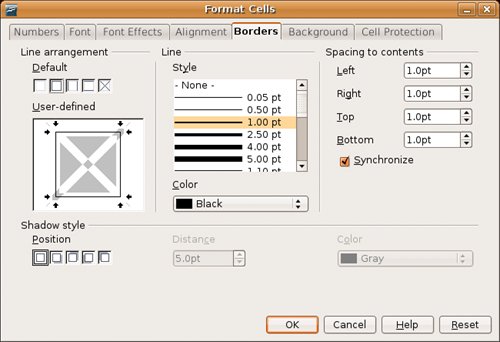 A Beautiful Thing!When you are through with your worksheet, it is time to print. Click File on the menu bar and select Print. Select your printer, click OK, and you have a product to impress even the most jaded bean counter. While you are busy impressing people, keep in mind that you can also export this spreadsheet to PDF with a single click, just as you did with Writer in the last chapter. |
EAN: 2147483647
Pages: 201
- Challenging the Unpredictable: Changeable Order Management Systems
- ERP System Acquisition: A Process Model and Results From an Austrian Survey
- The Second Wave ERP Market: An Australian Viewpoint
- Intrinsic and Contextual Data Quality: The Effect of Media and Personal Involvement
- Healthcare Information: From Administrative to Practice Databases