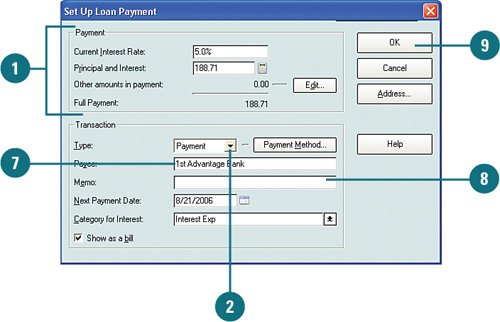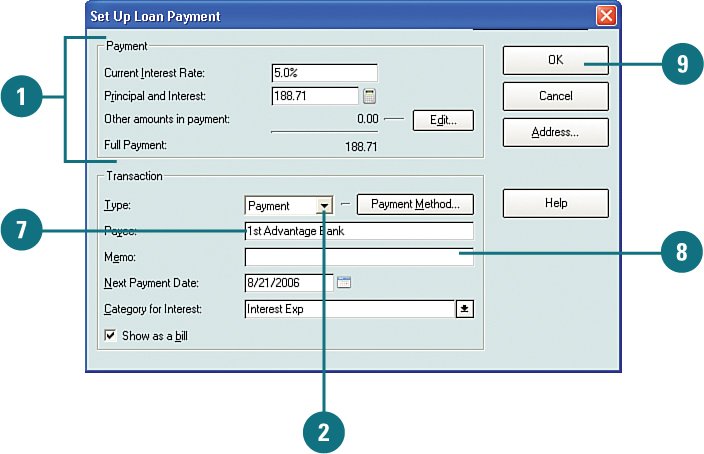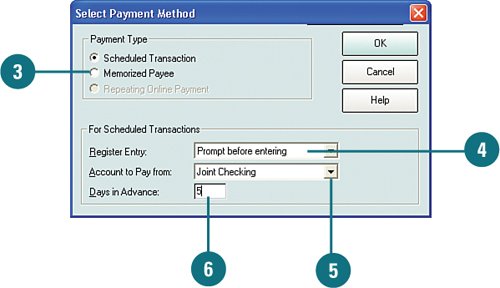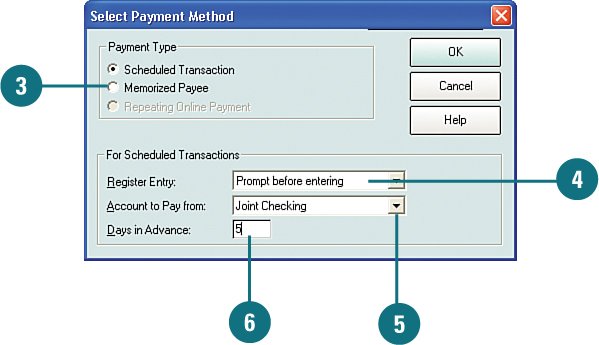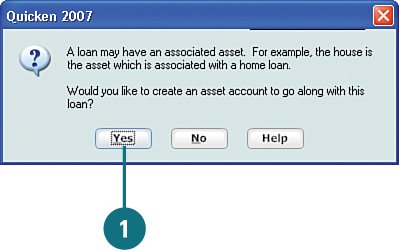| After you set up your loan accounts, you can manage them all in one place the Property & Debt Center. From there you can review all your loans in the Loan Accounts Summary section. You can review balances, interest rates, principal paid, and loan totals. In addition, you can access your loan account registers, add new loans, edit existing loans, and register payments. Review Loan Accounts  On the account bar, click Property & Debt and scroll down to the Loan Accounts Summary section. On the account bar, click Property & Debt and scroll down to the Loan Accounts Summary section.
 Each loan account you enter in Quicken is listed here. Click a link to open the account register for a loan. Each loan account you enter in Quicken is listed here. Click a link to open the account register for a loan.
 In the Int Rate column, review the interest rate for each of your loans. In the Int Rate column, review the interest rate for each of your loans.
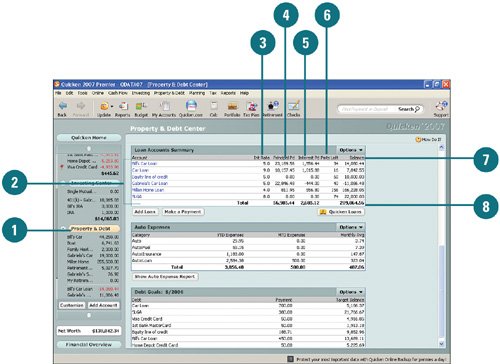 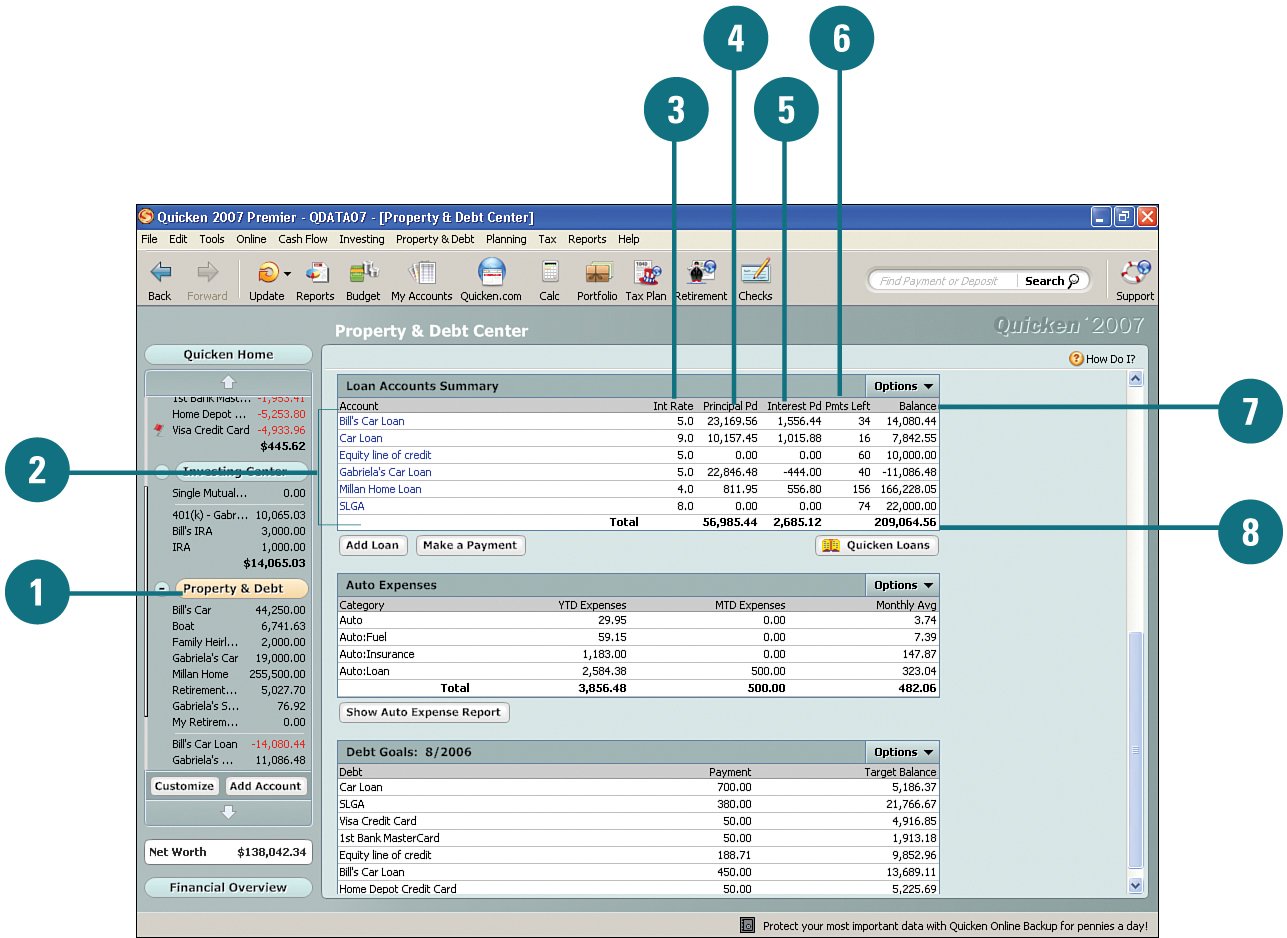  In the Principal Pd column, review the amount of principal you've paid thus far for each loan. In the Principal Pd column, review the amount of principal you've paid thus far for each loan.
 In the Interest Pd column, review the amount you've paid in interest for each of your loans n. In the Interest Pd column, review the amount you've paid in interest for each of your loans n.
 In the Pmts Left column, review the number of payments you have left to make for each of your loans. In the Pmts Left column, review the number of payments you have left to make for each of your loans.
 In the Balance column, review the individual loan balances. In the Balance column, review the individual loan balances.
 The Total row provides the sum of the principal paid, interest paid, and the balance for all your loans. The Total row provides the sum of the principal paid, interest paid, and the balance for all your loans.
Add an Auto Loan  To add a new auto loan, from the Loan Accounts Summary section of the Property & Debt Center, click Add Loan. To add a new auto loan, from the Loan Accounts Summary section of the Property & Debt Center, click Add Loan.
  Click Next. Click Next.
  Select the type of loan you have and click Next. This example uses the Borrow Money option. Select the type of loan you have and click Next. This example uses the Borrow Money option.
  In the New Account field, type the name of the new loan account and click Next. In the New Account field, type the name of the new loan account and click Next.
  Select Yes if you have already made payments on the loan or No (shown in this example) if you haven't. Then click Next. Select Yes if you have already made payments on the loan or No (shown in this example) if you haven't. Then click Next.
  In the Opening Date field, type the date the loan was created and in the Original Balance field, type the amount of the beginning balance. Then click Next. In the Opening Date field, type the date the loan was created and in the Original Balance field, type the amount of the beginning balance. Then click Next.
 Did You Know? If you are not sure of the beginning balance, enter an estimate in the Original Balance box. If needed, you can change the estimated amount later by editing the loan information. Refer to "Set Up Your Loan Payments" for information on editing loans. |
 Select Yes if you will have a balloon payment at the end of your loan or No if you won't. Then click Next. Select Yes if you will have a balloon payment at the end of your loan or No if you won't. Then click Next.
  In the Original Length field, type the length of the loan, select the time period, and click Next. In the Original Length field, type the length of the loan, select the time period, and click Next.
  Select Standard Period and select the frequency of payments or select Other Period and type the number of times per year you make the payments. Then click Next. Select Standard Period and select the frequency of payments or select Other Period and type the number of times per year you make the payments. Then click Next.
  From the Compounding Period drop-down menu, select how often the loan interest is calculated and click Next. From the Compounding Period drop-down menu, select how often the loan interest is calculated and click Next.
  In the Date of First Payment field, type the date your next loan payment is due and click Next. In the Date of First Payment field, type the date your next loan payment is due and click Next.
  Select Yes if you know the amount of your next loan payment or No if you don't. Then click Next. Select Yes if you know the amount of your next loan payment or No if you don't. Then click Next.
  If you selected Yes in step 12, in the Payment Amount field, type your loan payment amount and click Next. (not shown) If you selected Yes in step 12, in the Payment Amount field, type your loan payment amount and click Next. (not shown)
 In the Interest Rate field, type the interest rate and click Next. In the Interest Rate field, type the interest rate and click Next.
  Review all of your summary information by clicking Next until you've finished the summary, make changes if needed, and click Done when you are finished. Review all of your summary information by clicking Next until you've finished the summary, make changes if needed, and click Done when you are finished.
 Based on the information you entered, if Quicken determines the principal balance is different from what you entered, a message appears asking if you want to change the balance. Click Yes to use Quicken's balance or No to use the balance you provided. If you did not enter the loan amount, Quicken determines your approximate loan amount and displays a message and the loan payment information. Based on the information you entered, if Quicken determines the principal balance is different from what you entered, a message appears asking if you want to change the balance. Click Yes to use Quicken's balance or No to use the balance you provided. If you did not enter the loan amount, Quicken determines your approximate loan amount and displays a message and the loan payment information.
Set Up Your Loan Payments  When you are finished setting up your loan, you are automatically prompted to set up your loan payment. Review and change, if needed, the information in the Payment section. When you are finished setting up your loan, you are automatically prompted to set up your loan payment. Review and change, if needed, the information in the Payment section.
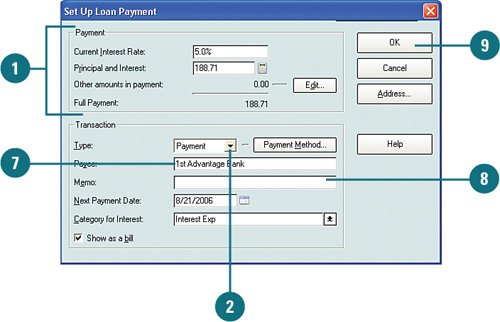 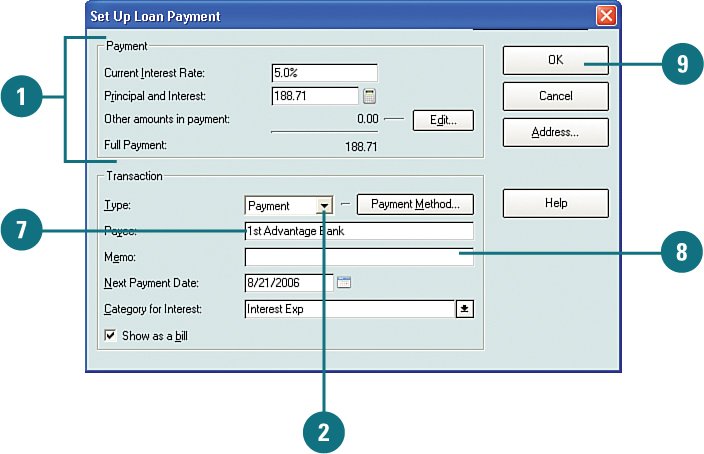  From the Type drop-down menu, select how you want to make your payments and then click Payment Method to specify the payment details. From the Type drop-down menu, select how you want to make your payments and then click Payment Method to specify the payment details.
 From the Payment Type section of the Select Payment Method dialog box, select the payment type. From the Payment Type section of the Select Payment Method dialog box, select the payment type.
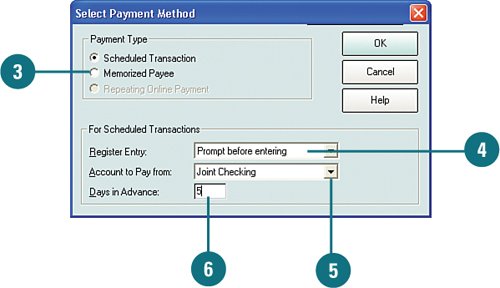 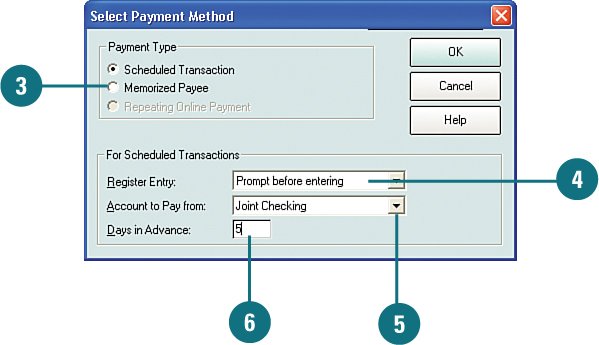  From the Register Entry drop-down menu in the For Scheduled Transactions section, select how you want the transaction entered in your register. From the Register Entry drop-down menu in the For Scheduled Transactions section, select how you want the transaction entered in your register.
 From the Account to Pay From drop-down menu, select the account from which payments are made. From the Account to Pay From drop-down menu, select the account from which payments are made.
 In the Days in Advance dialog, type the number of days in advance that you want the payment transaction to be entered in your register. Then click OK. In the Days in Advance dialog, type the number of days in advance that you want the payment transaction to be entered in your register. Then click OK.
 In the Payee field, type the name of your lender. In the Payee field, type the name of your lender.
 In the Memo field, type any additional information you want to log for this loan. In the Memo field, type any additional information you want to log for this loan.
 The Next Payment Date and Category for Interest information is completed for you, based on the information you entered about the loan. Change it, if needed, and then click OK. The Next Payment Date and Category for Interest information is completed for you, based on the information you entered about the loan. Change it, if needed, and then click OK.
For Your Information To assign more than one category to track your loan payments, interest paid, or other fees that may be rolled into your loan payment, click Edit next to Other Amounts in Payment. The Split Transaction window opens, where you can assign the categories you want to track. |
See Also See "Tracking Transactions with Multiple Categories" on page 71 for more information on assigning more than one category for your loan payments. |
Create an Asset Account for a Loan  When you are finishing setting up loan payments, if a message appears, asking if you would like to create an asset for a loan, click Yes so that you can track the value of the property. When you are finishing setting up loan payments, if a message appears, asking if you would like to create an asset for a loan, click Yes so that you can track the value of the property.
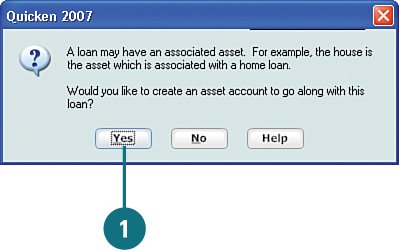  In the Name This Account field, type a name for the asset and click Next. In the Name This Account field, type a name for the asset and click Next.
  In the As of Date field, type the date the you would like to start tracking the asset. This doesn't have to be the same date that you acquired the object for which you have the loan. In the As of Date field, type the date the you would like to start tracking the asset. This doesn't have to be the same date that you acquired the object for which you have the loan.
  In the Value field, type the value of the object. If you don't know it, estimate it now, and you can change it later. This amount is used as the opening balance for the new loan. In the Value field, type the value of the object. If you don't know it, estimate it now, and you can change it later. This amount is used as the opening balance for the new loan.
 If the asset is eligible to be tax deferred or if you want to specify the tax schedule associated with incoming and outgoing funds for the account, click the Tax button and select the associated tax schedules. If the asset is eligible to be tax deferred or if you want to specify the tax schedule associated with incoming and outgoing funds for the account, click the Tax button and select the associated tax schedules.
 Click Done. When you create the loan and asset accounts, they are added to your property and debt accounts, and you can manage them just as you do your other accounts. Click Done. When you create the loan and asset accounts, they are added to your property and debt accounts, and you can manage them just as you do your other accounts.
See Also See "Editing and Deleting Transactions" on page 169 for more detailed information on making changes to transactions. See "Adding New Accounts" for more information on adding tax schedules. |
Tracking a Refinanced Loan If you are refinancing a loan, such as your mortgage, you should create the refinanced loan as a new loan and then in the register of the new loan, use the Split Transaction window to enter the payoff amount and fees for the old loan. This enables Quicken to track the payoff of the old loan and manage the new loan. Here's how you do it: In the Loan Accounts Summary section of the Property & Debt Center, click Add Loan. Click Next and set up the new loan, as shown in the task "Add a New Auto Loan," earlier in this chapter. In the Debt (Liabilities) section of the Loan Accounts Summary section, click the link for the new loan to open its register. Select the Opening Balance transaction and click Split under the Balance column. In the Split Transaction window, click in the first row of the Category column and select Transfer to/from and the name of the old loan, for example, Transfer to/from Home Bank Mortgage. Click Amount, type the payoff amount for the old loan, and click Next. In the second row of the Category column, select the Interest Exp category or whichever category you selected to track the interest you paid for the old loan. Then in the Amount field, type the amount of mortgage interest you paid when you closed on the old loan and click Next. In the third row of the Category column, select the Bank Charge category or whatever category you use for refinance fees and in Amount, type the amount you paid for the refinance fee. Then click Next. If you are to get cash back from equity, in the fourth row of the Category column, select Transfer to/from + the name of the account to which the money is being sent (for example, your savings account). In the Amount field, type the amount of equity and click Next. Click Adjust. Quicken recalculates the total for you. Click OK to close the Split Transaction window. In the account register, click Enter to save your changes. The balance of your old loan should now have a zero balance.
|
|
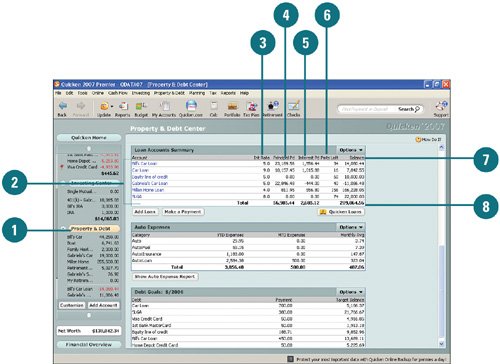
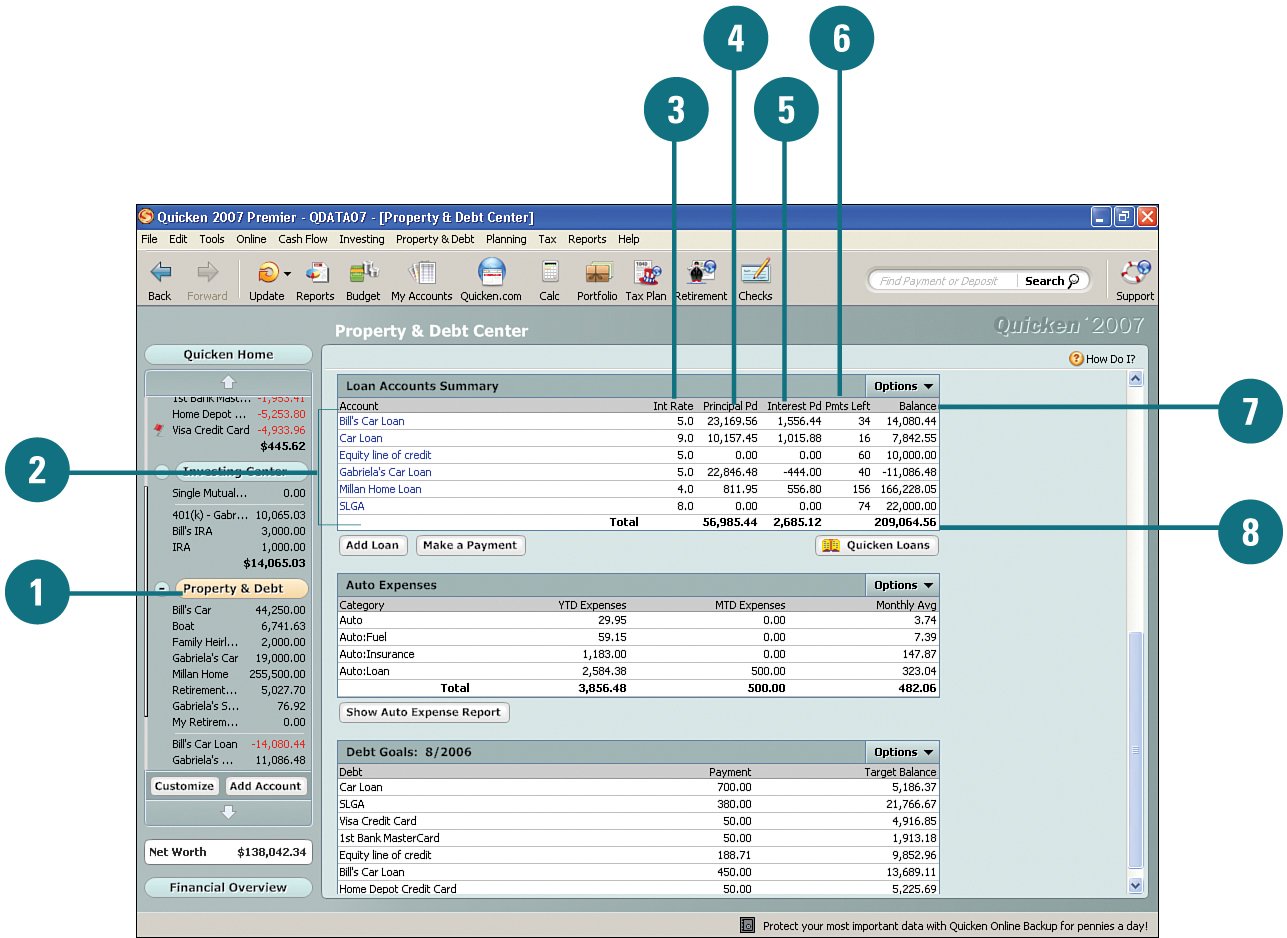













 Based on the information you entered, if Quicken determines the principal balance is different from what you entered, a message appears asking if you want to change the balance. Click
Based on the information you entered, if Quicken determines the principal balance is different from what you entered, a message appears asking if you want to change the balance. Click