Moving Notes on Pages
When taking notes, you are usually just gathering information without much regard for how they are organized. To make use of the information you ve gathered, you typically need to organize your notes in a logical manner. With OneNote you can rearrange the notes in your virtual notebook ”moving elements to any spot on a page or from one page to another.
In this exercise, you will move the Web clippings you gathered while doing research for the flower and garden show presentation to the page you ve created for that work.
BE SURE TO start OneNote before beginning this exercise.
-
If the second page of the Flower and Garden Show section is not visible, click the tab for page 2 on the right side of the notebook.
-
On the Standard toolbar, click the Selection Tool button.
-
Drag the mouse pointer across the page to select both Web clippings on the page.
The selected items are surrounded by dotted lines.
-
On the Edit menu, click Cut .
The selected items are copied to the clipboard and removed from the note page.
-
On the right side of the notebook, click the tab for page 3.
-
Click any blank area of the page, and on the Edit menu, click Paste .
The Web clippings are inserted into page 3.
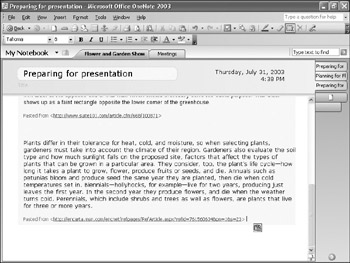
-
Scroll to the bottom of the page and click the down arrow at the bottom of the scroll bar.
-
Click a blank area of the page below the bottom Web clipping, and type any letter.
-
Scroll up to the first Web clipping, select all of it, and on the Edit menu, click Cut .
-
Scroll down to the box you added in step 8, select its text, and on the Edit menu, click Paste .
Tip By default, OneNote moves note elements through positions on a virtual grid on the page. As you drag elements on the page, you will see them snap from one grid location to the next . This feature is called Snap to Grid and can be very useful for lining up elements vertically or horizontally. If you want finer control when placing note elements, you can disable this feature. On the Edit menu, click Snap to Grid to toggle this feature on and off.
-
In the Web clipping from Encarta, select climate of their region at the end of the first sentence .
-
Drag the selected text to the blank area above the clipping.
The selected text is removed from the clipping and placed on its own as a separate note element.
-
Select other key phrases from the Encarta clipping ”look for criteria gardeners might be interested in when selecting plants ”and drag those phrases to the blank area above the clipping.
These phrases will help you create an outline for your presentation.
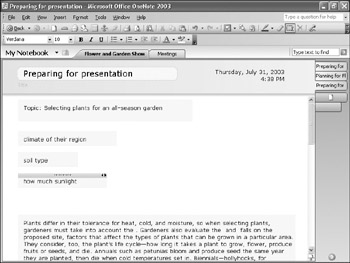
-
Click the dark gray horizontal bar at the top of the Encarta clipping, and press [DEL].
The clipping is removed from the page.
CLOSE OneNote.
EAN: 2147483647
Pages: 350