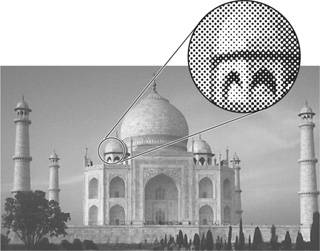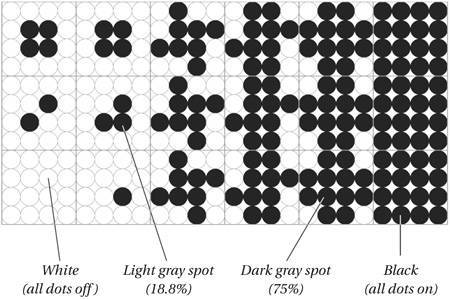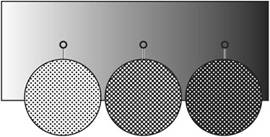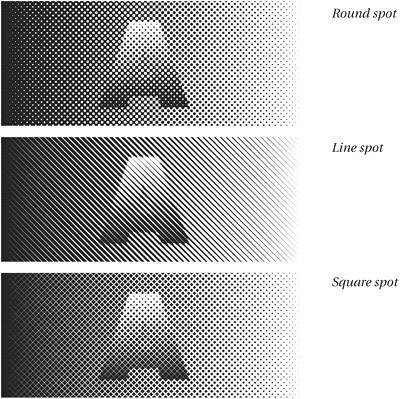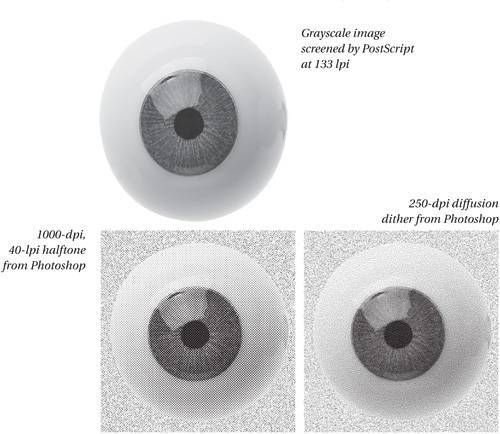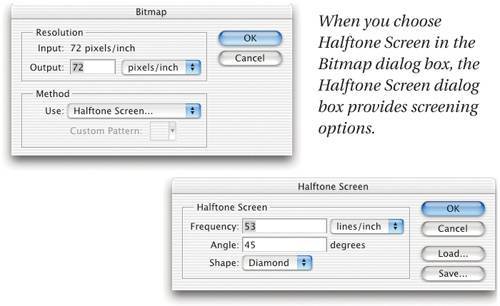Contone vs. Halftone
| We all live in an illusion (and not just the Buddhist samsara that Bruce keeps muttering about): when we see a leaf, our eye makes us think we see a continuous range of colors and tones, continuous lines, and continuous shapes. That's an illusion, because the eye simply doesn't work that way. Without going too far into visual physiology, suffice it to say that the eye works much like an incredibly high-resolution digital camera. Rods and cones (each a distinct light sensor, like a CCD) cover the back of our eye (the retina), and convert the light that enters our eye into electrical signals. Our brain thenstarting with the optic nervetries to make sense of all those impulses (you can think of them as zeros and ones). The end effect is that our brains fool us into thinking we're seeing a wash of colors and shapes, when in fact we're simply seeing over a hundred million pixels of information. And it turns out that because the brain is already so good at fooling us into thinking that we're seeing detail where there is none, or continuous colors where there aren't any, we can fool it even more. The process of imaging data is inherently one of fooling ourselves, and some methods are better than others. The two primary methods of imaging are halftone and contone. Let's take a closer look at each of them. HalftonesPrinting presses, platesetters, inkjet printers, and laser printers all share one thing: they only print on or off, black or white. They can't print shades of gray. To print 15 different colors, you'd have to run the paper through the machine 15 times with different-colored inks, or toners, or whatever. However, lithographers figured out in the late nineteenth century that they could create a tint of a colored ink by breaking the color down into a whole bunch of little spots. Our brain plays along with the game and tells us that we really are seeing the shade of gray, not just spots (see Figure 13-15). These spots make up the halftone of the image. Figure 13-15. Halftoning There are a number of ways to halftone an image, but the most common is to combine printer dotsthose tiny square marks that platesetters or laser printers make, sometimes as small as Figure 13-16. A representation of digital halftone cells (spots) Figure 13-17. Tint percentages You can print multicolor images by overlaying two or more color halftones (typically cyan, magenta, yellow, and black). Again, our eyes fool us into thinking we're seeing thousands of colors when, in fact, we're only seeing four. David coauthored a book with Glenn Fleishman, Conrad Chavez, and Steve Roth, called Real World Scanning and Halftones (3rd edition), that covers halftoning in much more detail than we can get into here. However, we should at least cover the basics. Every halftone has three components, or attributes: screen frequency, screen angle, and spot shape. Screen frequencyHalftone spots on a grid are like bitmapped images; they have resolution, too. The more spots you cram together within an inch, the tighter the grid, the smaller the spots, and so on. The number of halftone spots per inch is called halftone screen frequency. Higher frequencies (small spots, tightly packed, like those in glossy magazines) look smoother because the eye isn't distracted as much by the spots. However, because of limits in digital halftoning, you can achieve fewer levels of gray at a given output resolution. Also, higher screen frequencies have much more dot gain on a printing press, so tints clog up and go muddy more quickly (see "Image Differences," later in this chapter). Lower screen frequencies (as in newspapers) are rough-looking, but they're easier to print, and you can achieve many levels of gray at lower output resolutions. Screen frequencies are specified in lines per inch, or lpi (though we're really talking about "rows of spots per inch"). Screen angleHalftone grids are not like bitmapped images; you can rotate them to any angle you want. (In a bitmapped image, the pixels are always in a horizontal/vertical orientation.) Halftones of grayscale images are typically printed at a 45-degree angle because the spots are least noticeable at this angle. However, color images are more complex.
When you overlap halftone grids, as in color printing, you may get distracting moiré ("mwah-RAY") patterns that ruin the illusion. In order to minimize these patterns, it's important to use specific angles. The greater the angle difference between overlapping screens (you can't get them any farther apart than 45 degrees), the smaller the moiré pattern. With four-color process printing, the screens are typically printed 30 degrees apart at 15, 45, and 75 degrees (yellow, the lightest ink, is generally printed at 0 degrees15 degrees offset from cyan). Spot shapeThe last attribute of halftones is the shape of each spot. The spot may be circular, square, a straight line, or even little pinwheels (see Figure 13-18). The standard PostScript spot shape is a round black spot in the highlights, square at 50 percent, and an inverted circle (white on black) in the shadows. Changing the shape of the spot is rarely necessary. However, if you're producing cosmetics catalogs, or need to solve tonal shift problems printing on newsprint at coarse screen frequencies (to use two examples), controlling the halftone spot shape can definitely improve the quality of your job. Figure 13-18. Spot shape Contone OutputWith binary devices such as platesetters and printers, you need to use a halftone to fool the eye into seeing shades of gray because you can't create color or gray pixels. With a contone device, you can vary the color or gray shade of each pixel. Continuous-tone imaging, usually called contone, is different from halftone imaging in two other ways.
The most common contone imaging device is your computer monitor. The color of each pixel you see (or don't see, if the screen's resolution is high enough) is made by mixing together varying amounts of red, green, and blue. For example, to make a pixel more red, the monitor must increase the number of electrons that are bombarding the red element of the pixel. There's no threat of moiré patterns, because there are no grids involved. But then again, there's no chance of mass-reproducing the image, as no printing press can handle continuous-tone images (see "Hybrid Color Screening," on the next page). Aside from the monitor, there are two other types of contone devices that we should mention: film recorders and dye-sub printers. Film recordersA film recorder such as a Solitaire or a Fire1000 creates continuous-tone images in one of two ways. Some film recorders place a very high-resolution grayscale monitor in front of a piece of film, and then image the same piece of film three timesthe first time with a red filter in front of the monitor, and then with a blue, and finally with a green filter. The same areas of the film are imaged each time, but with varying densities of each color. Other film recorders color pixels in film by adjusting the amount of three bright light beamseach colored by a red, green, or blue filterwhile they focus on a point on the film. Again, unlike halftones, each "pixel" on the film abuts the next, and is set to a specific color. Film recorders are typically very high resolution devices, ranging from 1,024 (1 K) to 16,384 (16 K) pixels across. High resolutions are necessary because they're often imaging small pieces of film such as 35 mm slides or 4-by-5-inch film, though 16 K film recorders are usually reserved for writing 8-by-10 film. Dye-sub printersA second type of contone device is a dye-sub printer, which overlays varying amounts of ink to build a color. Dye-subs are typically 300-dpi devices, but the lack of halftoning or white space between each pixel makes images look surprisingly photorealistic at this seemingly low resolution. Because of the lack of resolution, hard-edged objects such as type or line art may appear jaggy, but the soft edges and blends found in natural images usually appear nearly indistinguishable from photographs. Hybrid Color ScreeningThere is one more method of simulating a "real-world" continuous-tone image: using tiny spots to simulate tints and colors, but making those spots so small and so diffuse that the image appears contone. The three primary examples of this sort of imaging are: high-resolution inkjet; color laser; and stochastic screening, either on a conventional press or on a direct-digital press such as the Indigo E-Print or the Agfa Chromapress. InkjetIn inkjet technology, the printer sprays a fine mist of colored inks onto paper. The amount of each ink is varied, much like a contone printer, but it results in tiny spots on paper, often with paper white showing through, more like halftones. While older low-resolution inkjets couldn't be mistaken for contone imaging devices, prints from current high-resolution inkjets are so smooth that for all practical purposes they can be considered contone devices. This holds true for both large-format inkjets like the Epson 9800 and their desktop-size siblings. They use tiny droplet sizes of four, six, or more inks, deployed with very sophisticated error-diffusion screening, to produce results that are indistinguishable to the naked eye from a true continuous-tone print. Several vendors now supply inkjet cartridges with custom inks for effects such as quadtones built with four gray inks, while others supply third-party color inks either in cartridges or in bulk. But whether you use OEM or third-party inks, a major problem with most inkjet printers is that it's almost impossible to control the ink percentages exactly, so that if (for example) you ask for 50-percent cyan, you get exactly 50-percent cyan. If you send CMYK data to the printer, it typically converts the data to RGB and then back to CMYK at some point in the print stream. Even if you attach a PostScript RIP to the printer, there's little chance you'll get exactly the values you asked for. (Or, if you do, it's at the cost of the high-quality screening, and your image has dots like golf balls.) Ultimately, CMYK RIPs are sometimes useful for inkjets used as proofing devices; but in our experience, if your goal is to produce final photorealistic output, you're better off using the Quartz (Mac) or GDI (Windows) drivers and feeding RGB data to the printer. That said, we have obtained stunning results with some of the RGB RIPs designed for photographic output on inkjets, such as Colorbyte Software's ImagePrint. But we use them as much for workflow reasonsit's easy to gang several images onto the sheet, for exampleas for the real but fairly subtle improvement in image quality. Tip: Printing PostScript to a Non-PostScript Printer Few inkjets have PostScript RIPs built in to them, and we haven't been particularly happy with the software RIPs that you can buy along with the printers. So when we need to print from QuarkXPress or some other PostScript-dependent program, we create an Acrobat PDF file of our document. Then we print the file from Acrobat (which acts like a PostScript RIP) to the inkjet. However, Adobe InDesign CS prints beautifully through most inkjets' raster drivers, so we just print from InDesign's native application file rather than messing around with this PDF workaround. Stochastic screeningEarlier in this chapter we discussed how halftones are formed by clumping together groups of printer dots into a regularly spaced grid of spots. However, we oversimplified; this is actually only one way to make a halftone. Remember, a halftone is just a way to simulate tints or colors with tiny spots. Another method of halftoning is a diffusion dither (see Figure 13-19). Figure 13-19. Diffusion dither as halftone Diffusion dithers can create near-contone quality, but they've been avoided until recently because they're often difficult to create and print, especially for full-color work. However, digital imaging has changed all this. Various vendors have created proprietary dithering techniques, usually called stochastic screening, that let you mass-reproduce contone-like images from a printing press. Note that proprietary stochastic screening is a type of "frequency modulated" (FM) screen, but it's certainly not the same as Photoshop's diffusion dither feature. Stochastic screening is very cool for a number of reasons, including:
On the other hand, stochastic screening, like any new technology, can bring with it a host of new troubles ("challenges," says the ever-optimistic David). For instance, stochastic screening raises the concept of dot gain to new heights, causing many to retreat from printing with it soon after seeing their first printed images appear as big ink blobs. The size of the stochastic dot also limits the amount of highlight detail you can reproduce, which is why many inkjet printers add Light Cyan and Light Magenta inksthe dots aren't any smaller, but they appear smaller because they're printed with the lighter inks.
You can create stochastic screens for your images with several pieces of software, including Isis Imaging's IceFields utility. Or you can use any of a number of vendors' built-in platesetter screening algorithms such as Agfa's CrystalRaster or Lino type-Hell's Diamond Screens. Color laser printerMost color laser printers use some kind of diffusion dither to simulate a very high screen frequency. We've found that it's almost always best to let the laser printer take care of the screening using its own proprietary algorithms, rather than doing it ourselves. Controlling color on these devices isn't easywhere possible, we prefer to send a calibrated RGB image through a color management system (see Chapter 5, Color Settings). If you do want to create your own CMYK separations from Photoshop for a color laser device, the biggest potential pitfalls are specifying too high an ink density and underestimating dot gain. Color laser printers don't have dot gain in the usual sense, and they use dry toner or solid ink technology, so you might think that you could go all the way to a 400-percent total ink limit and 100-percent black ink limit. If you do, you'll get very dense shadows and saturated colors that look as though they belong in some other image. As a starting point, try 260-percent total ink with an 85-percent black limit in the CMYK Setup dialog box. |
EAN: N/A
Pages: 220