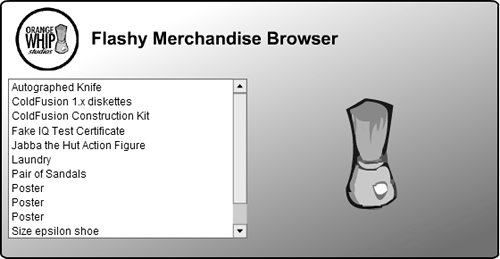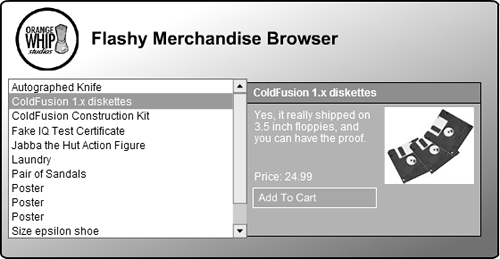Working with Recordsets in Flash
| One of ColdFusion's greatest strengths has always been its thoughtful treatment of the concept of a query recordset. Whenever you use a <cfquery> tag to select information from a database, you get back a query recordset object that contains rows and columns of information. Because it's such a natural way to think about data, and because it corresponds so closely to how relational database systems store data internally, it's hard to imagine any ColdFusion application that doesn't deal with query recordsets in one way or another. One of the Flash Remoting Components is a special ActionScript object called RecordSet, which is similar conceptually to a query object in CFML. Whenever you use the FLASH.result variable to send a query object back to the Flash Player, the data becomes available to ActionScript as an equivalent RecordSet object. About RecordSet ObjectsTake a look at the ColdFusion listing in Listing 26.4. It's very similar to Listing 26.3, which supplied information about a single film as a simple string. In contrast, this listing simply runs a <cfquery> named merchQuery and then returns the entire query object to Flash. Listing 26.4. MerchRecordsetProvider.cfmReturning a Query Object to the Flash Player<!--- Filename: MerchRecordsetProvider.cfm Author: Nate Weiss (NMW) Purpose: Provides data to a Flash movie ---> <!--- Query the database for merchandise records ---> <cfquery name="merchQuery" datasource="#APPLICATION.dataSource#"> SELECT MerchID, MerchName FROM Merchandise ORDER BY MerchName </cfquery> <!--- This will be available as the "result" variable in the ---> <!--- MerchRecordsetProvider_Result handler within the Flash movie ---> <cfset FLASH.result = merchQuery> As you have learned, whatever value ColdFusion returns with the FLASH.result variable becomes available to Flash as a native ActionScript variable called result. If the value of FLASH.result is a string on the server, then result is a string in Flash. If FLASH.result is an array, then result is an array, and so on. It follows that if the value of FLASH.result is a query object, then result will be a RecordSet object. Unlike strings, dates, numbers, structures, and arrays, which have obvious equivalents in Java-Script, there is no native JavaScript data type that corresponds in a helpful way to the ColdFusion concept of a query result set. The RecordSet object type, which is included automatically with NetServices.as, was designed to fill this need. NOTE If you are really into JavaScript or ActionScript, you can check out how the RecordSet object is implemented by opening the RecordSet.as file in the Configuration/Include folder within the Flash's program folder. It's pure ActionScript. RecordSet FunctionsTable 26.2 lists the methods supported by the RecordSet object. This is by no means an exhaustive list; I am just trying to show you some of the most interesting methods. For a complete listing, you need to consult the ActionScript Dictionary part of the Flash Remoting online documentation (choose Window > Welcome to Flash Remoting to view this documentation).
NOTE The only methods actually used in this chapter's listings are getLength() and getItemAt(). I am listing the other functions in this table mainly to give you an idea about what kinds of things the RecordSet object is capable of.
For instance, the following snippet is an example of a event handler that loops through the recordset returned by the MerchRecordsetProvider.cfm page (Listing 26.4). You can usually use code like this to loop through any given RecordSet object. Think of this as the ActionScript equivalent of a <cfloop> block that loops over a ColdFusion query object with the query attribute. function MerchRecordsetProvider_Result(result) { // For each record in the recordset... for (var i = 0; i < result.getLength(); i++) { // Use the record variable to refer to the current row of recordset var record = result.getItemAt(i); /* Now the rest of this block can refer to the current row's data as properties of the record variable, such as record.MerchName, record.MerchDescription, or record.MerchPrice. */ }; } The for statement at the top uses result.getLength() to find out the number of records in the result recordset. The code within the for block will execute once for each row in the recordset, incrementing the value of i for each pass through the loop. In other words, i is the current row number, starting with 0. Next, the getItemAt() method grabs the data from the current row of the recordset and places it into the record variable. Now the rest of the code in the loop can refer to the current row's data as properties of the record variable, such as record.MerchName, record.MerchDescription, or record.MerchPrice. NOTE Unlike JavaScript, ActionScript isn't case sensitive (except for statement keywords like for, var, and function), so you don't have to get the capitalization of column names or of the record variable itself exactly right. That said, it's generally easier to follow and maintain code that uses capitalization consistently. A Complete ExampleThe next Flash example is a movie that displays a simple but effective Merchandise Browser for Orange Whip Studios. The idea is to provide an interesting way for users to look through the items for sale, without taking up too much space on the page and without reloading the page to show the details about each item. The example will also use a bit of animation to make the display seem livelier and to give the user a sense that the information about each product is looked up in real time. Actually, it's more than a sense; the information really will be looked up in real time. The User ExperienceThe Flash Document used to create the Merchandise Browser example is included on the CD-ROM for this chapter and should be copied to the same location as the other files in this chapter. The filename is MerchBrowser.fla. Go ahead and open the file in Flash now, then view the movie by choosing Control > Test Movie or File > Publish Preview > Default. That should produce a (partially) working version of the example. NOTE You may need to adjust the URL used in the NetServices.setDefaultGatewayUrl() method before the example will operate properly (see Listing 26.5). The version of the file on the CD-ROM assumes you are using a ColdFusion on your local machine in stand-alone mode (that is, at port 8501). If not, just adjust the URL accordingly. The movie shows a list of merchandise available for sale in a scrolling list box (Figure 26.7). When the user selects an item in the list, details about the item slide out from underneath the list (Figure 26.8) in an animated fashion. This will not work, however, until we build the service for this later on. The details include the product's name, description, and price. Figure 26.7. The movie shows a list of products; the user can drill down by selecting items.
Figure 26.8. When the user selects an item, details slide out from under the list.
NOTE The Add To Cart button shown in Figure 26.8 isn't operational in this movie. I'll create a second version of this movie later, one that includes working cart functionality. See the "Instantiated CFCs" section, later in this chapter. This is only an example, and Orange Whip Studios isn't any more likely to win design awards for this interface than to win Academy Awards for its films. My main goal here is to get you thinking about how you can use Flash to reinvent certain kinds of Web experiences, like master-detail record navigation or shopping carts. Information can slide in or fade out, giving users visual feedback about what exactly is happening as they make choices or push buttons. Of course, the point isn't just to be showy, but to make the user experience more engaging, more fun, and more efficient. Building the InterfaceCompared to the last example, this one is a bit involved, and requires more individual steps than I can reasonably list here. I recommend that you open and explore the MerchBrowser.fla file, rather than taking the time to reproduce it from scratch. That said, I would like to call your attention to the important elements in the movie so you can understand how the code works. Figure 26.10 shows how the movie looks in the Flash workspace. Note that there are four layers in the timeline (at the top of the window). Also, unlike the last example, this one has more than one frame in the timeline. The various frames represent different moments in the animation that takes place while the user interacts with the movie. Figure 26.9 shows Frame 10, which is when the detail view is fully showing (refer to Figure 26.8). The frames before Frame 10 are when the detail view is sliding out from under the list of products; the frames after Frame 10 are when the details are sliding back under the list. Figure 26.10. Users can add items to their shopping carts with the Add To Cart button.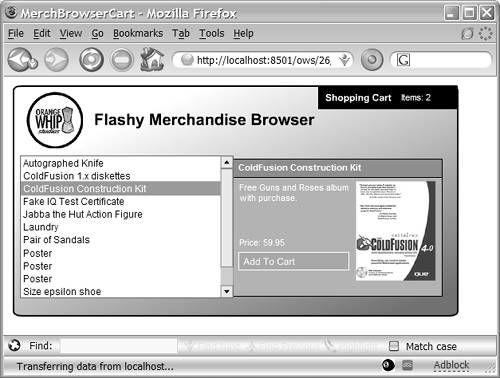 Figure 26.9. You can use Flash's concept of animation through time to make your pages more interactive.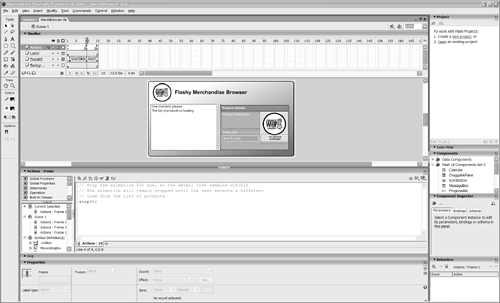 Table 26.3 explains what is in each layer of the movie.
Writing the ActionScript CodeListing 26.5 shows the ActionScript code in the first frame of MerchBrowser.fla. The code here has many of the same elements as the first example (Listing 26.2). Considering that this movie appears to do more, it's remarkable that not much additional code is needed. I will explain each of the important points in the code shortly. Listing 26.5. ActionScript Code in the First Frame of MerchBrowser.fla // Include support for Flash Remoting Components #include "NetServices.as" // uncomment this line when you want to use the NetConnect debugger // #include "NetDebug.as" // -------------------------------------------------- // Handlers for user interaction events // -------------------------------------------------- // -------------------------------------------------- // Application initialization // -------------------------------------------------- if (inited == null) { // do this code only once inited = true; // set the default gateway URL (this is used only in authoring) NetServices.setDefaultGatewayUrl("http://localhost:8501/flashservices/gateway") // connect to the gateway gateway_conn = NetServices.createGatewayConnection(); // get a reference to a service // In this case, the "service" is the /ows/26 directory in web server root myService = gateway_conn.getService("ows.26", this); // Call the service function that fills the ListBox with a list // of products (from ColdFusion) for the user to browse through myService.MerchRecordsetProvider(); } // This function executes when the user selects an item in the ListBox function MerchListBox_Changed() { // If this is the first time an item has been selected, // go straight to the frame that loads the detail information if (_currentFrame == 1) { gotoAndPlay("EndSlideOut"); // Otherwise, go to the frame that slides the display back in (hides it) // When it finishes sliding, it will load the detail information } else { gotoAndPlay("StartSlideOut"); } } // This function retrieves the detail information about the selected product. // It's executed when the last frame of the movie is reached // (when the detail view has finished hiding itself under the product list) function getSelectedItemDetails() { myService.MerchDetailProvider({MerchID:MerchListBox.getValue()}); } // -------------------------------------------------- // Handlers for data coming in from server // -------------------------------------------------- function MerchRecordsetProvider_Result(result) { // First, remove any existing items from the list box MerchListBox.removeAll(); //DataGlue.bindFormatStrings (MerchListBox, result, "#MerchName#", "#MerchID#"); // For each record in the recordset... for (var i = 0; i < result.getLength(); i++) { // Use the record variable to refer to the current row of recordset var record = result.getItemAt(i); // Add item to the MerchListBox widget, which is like a <SELECT> in HTML MerchListBox.addItem(record.MerchName, record.MerchID); }; } // This executes when a merchandise detail record has been received function MerchDetailProvider_Result(result) { // The result variable is a recordset that contains just one row // The detailRecord variable will represent the row of data var detailRecord = result.getItemAt(0); // Display detail information in text boxes _root.TitleTextBox.text = detailRecord.MerchName; _root.DescriptionTextBox.text = detailRecord.MerchDescription; _root.PriceTextBox.text = "Price: " + detailRecord.MerchPrice; // If the ImageNameSmall column contains an image filename, display it if (detailRecord.ImageNameSmall.length > 0) { // Load and display the product image loadMovie("../images/" + detailRecord.ImageNameSmall, _root.ImageMovie); // Hide the OWS logo OWSLogo._visible = false; // If there is no image file for this record, display the OWS logo instead } else { // Unload any product image that might already be showing unloadMovie(_root.ImageMovie); // Make the OWS logo visible OWSLogo._visible = true; } // Now that the information about the merchandise has been placed, // make the display slide back into view, revealing the information gotoAndPlay("StartSlideIn"); } // Stop here, so animation doesn't occur until user selects a product stop(); In addition to the code in the first frame, frames 10 and 15 contain a few additional lines of ActionScript code, as shown in Listing 26.6 and Listing 26.7. Listing 26.6. ActionScript Code in Frame 10 of MerchBrowser.fla// Stop the animation for now, so the detail view remains visible. // The animation will remain stopped until the user selects a different // item from the list of products. stop(); Listing 26.7. ActionScript Code in Frame 15 of MerchBrowser.fla// Retrieve detail information about the selected item in the product list getSelectedItemDetails(); // Stop the animation for now, so detail view remains hidden behind list // until the details have been retrieved. The event handler for the // MerchDetailProvider.cfm page will bring it back into view when ready. stop(); Understanding the CodeYou have now seen all the ActionScript code needed to create the Merchandise Browser example. Some of it is familiar to you from the first Flash movie we created (Listing 26.2). Let's go through the sequence of events that occurs within the movie, from when it first appears to what happens when users click the various elements in the movie. The normal sequence of events is as follows:
That's it. I'm sorry I can't explain all of the Flash concepts mentioned in this section, such as how to create animations with Flash's motion-tweening feature, what keyframes and movie clips are, and how to load images dynamically at run time. That said, this example should give you a solid understanding of how to incorporate Flash Remoting into your Flash movies. If you're new to Flash, I hope it gives you some idea about what is involved in creating new movies of your own. Listing 26.8 shows the ColdFusion page that provides the detail information about each product to Flash. This is the page called by the getSelectedItemDetails() function when the movie reaches its last frame (that is, when the detail view is fully hidden). Listing 26.8. MerchDetailProvider.cfmProviding Details About the Selected Product<!--- Filename: MerchDetailProvider.cfm Author: Nate Weiss (NMW) Purpose: Provides film detail to a Flash movie ---> <!--- We are expecting a MerchID parameter to be passed from Flash ---> <cfparam name="FLASH.merchID" type="numeric"> <!--- Query the database for merchandise records ---> <cfquery name="MerchQuery" datasource="#APPLICATION.dataSource#" maxrows="1"> SELECT MerchID, MerchName, MerchDescription, ImageNameSmall, MerchPrice FROM Merchandise WHERE MerchID = #FLASH.merchID# </cfquery> <!--- Format the MerchPrice column in the appropriate currency format ---> <!--- (It's easier to do this with ColdFusion than with ActionScript) ---> <cfset merchQuery.merchPrice = lsCurrencyFormat(merchQuery.MerchPrice)> <!--- This will be available as the "result" variable in the ---> <!--- MerchDetailProvider_Result handler within the Flash movie ---> <cfset FLASH.result = merchQuery> As you can see, this is a very simple template. The <cfparam> tag makes sure that Flash provides a parameter called MerchID. Then a simple query retrieves information from the corresponding record of the Merchandise table, and the query is passed back to Flash with FLASH.result. The only thing of note here is the fact that the MerchPrice column of the query is changed to hold the currency-formatted version of the price. This is done because the lsCurrencyFormat() function is easy to use in ColdFusion, but has no direct equivalent in Flash. This underscores the fact that you can use any of the tools available to you as a ColdFusion developer within a page that serves Flash via Flash Remoting. |
EAN: N/A
Pages: 282
 For details about the methods listed in Table 26.2, see the ActionScript dictionary in the Flash Remoting documentation.
For details about the methods listed in Table 26.2, see the ActionScript dictionary in the Flash Remoting documentation.