Configuring Windows XP Error Reporting
Many errors went unreported with previous Microsoft operating systems and the applications that they ran because these operating systems did not provide a problem reporting mechanism. Windows XP changes this by providing an automatic error reporting utility. When an error occurs, Windows XP's default action is to display an error message asking the user for permission to report the error to Microsoft, as demonstrated in Figure 3.24.
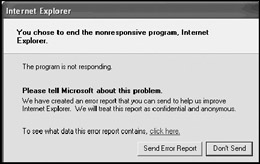
Figure 3.24: An Internet Explorer error has occurred on a Windows XP system that has been configured to report on errors
By default Windows XP reports both application and operating system errors. Application errors are reported as soon as they occur. Operating system errors(for example, blue screen errors) are not reported until the next time the system is started and the user logs on.
Administrators can configure whether or not users are allowed report errors to Microsoft. Administrators can configure whether application or operating system errors are reported and can even specify whether Microsoft or non Microsoft applications are reported. In addition, administrators have the ability to specify specific applications that should and should not be reported.
If error reporting is enabled, administrators should encourage users to report problems whenever they occur. This way Microsoft is supplied with valuable error information that they can use in developing new program fixes. A Thank You dialog is displayed after an error has been successfully reported to Microsoft. In many cases, if Microsoft has seen the error before and has a resolution, the dialog may display information that assists in fixing the problem. However, administrators will still need to train users to report any problem to them as well as any resolution that may be provided. This way administrators can fix the problem on the user's computer and on any other computers running the same application.
| Tip | If your organization uses any internally developed applications, consider configuring Windows XP not to report on them, since Microsoft cannot do anything about them. |
Error reporting is enabled by default for all application and operating system errors. The following procedure outlines the steps involved in disabling error reporting.
-
Click on Start and then right-click on My Computer and select Properties. The System Properties dialog appears.
-
Select the Advanced property sheet and click on the Error Reporting button at the bottom of the dialog, as shown in Figure 3.25.
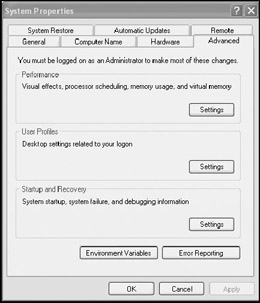
Figure 3.25: The option for configuring error reporting is found on the Advanced property sheet of the System Properties dialog -
The Error Reporting dialog appears as shown in Figure 3.26. Select Disable error reporting.
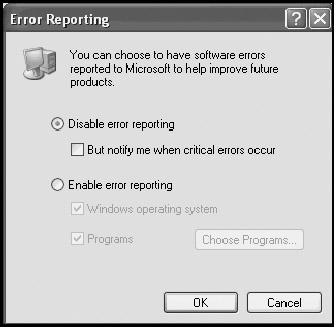
Figure 3.26: Disabling automatic error reporting -
Optionally, select But notify me when critical errors occur.
-
Click on OK to close the Error Reporting dialog.
-
Click on OK to close the System Properties dialog.
The following procedure outlines the steps involved in enabling error reporting and configuring whether or not application and operating systems errors are reported.
-
Open the System Properties dialog, select the Advanced property sheet and click on Error Reporting.
-
Select Enable error reporting.
-
Select Windows operating system to report on operating system errors. Select Programs to report on application errors.
-
To configure program error reporting, click on Choose Programs. The Choose Programs dialog appears, as shown in Figure 3.27.
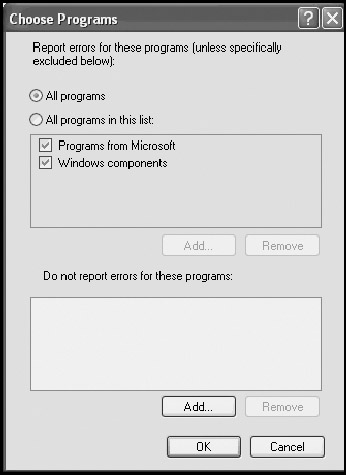
Figure 3.27: Configuring how Windows XP reports program errors -
To enable the reporting of all applications, select the All programs option. Alternatively, select the All programs in this list option and then select any of the following options.
-
Programs from Microsoft. Specifies that Microsoft applications such Microsoft Word, Excel, and PowerPoint should be reported
-
Windows components. Specifies that that services such as the Windows XP Indexing service should be reported
-
-
Click on the Add button to specify additional applications that should be reported, and click on Remove to remove applications that no longer need to be reported.
-
To block the reporting of a specific application, click on the Add button in the Do not report errors for these programs section and specify the name of the application's executable file. Click on Remove to remove an application.
-
Click on OK as required to close the Choose Programs, Error Reporting, and System Properties dialogs.
EAN: 2147483647
Pages: 358