Understanding Drill-down Reports
| As you have learned, grouping data facilitates data analysis for business users and enables meaningful summarizations in your reports. Having both the group level and the detail level data available in a view of a report enables the simultaneous analysis of both group level summaries and the supporting detail records (for example, database fields, formulas, and so on). There are situations, however, in which a report consumer or analyst wants to view only aggregated group level information initially and then selectively drill-down into detail records where relevant (that is, drill-down only where the aggregated group level information is interesting, appealing, or stands out). This is easily and quickly accomplished in Crystal Reports through the use of the built-in drill-down capabilities in the product. Note When the term drill-down is used, it implies that a business user has the capability to move from an aggregated or grouped view of the data (for example, sales revenue for each sales district) to a more detailed level of the data (for example, sales revenue for each salesperson in a selected sales district). In Crystal Reports, this is as easy as double-clicking on the involved group data or aggregated graphic. Creating a Drill-down ReportBy default, whenever a group is created within Crystal Reports, an automatic drill-down path is created from the respective group headers into the child groups and detail records. The drill-down icon, when the cursor icon turns into a magnifying glass, appears in your Crystal Reports Preview tab as you hover over a group header with drill-down enabled. A sample report with Grouping and associated drill-down on Employee ID and Country is shown in Figure 2.17. Figure 2.17. A sample report with drill-down groups available for end-user navigation/drilling.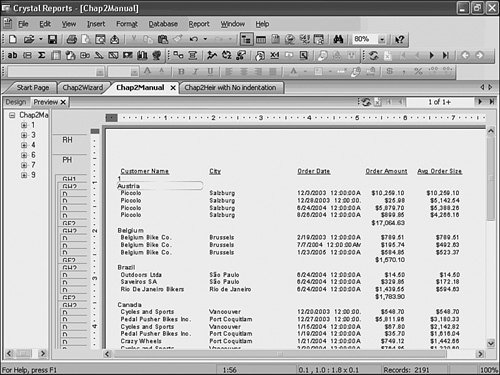 By double-clicking on the involved group header (such as Austria in Figure 2.17), a new viewing tab is opened with only the relevant group header's supporting information. Figure 2.18 highlights one of these views. Figure 2.18. The Drill-down viewing tab in Crystal Reports Preview mode highlights the drill-down results.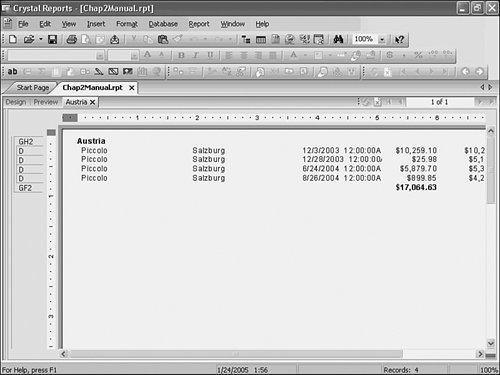 Note An alternative method of navigating through report data is to use the Group Navigation tree that is exposed through all Crystal Report Viewers. The advantage of this is that it does not initiate new viewing tabs like those shown in Figure 2.18. If your report does not have a group navigation tree displayed, click on the Toggle Group Tree button located on the main toolbar. The Group Navigation Tree enables report users to quickly jump to any point in the report by highlighting the group level that they are interested in viewing. Hiding Details on a Drill-down ReportTo accomplish the task of only displaying the aggregated group level information in our sample report and not the details, right-click on the Details sectioneither in the Design or Preview window. Figure 2.19 highlights the resulting right-click menu. Figure 2.19. The Detail Section right-click menu enables hiding (or even suppression) of the detailed section.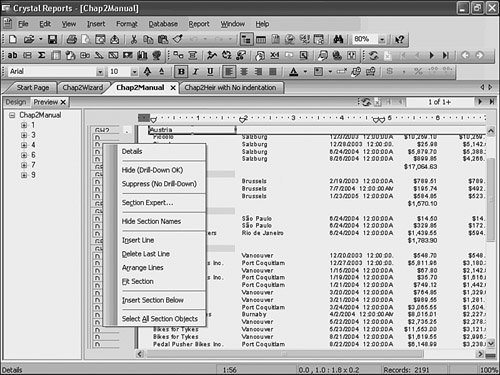 By selecting the Hide (Drill-Down OK) option in this right-click menu, your report now shows the details within the aggregated groups only when a business user drills down into them. Figure 2.20 shows what the report now looks like in Preview mode. From here, the business user can drill-down to the drill-down viewing tabs (refer to Figure 2.18 for an example) by double-clicking on any of the group header rows or data. Figure 2.20. A sample report with detail sections hidden, but available in drill-down.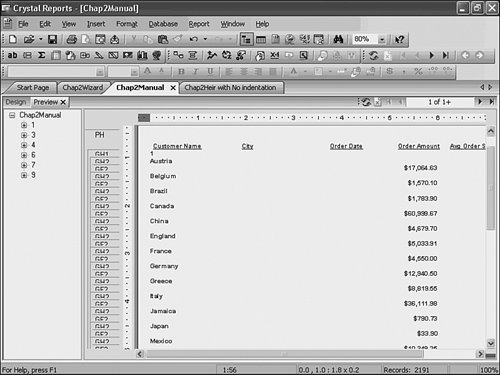 Note The Suppress option from the same right-click menu, shown in Figure 2.19, can provide another viewing option to report designers and essentially turn off drill-down in your report. If the aggregated group level section data is to be viewed by business users but they are not allowed to view detailed section data, this can be accomplished by suppressing the detail section. |
EAN: 2147483647
Pages: 365
- Key #1: Delight Your Customers with Speed and Quality
- Key #3: Work Together for Maximum Gain
- Beyond the Basics: The Five Laws of Lean Six Sigma
- Making Improvements That Last: An Illustrated Guide to DMAIC and the Lean Six Sigma Toolkit
- The Experience of Making Improvements: What Its Like to Work on Lean Six Sigma Projects