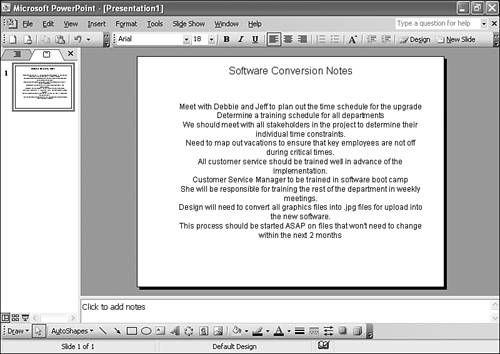Using OneNote in PowerPoint Presentations
| In the next chapter, we'll cover how to insert PowerPoint slides into OneNote. However, you can also insert OneNote content into PowerPoint. This section actually applies to any other Office application you can paste data into, but we'll use PowerPoint as the example. To select all notes on a particular note page, choose Select, All from the Edit menu to highlight all of the page's text. You can then choose Edit, Copy to place the text on the Office clipboard. If you don't want to choose all the text on your note page, you can choose only certain lines or note containers. To choose an entire note container, hover your mouse over the note container to display the container handle. The handle is the dark gray bar at the top of the note container. Click the handle to select the entire note container. If you want to select multiple note containers, hold down the Ctrl key while clicking multiple container handles. To select two non-consecutive lines in a note container, hover your mouse over the first line you want to copy. You'll notice a small icon to the left of the line. This icon looks like a plus sign with arrows on all four ends. Click this icon to select the line. You can then hold down the Ctrl key to select other lines in the same manner. Once you have highlighted the lines you need to copy, choose Edit, Copy. You can then switch to PowerPoint (or any other Office application) and choose Edit, Paste. Figure 20.18 shows a PowerPoint slide with content pasted from OneNote. Figure 20.18. You can paste content from OneNote into PowerPoint.
|
EAN: 2147483647
Pages: 182