Bezier Curves
|
| < Day Day Up > |
|
A Bezier curve (pronounced bezz-ey-aye) is based on mathematical calculations. The name comes from Pierre Bezier, who in the 1970s formulated the principles on which most vector objects are now based. The theory is that all shapes are composed of segments and points. A segment can be straight, curved, or a combination of both straight and curved. A combination of two or more points joined by a line or a curve is referred to as a path.
A straight line is a line that joins two points using the shortest possible distance. A curved line is controlled by the position of the points and the control handles, which manipulate them. Figure 17-12 shows two paths with the same position of points; notice how different the same path can be made by manipulating the control handles.
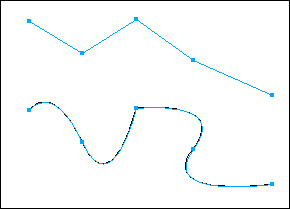
Figure 17-12: A path with straight segments and one with Bezier curves added
No limit exists to what you can do to a Bezier curve by adding, deleting, moving, and manipulating the points of a path.
Drawing a Bezier curve
To draw a Bezier curve, follow these steps:
-
Open a new document (File ® New). Select the Pen tool and click anywhere on your canvas to set the beginning point of the path.
-
Move your cursor and click somewhere else on the canvas to set the second point of the path. Notice how a straight line automatically connects the points.
-
Move the cursor again and click to set another point, only this time hold the mouse button down and drag a bit in any direction. As you drag, a curve will form. You can click anywhere to place another point.
-
Double-click to end the path. Notice that a control handle is attached to the curve you formed, as shown in Figure 17-13.
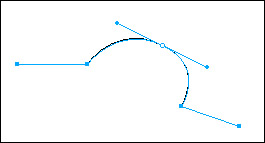
Figure 17-13: A curve with the control handles visible
Using the control handles of a Bezier curve
After you've drawn a Bezier curve a smooth curve is formed. Manipulating either control handle affects the line segment. Pulling on a handle increases the tension for that line segment. To make adjustments with the control handles, use the Subselection tool and click a point on the path. When the cursor is near a point, it changes to a white arrowhead, which indicates the point can be selected. When you click a point, the solid square turns into a hollow square. Bezier handles are usually visible when you select a point that is a Bezier curve. To practice manipulating Bezier curves using Bezier control handles, follow these steps:
-
Select the Pen tool, click to place three points in a row, and then double-click the ending point of the path (Figure 17-14).
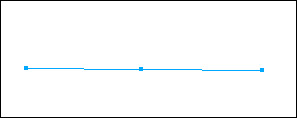
Figure 17-14: A straight line with three points drawn -
Select the Subselection tool. Click the middle point; it will turn into a hollow square. If no handles appear (and they won't on this straight line), press the Alt (Option) key and drag the middle point down. When you release the mouse button, a control handle is visible. Figure 17-15 shows what your curve should look like as a result of holding down the Alt (Option) key and pulling down on the middle point.
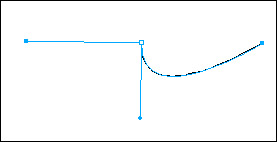
Figure 17-15: A curve added to the straight line -
Press the Alt (Option) key on the same point and drag straight up. Figure 17-16 shows the results.
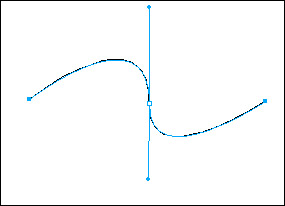
Figure 17-16: Another curve added by dragging the other control handle
When working with Bezier curves, it takes practice to get a feel for what direction to pull and turn to get the desired shape. Practice by clicking and dragging the top control handle to the right and down. You can move it up, down, and all around.
| On the CD-ROM | Be sure to watch the movie tutorial in the Movies folder on the CD-ROM called bezier.mov. |
|
| < Day Day Up > |
|
EAN: 2147483647
Pages: 491