About Commands, Processes, and Jobs
Commands fall into two categories: Some commands are built into the shell you are using (for example, the cd command), while most are separate programs.
To see a list of basic Unix commands:
- ls /bin
The /bin directory contains all of the commands we used in the examples earlier in this chapter (except open , which is in /usr/bin ). Each command appears as a separate file ( Figure 2.26 ). Notice that your shell program ( bash ) is included. It, too, is essentially a command, albeit a larger, interactive one.
Figure 2.26. The /bin directory contains all the commands we used in the examples earlier in this chapter.
user-vc8f9gd:~ vanilla$ ls /bin [ df launchctl pwd tcsh bash domainname link rcp test cat echo ln rm unlink chmod ed ls rmdir wait4path cp expr mkdir sh zsh csh hostname mv sleep zsh-4.2.3 date kill pax stty dd ksh ps sync user-vc8f9gd:~ vanilla$
 Tip
Tip
-
Other places that contain Unix commands are /usr/bin , /sbin , and /usr/sbin . (The bin is short for binary , as most Unix commands are binary files. Not all commands are binary files; some are executable text files, or scripts .)
Every time you issue a command that is not already built into a shell, you are starting what Unix calls a process or a job . You will encounter both terms in Unix literature.
Every process is assigned an identification number when it starts up, called the PID (for process ID ), as well as its own slice of memory space (this is one of the reasons why Unix is so stableeach process has its own inviolable memory space). At any given moment, there are dozens of processes running on your computer.
To see all the processes you own:
- ps -U username
Fill in your short user name for username . Figure 2.27 shows typical output with a variety of programs running. Notice how even Aqua programs like iTunes are listedunderneath it all, they are all running on Unix.
Figure 2.27. When you type ps -U username , you see the variety of programs running, even Aqua programs like iTunes.
user-vc8f9gd:~ vanilla$ ps -U vanilla PID TT STAT TIME COMMAND 104 ?? Ss 0:04.54 /System/Library/Frameworks/ApplicationServices.framew 394 ?? Ss 0:04.05 /System/Library/CoreServices/loginwindow.app/Contents 404 ?? S 0:06.27 /System/Library/CoreServices/RemoteManagement/ARDAgen 934 ?? Ss 0:00.75 /System/Library/CoreServices/pbs 939 ?? S 0:01.90 /System/Library/CoreServices/Dock.app/Contents/MacOS/ 941 ?? S 0:10.61 /System/Library/CoreServices/SystemUIServer.app/Conte 942 ?? S 0:21.78 /System/Library/CoreServices/Finder.app/Contents/MacO 945 ?? S 1:13.69 /Applications/Utilities/Terminal.app/Contents/MacOS/T 2302 ?? R 0:05.97 /Applications/iTunes.app/Contents/MacOS/iTunes -psn_0 2303 ?? Ss 0:07.00 /Applications/Firefox.app/Contents/MacOS/firefox-bin 2305 ?? SNs 0:00.63 /System/Library/Frameworks/CoreServices.framework/Ver 2307 ?? S 0:00.92 /System/Library/CoreServices/System Events.app/Conten 2309 ?? S 0:00.08 /Applications/iTunes.app/Contents/Resources/iTunesHel 949 p1 S 0:00.19 -bash 2282 p2 S+ 0:00.03 -bash user-vc8f9gd:~ vanilla$
The first column of output lists the PID of each process. (Review "Stopping commands," earlier in this chapter, for an example of using a PID number.)
To see all the processes on the system:
| 1. | ps -aux Figure 2.28 shows typical output from using the -aux options to ps (for processes ). Figure 2.28. Using the -aux options to ps gives you this typical output. user-vc8f9gd:~ vanilla$ ps -aux USER PID %CPU %MEM VSZ RS STT STAT STARTED TIME COMMAND nobody 405 5.0 0.2 61748 1600 ?? R Thu11AM 3:28.91 /System/Li vanilla 945 1.3 3.3 123960 21452 ?? S Sat09AM 1:16.86 /Applicati windowse 396 1.0 3.2 112992 20716 ?? Ss Thu11AM 1:50.25 /System/Li vanilla 2303 0.4 4.7 281760 30512 ?? Ss 5:46PM 0:12.13 /Applicati vanilla 2302 0.3 5.0 121472 33012 ?? S 5:46PM 0:06.91 /Applicati root 54 0.0 0.2 27768 1088 ?? Ss Wed10PM 0:00.94 /usr/sbin/ root 81 0.0 0.0 27212 192 ?? Ss Wed10PM 0:00.00 /usr/libex root 96 0.0 0.8 54792 5104 ?? Ss Wed10PM 0:30.57 /System/Li vanilla 104 0.0 0.6 179148 3908 ?? Ss Wed10PM 0:04.56 /System/Li root 105 0.0 0.2 27360 1604 ?? Ss Wed10PM 0:00.03 xinetd -do root 134 0.0 0.0 29268 176 ?? Ss Wed10PM 0:00.00 nfsiod -n root 148 0.0 0.7 37864 4912 ?? Ss Wed10PM 0:22.84 /usr/sbin/ root 154 0.0 0.0 27268 184 ?? Ss Wed10PM 0:00.00 rpc.lockd root 158 0.0 0.1 27468 360 ?? Ss Wed10PM 0:33.01 ntpd -f /v root 174 0.0 0.2 29368 988 ?? Ss Wed10PM 0:00.05 /usr/sbin/ root 179 0.0 0.2 28472 1500 ?? Ss Wed10PM 0:01.55 /usr/sbin/ root 314 0.0 0.2 29216 1216 ?? Ss Thu11AM 0:15.23 /usr/sbin/ vanilla 394 0.0 0.6 74868 3792 ?? Ss Thu11AM 0:04.07 /System/Li vanilla 939 0.0 2.2 98924 14100 ?? S Sat09AM 0:01.91 /System/Li root 947 0.0 0.2 27420 1620 p1 Ss Sat09AM 0:00.04 login -pf vanilla 949 0.0 0.1 27772 852 p1 S Sat09AM 0:00.22 -bash root 2280 0.0 0.3 27420 1668 p2 Ss 5:33PM 0:00.04 login -pf vanilla 2282 0.0 0.1 27772 832 p2 S+ 5:33PM 0:00.03 -bash vanilla 2307 0.0 1.5 82732 9744 ?? S 5:47PM 0:00.93 /System/Li vanilla 2309 0.0 0.9 44832 5692 ?? S 5:47PM 0:00.12 /Applicati root 247 0.0 0.0 0 0 ?? Z 31Dec69 0:00.00 (LAServer) root 2317 0.0 0.1 27248 388 p1 R+ 5:53PM 0:00.01 ps -aux root 1 0.0 0.1 28300 524 ?? S<s Wed10PM 0:01.44 /sbin/laun root 25 0.0 0.0 27224 160 ?? Ss Wed10PM 0:00.00 /sbin/dyna root 29 0.0 0.1 28176 936 ?? Ss Wed10PM 0:03.01 kextd user-vc8f9gd:~ vanilla$ | ||||||||||||
| 2. | ps -auxw Figure 2.29 shows output when using the -auxw options. The w makes the output wider (wide enough that the lines will wrap around in the Terminal window). Figure 2.29. Using the -auxw options to ps gives you this partial output; adding the w gives you a wider output. [View full width] user-vc8f9gd:~ vanilla$ ps -auxw USER PID %CPU %MEM VSZ RSS TT STAT STARTED TIME COMMAND vanilla 945 8.3 4.1 130136 27092 ?? S Sat09AM 1:23.99 /Applications/Utilities/Terminal.app/Contents/MacOS/Terminal - root 2327 1.4 0.1 27248 388 p1 R+ 5:59PM 0:00.01 ps -auxw windowse 396 1.2 3.5 116484 23252 ?? Us Thu11AM 1:55.65 /System/Library/Frameworks/ApplicationServices.framework/Frame vanilla 942 0.8 3.4 108676 21964 ?? S Sat09AM 0:21.99 /System/Library/CoreServices/Finder.app/Contents/MacOS/Finder vanilla 949 0.5 0.1 27772 860 p1 S Sat09AM 0:00.26 -bash vanilla 2303 0.3 4.7 282832 30792 ?? Ss 5:46PM 0:28.74 /Applications/Firefox.app/Contents/MacOS/firefox-bin -psn_0_19 vanilla 2302 0.1 5.0 121472 32876 ?? S 5:46PM 0:08.04 /Applications/iTunes.app/Contents/MacOS/iTunes -psn_0_2228225 root 56 0.0 0.2 28772 1460 ?? Ss Wed10PM 0:01.69 /usr/sbin/securityd root 57 0.0 0.1 27824 436 ?? Ss Wed10PM 0:03.79 /usr/sbin/notifyd root 58 0.0 0.3 31008 2036 ?? Ss Wed10PM 0:03.07 /usr/sbin Table 2.2 shows the common options for the ps command. Use man ps for the complete list. Table 2.2. Common Options for ps
|
 Tips
Tips
-
You can use two w 's to make the output even widerfor example, ps -auxww . In fact, using two w 's whenever you use the ps command can be considered a "best practice."
-
Combine the -U option with the -aux options to show a particular user's processes: ps -aux -U username .
To see a constantly updated list of the top processes:
| 1. | top The top command displays a frequently updated list of processes, sorted by how much processing power each one is usingthat is, which one is at the top of the list of resource usage ( Figure 2.30 ). (The reason they're at 0% is that most processes, at any given time, aren't using that much processor time.) Figure 2.30. The top command displays a frequently updated list of processes, sorted by how much processing power each one is using.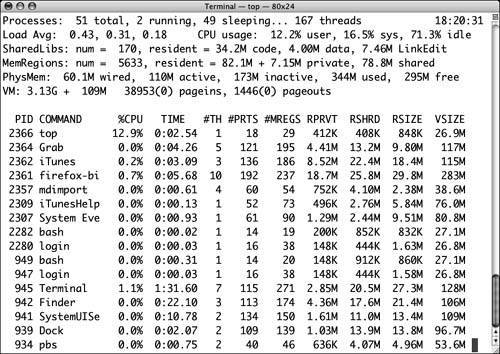 top runs until you stop it by typing the following command: |
| 2. | q This stops the top command and returns you to a shell prompt. |
 Tip
Tip
-
If you want to save the output of top to a file (such as using the > redirect operator), then use the -l switch and specify how many samples you want. For example, to get three samples, use
top -l3 > toplog
The Danger of a Space MisplacedA bug in the installation software for an early version of iTunes could cause the erasure of an entire hard drive if the first character in the drive's name was a space. The installation script did not allow for that possibility and neglected to use quotes where it should have. Even professional programmers occasionally have trouble dealing with spaces in filenames on Unix systems. |
EAN: 2147483647
Pages: 161